
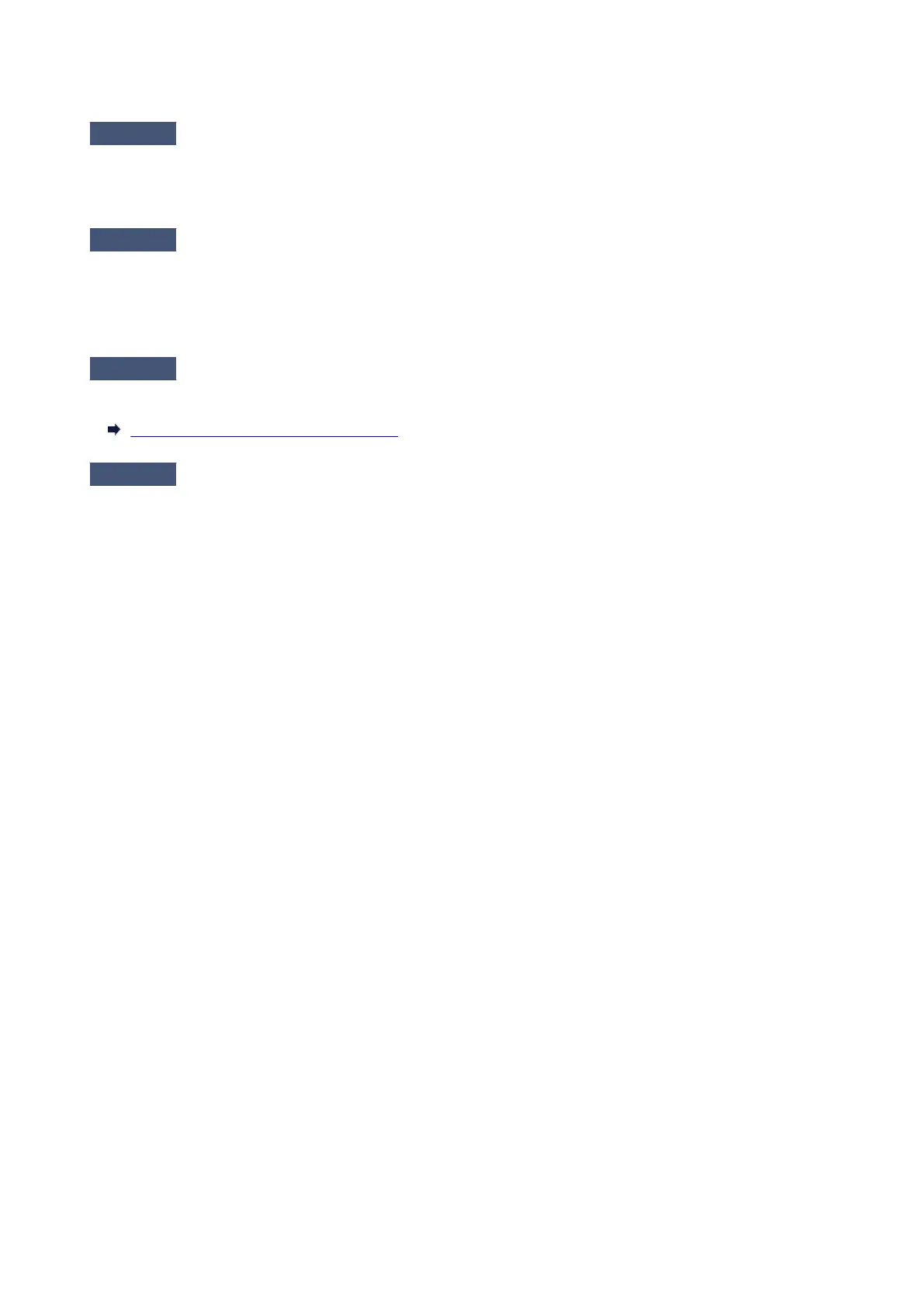 Loading...
Loading...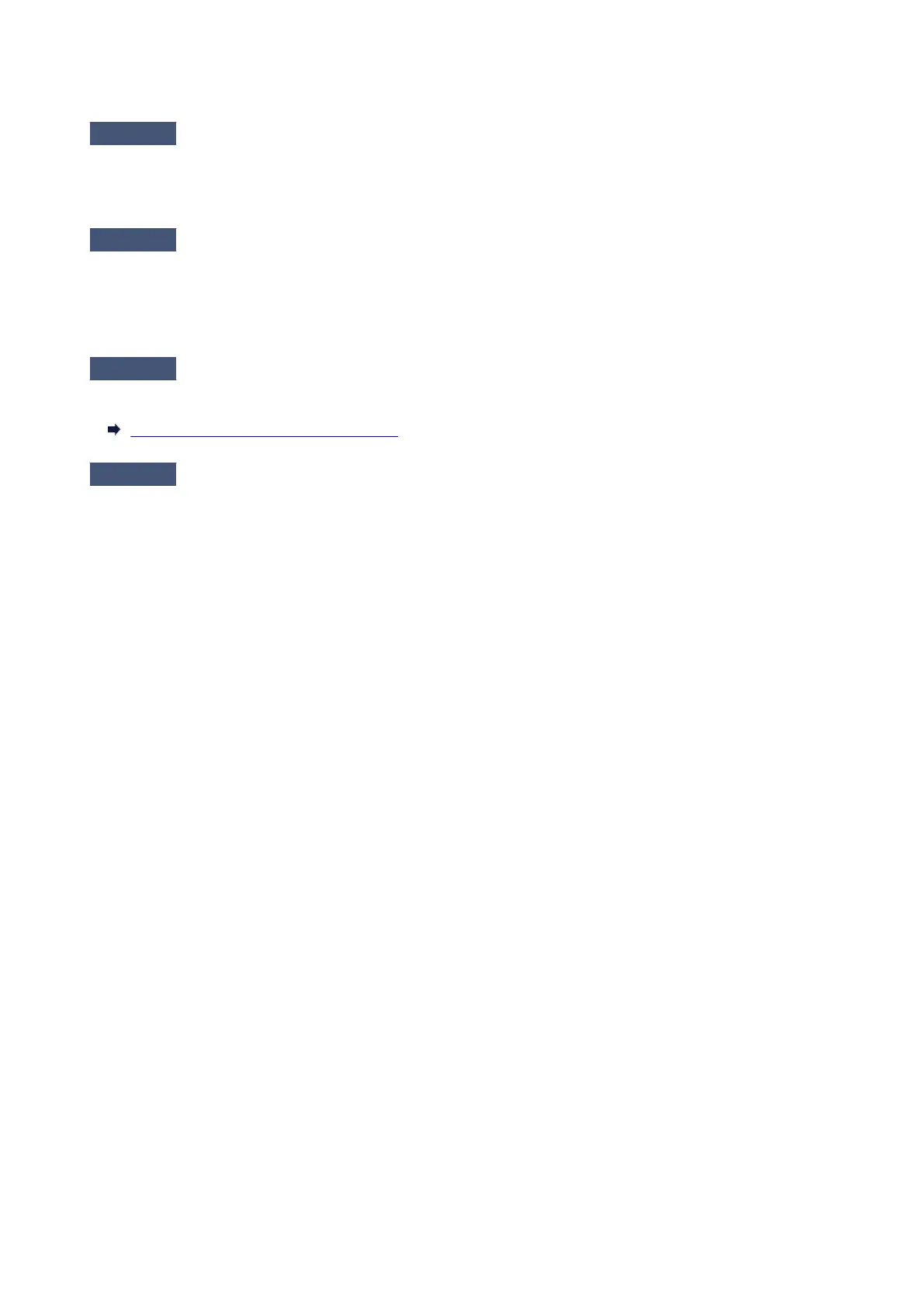
Do you have a question about the Canon PIXMA MG5620 and is the answer not in the manual?
| Print Technology | Inkjet |
|---|---|
| Max Print Resolution | 4800 x 1200 dpi |
| Connectivity | Wi-Fi, USB |
| Scanner Type | Flatbed |
| Max Scan Resolution | 1200 x 2400 dpi |
| Wireless Printing | Yes |
| Mobile Printing | Yes |
| AirPrint | Yes |
| Google Cloud Print | Yes |
| Borderless Printing | Yes |
| Duplex Printing | Yes |
| Copy Speed (Color) | 4.0 ipm |
| Reduction/Enlargement | 25% - 400% |
| Printer Type | All-in-One |
| Input Paper Capacity | 100 sheets |
| Compatible Ink Cartridges | CLI-251 |
| Copy Speed | 7.7 ipm |
| Display | 2.5" LCD |
| Functions | Print, Copy, Scan |
| Paper Sizes | 4 x 6", 5 x 7", 8 x 10", Letter, Legal, Envelope |
| Color Depth | 48-bit Input / 24-bit Output |
| Maximum Document Size | 8.5 x 11.7 inches |
| Dimensions | 18 x 14.6 x 5.9 inches |
| Fax Speed | No |











