
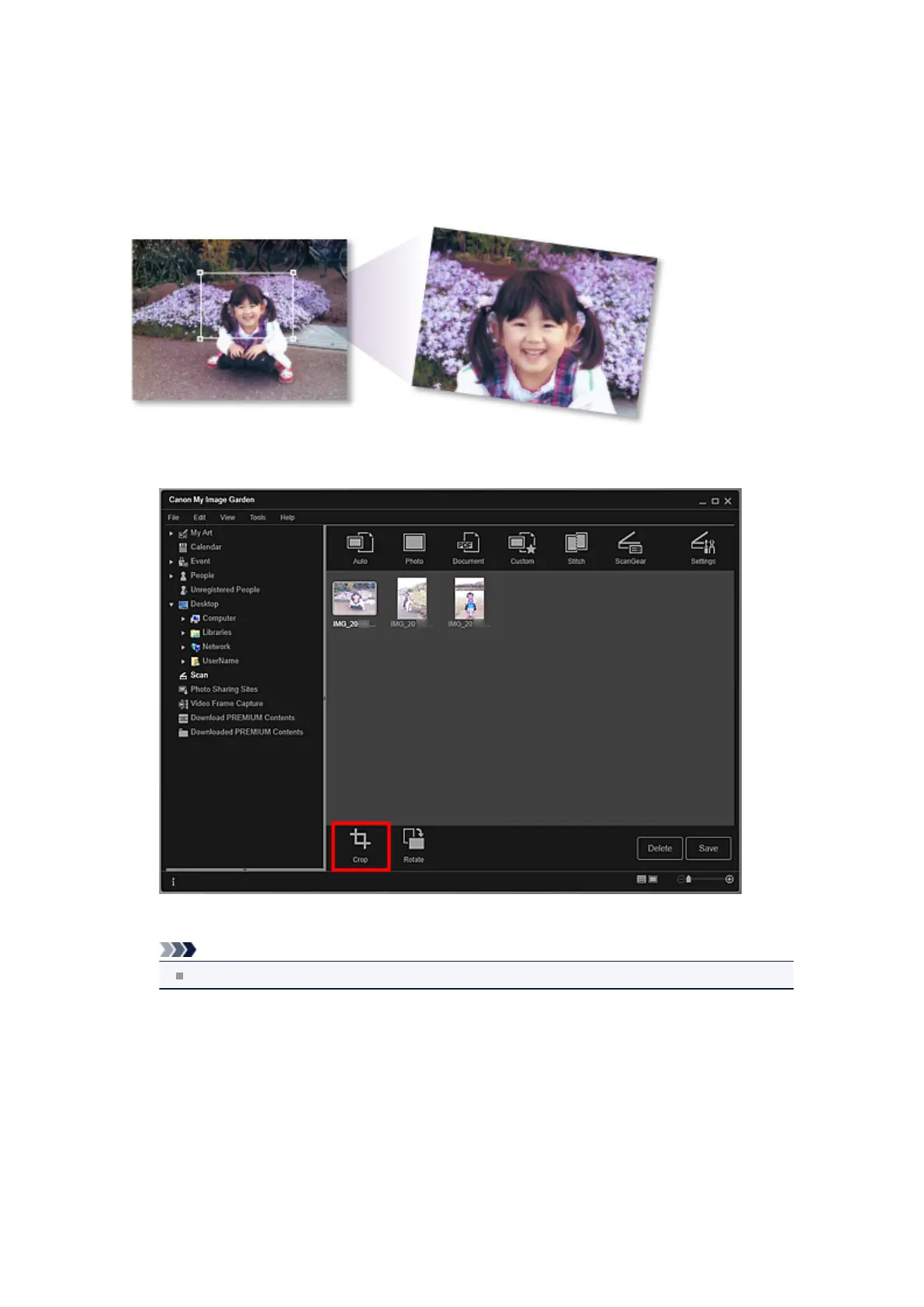 Loading...
Loading...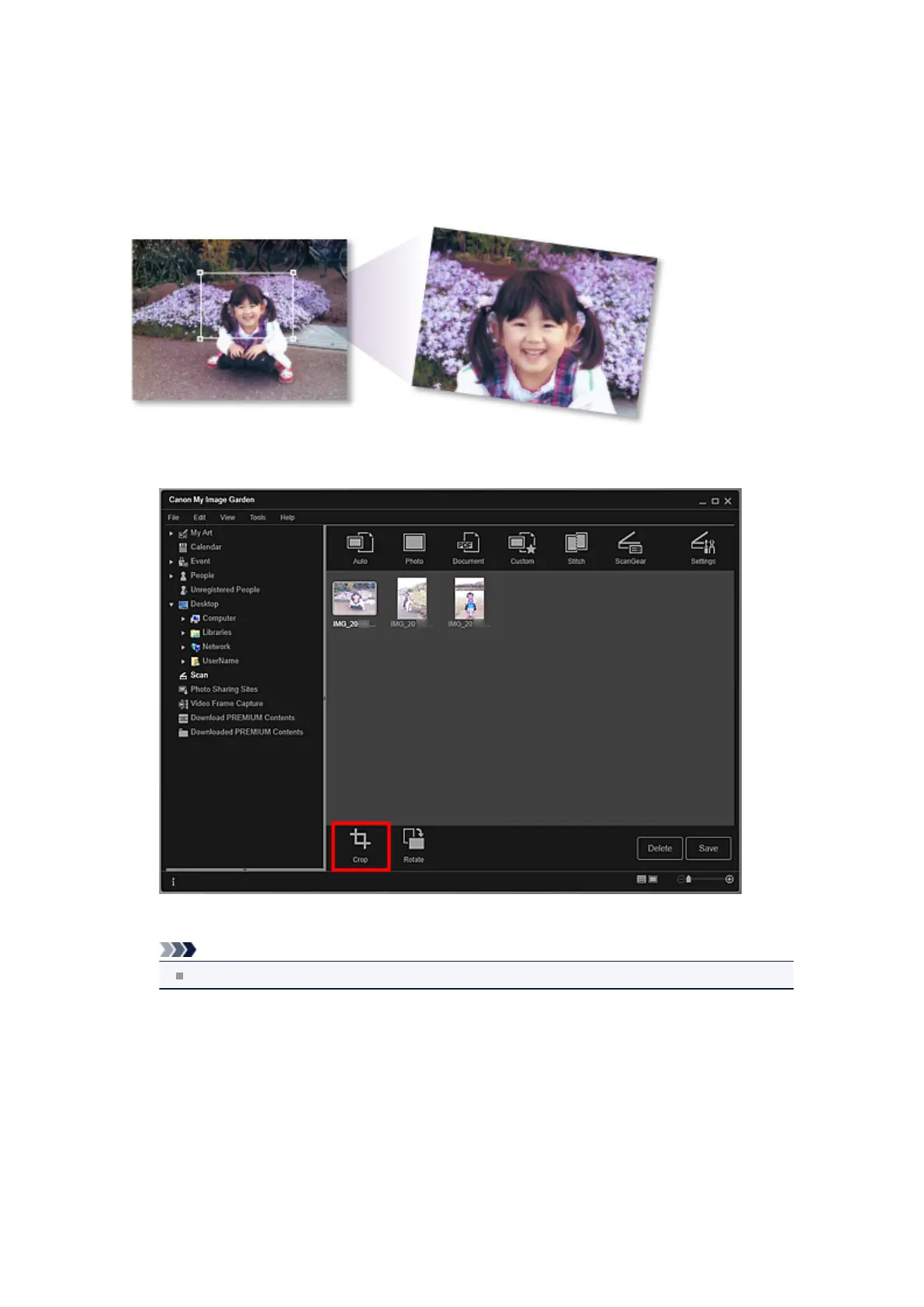





Do you have a question about the Canon PIXMA MG6320 and is the answer not in the manual?
| Type | all in one |
|---|---|
| Tray Capacity | 125 |
| Paper Size | 4" x 6", 5" x 7", 8" x 10", letter, legal, #10 envelopes |
| Paper Handling | up to 125 sheets |
| Color Print Speed | 10 pages per minute |
| Mono Print Speed | 15 pages per minute |
| Print Resolution Mono | up to 600 x 600 |
| Print Resolution Color | up to 9600 x 2400 |
| Maximum Number of Pages Per Month | unknown |
| Scanner Type | flatbed |
| Scan Resolution | up to 4800 x 2400 |
| Max Copies | 99 |
| Copier Resolution Mono | up to 600 x 600 |
| Copier Resolution Color | up to 600 x 600 |
| Cartridges | pgi-250xl pgbk, cli-251xl bk, cli-251xl c, cli-251xl m, cli-251xl y, cli-251xl gy, pgi-250 pgbk, cli-251 bk, cli-251 c, cli-251 m, cli-251 y, cli-251 gy |
| Number Of Cartridges | 6 |
| Internal Memory | no |
| Memory Card | yes |
| Network | wired/wireless |
| Connectivity | usb |
| OS Compatibility | pc: windows 7 (sp1), xp (sp3 32-bit) or vista (sp1 or sp2), mac: os x 10.5.8, 10.6 or 10.7 |
| Mobile Devices Connection | yes |
| Height | 5.9 inches |
|---|---|
| Width | 14.6 inches |
| Net Weight | 18.4 pounds |











