
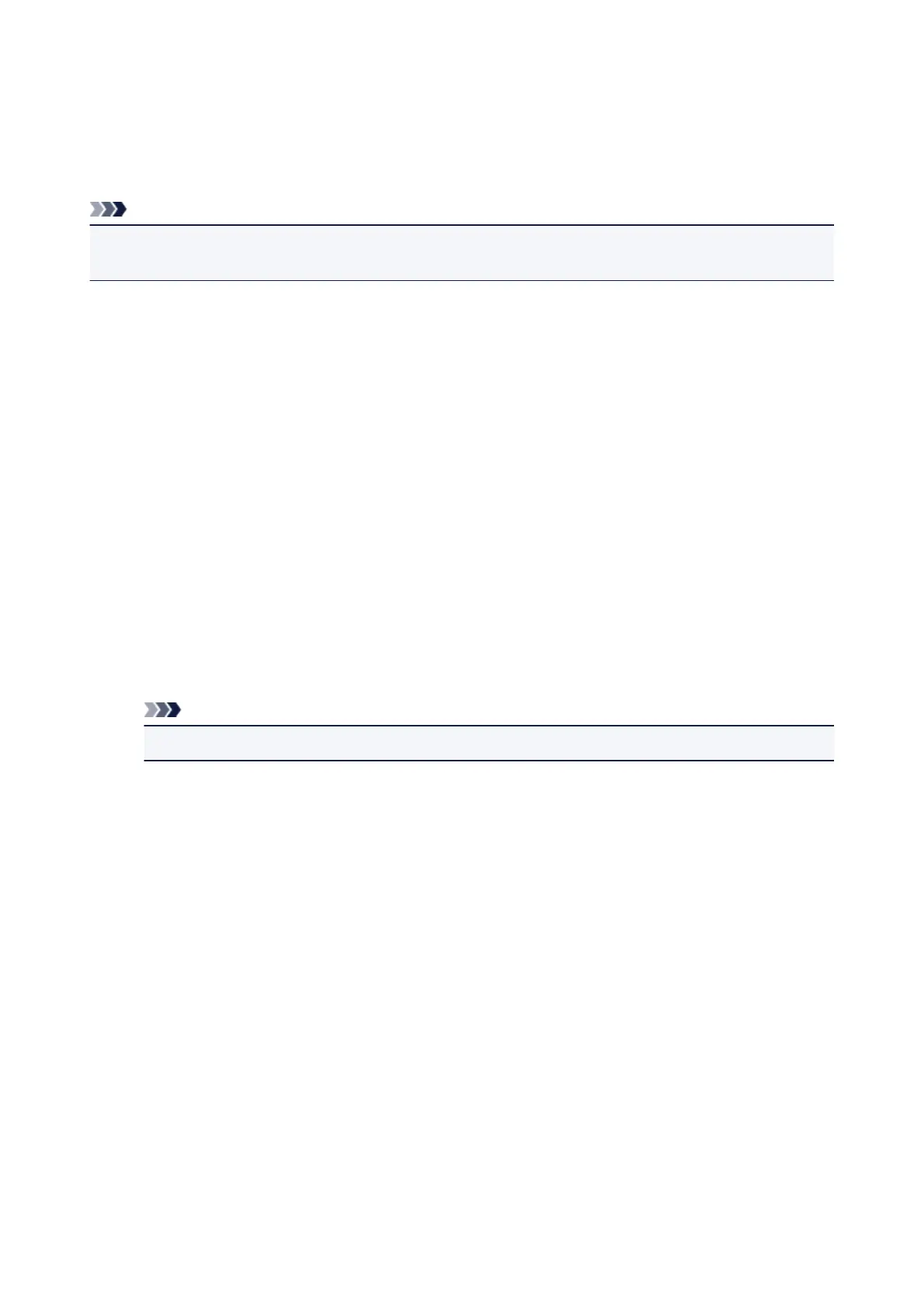 Loading...
Loading...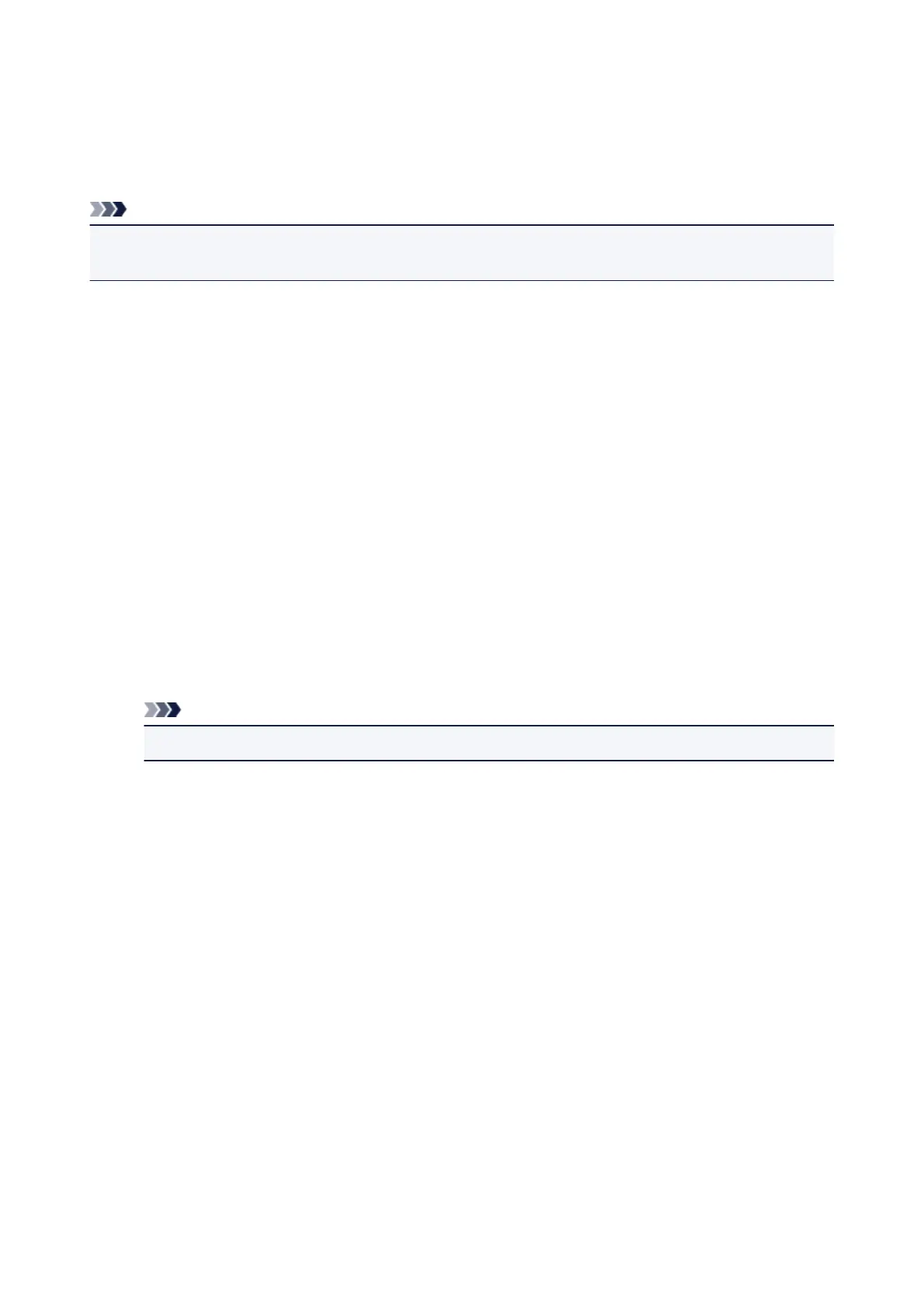
Do you have a question about the Canon PIXMA TS5150 and is the answer not in the manual?
| Duplex printing | Yes |
|---|---|
| Print technology | Inkjet |
| Maximum resolution | 4800 x 1200 DPI |
| Duplex printing mode | Auto |
| Print speed (ISO/IEC 24734) mono | 13.8 ipm |
| Print speed (ISO/IEC 24734) color | 6.8 ipm |
| Print speed (black, normal quality, A4/US Letter) | - ppm |
| Copier resize | 25 - 400 % |
| Maximum copy resolution | - DPI |
| Maximum number of copies | 99 copies |
| Scanner type | ADF scanner |
| Input color depth | 16 bit |
| Maximum scan area | 216 x 297 mm |
| Output color depth | 8 bit |
| Optical scanning resolution | 1200 x 2400 DPI |
| Maximum duty cycle | - pages per month |
| Number of print cartridges | 2 |
| Page description languages | - |
| Paper input type | Cassette |
| Total input capacity | 100 sheets |
| Total output capacity | - sheets |
| Envelopes sizes | Com-10, DL |
| Paper tray media types | Envelopes, Glossy paper, Photo paper, Plain paper |
| Non-ISO print media sizes | Legal (media size), Letter (media size) |
| ISO A-series sizes (A0...A9) | A4, A5 |
| ISO B-series sizes (B0...B9) | B5 |
| Borderless printing media sizes | 10x15, 13x18, 13x13, 20x25, A4, Letter |
| Maximum ISO A-series paper size | A4 |
| Auto Document Feeder (ADF) media weight | 64 - 105 g/m² |
| Display | LCD |
| Product color | Black |
| Market positioning | Home & office |
| Ethernet LAN | No |
| Wi-Fi standards | 802.11b, 802.11g, Wi-Fi 4 (802.11n) |
| Security algorithms | WPA-PSK |
| Mobile printing technologies | Apple AirPrint, Google Cloud Print, Mopria Print Service, PIXMA Cloud Link |
| USB connector | USB Type-B |
| Standard interfaces | USB 2.0, Wireless LAN |
| AC input voltage | 100 - 240 V |
| AC input frequency | 50 - 60 Hz |
| Power consumption (off) | 0.2 W |
| Power consumption (standby) | 0.7 W |
| Power consumption (average operating) | - W |
| Mac operating systems supported | Mac OS X 10.10 Yosemite |
| Other operating systems supported | Android |
| Windows operating systems supported | Windows 10, Windows 10 Education, Windows 10 Education x64, Windows 10 Enterprise, Windows 10 Enterprise x64, Windows 10 Home, Windows 10 Home x64, Windows 10 IOT Core, Windows 10 Pro, Windows 10 Pro x64, Windows 7, Windows 7 Enterprise, Windows 7 Enterprise x64, Windows 7 Home Basic, Windows 7 Home Basic x64, Windows 7 Home Premium, Windows 7 Home Premium x64, Windows 7 Professional, Windows 7 Professional x64, Windows 7 Starter, Windows 7 Starter x64, Windows 7 Ultimate, Windows 7 Ultimate x64, Windows 8.1, Windows 8.1 Enterprise, Windows 8.1 Enterprise x64, Windows 8.1 Pro, Windows 8.1 Pro x64, Windows 8.1 x64 |
| Operating temperature (T-T) | 15 - 30 °C |
| Operating relative humidity (H-H) | 10 - 80 % |
| Harmonized System (HS) code | 84433100 |
| Depth | 315 mm |
|---|---|
| Width | 425 mm |
| Height | 147 mm |











