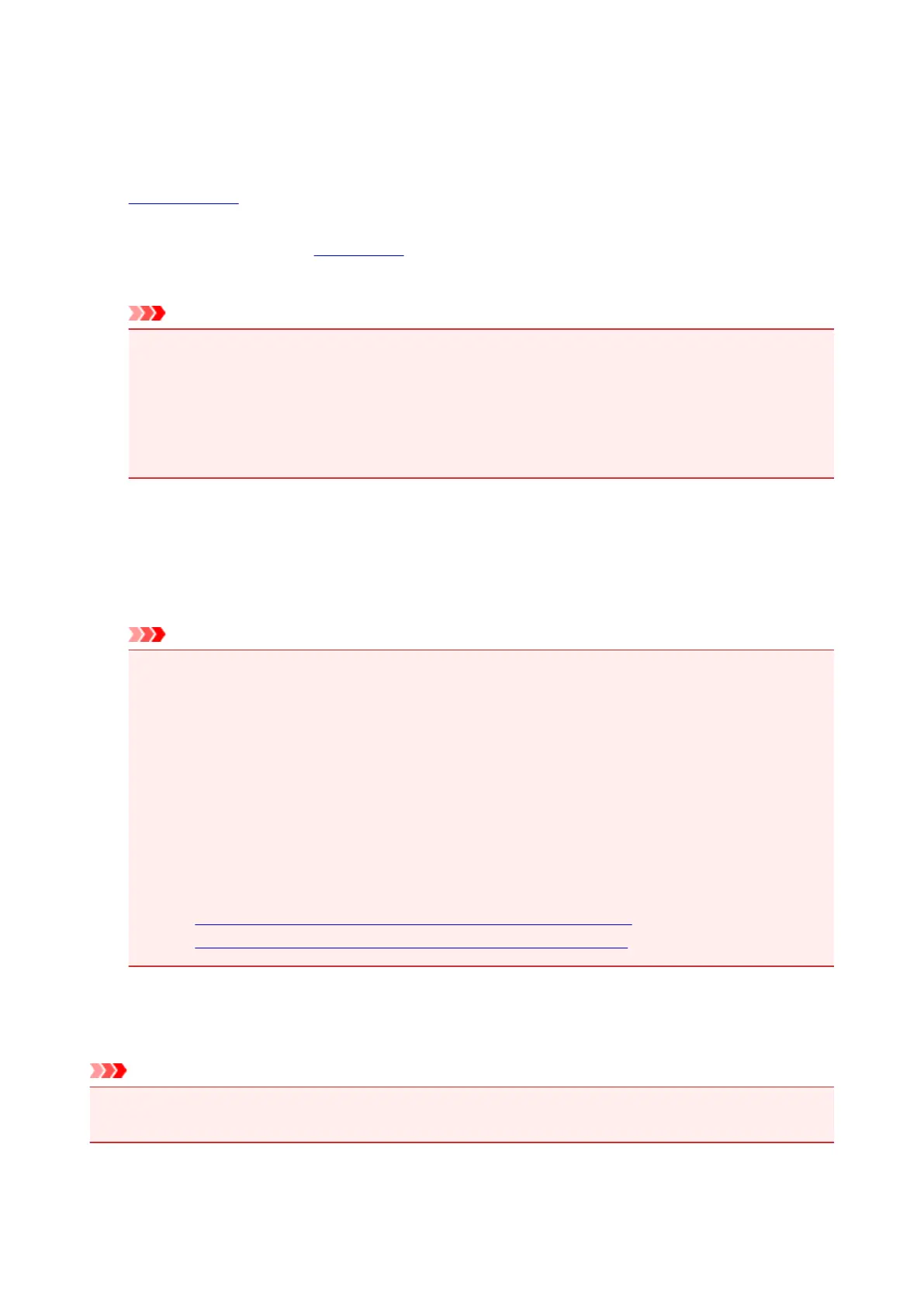Printing on Postcards
This section describes the procedure for postcard printing.
1. Load postcard on the printer
2. Select paper size in the Print Dialog
Select Postcard or Postcard Double from the Paper Size menu.
Important
•
Return postcards can be used only when you print them from the computer.
•
When printing a return postcard, always set the paper size to Postcard Double from your
application software or the printer driver.
•
Do not fold the return postcard. If a crease is formed, the printer will not be able to feed the
postcard properly, and this condition will cause line shifts or a paper jam.
•
With return postcards, borderless printing cannot be used.
3.
Select Quality & Media from the pop-up menu
4.
Select the media type
For Media Type, select the same paper type loaded in the printer.
Important
• This printer cannot print on postcards that have photos or stickers attached.
• When you use the duplex printing function to print a postcard, print the address side first and then
print the message side.
•
When printing on each side of a postcard separately, you will get cleaner printing if you print the
message side first and then print the address side.
• The paper settings in the print dialog are different, depending on whether you are printing on the
address side or the message side.
To check the current printer settings, select Quality & Media and click Printer Media
Information.
For details about the paper information to be registered in the print dialog and on the printer, see
the following:
•
Paper Settings on the Printer Driver and the Printer (Media Type)
•
Paper Settings on the Printer Driver and the Printer (Paper Size)
5. Click Print
When you execute printing, the data will be printed onto the postcard.
Important
• If you check the Do not show again check box when a guide message is displayed before printing
starts, this will stop any more guide messages from being displayed.
221
