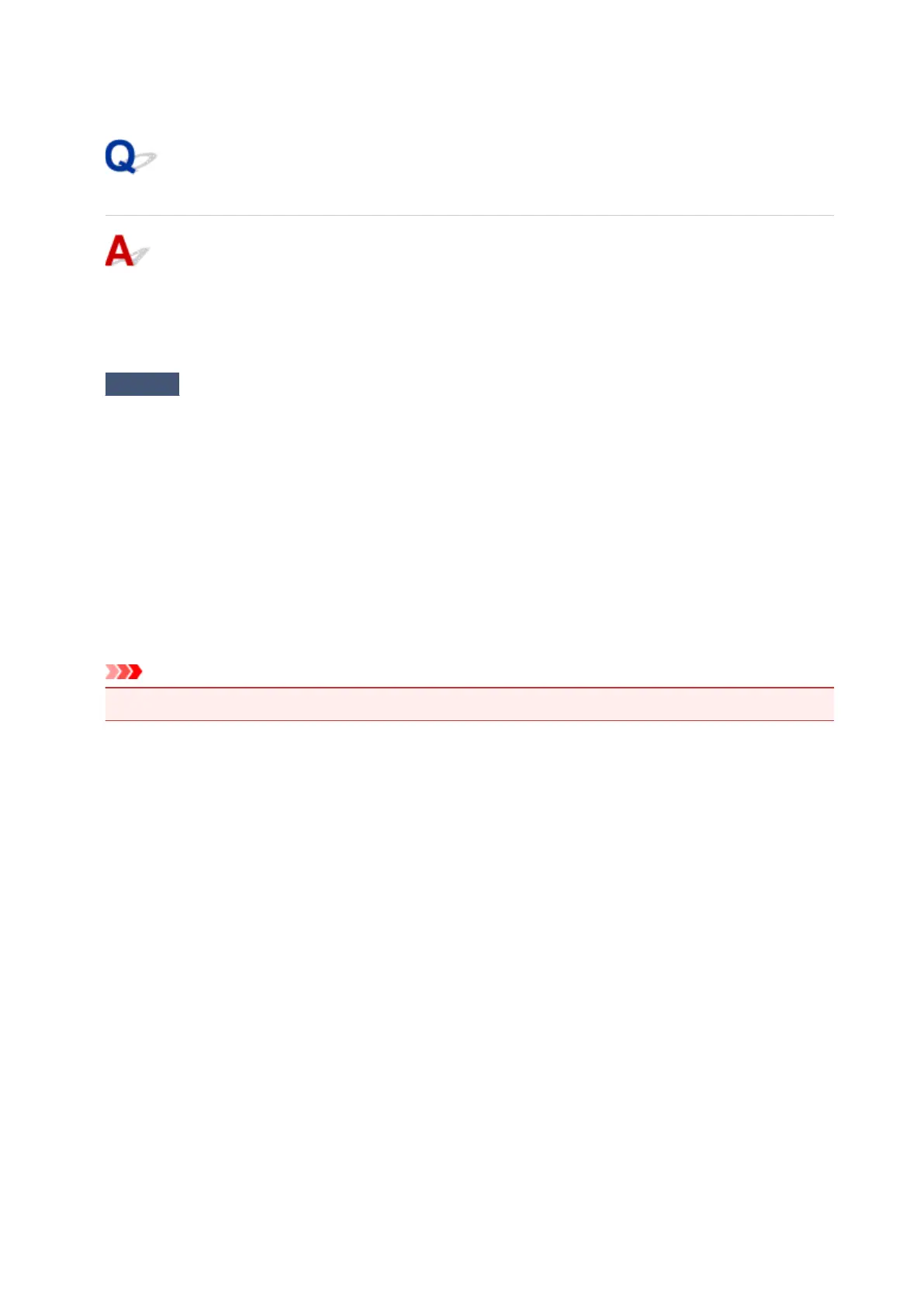USB Connection Problems
Printing or Scanning Is Slow/Hi-Speed USB Connection Does Not
Work/"This device can perform faster" Message Appears (Windows)
If your system environment does not support Hi-Speed USB, the printer operates at the slower speed of
USB 1.1. In this case, the printer works properly but printing or scanning speed may slow down due to the
communication speed.
Check
Check following to make sure your system environment supports Hi-Speed
USB connection.
• Does the USB port on your computer support Hi-Speed USB connection?
• Does the USB cable or the USB hub support Hi-Speed USB connection?
Be sure to use a certified Hi-Speed USB cable. We recommend that the USB cable be no longer than 10
feet / 3 meters or so.
•
Does the operating system of your computer support Hi-Speed USB connection?
Install the latest update for your computer.
•
Is the Hi-Speed USB driver working properly?
If necessary, obtain and install the latest version of the Hi-Speed USB driver for your computer.
Important
•
For more information, contact the manufacturer of your computer, USB cable, or USB hub.
398
