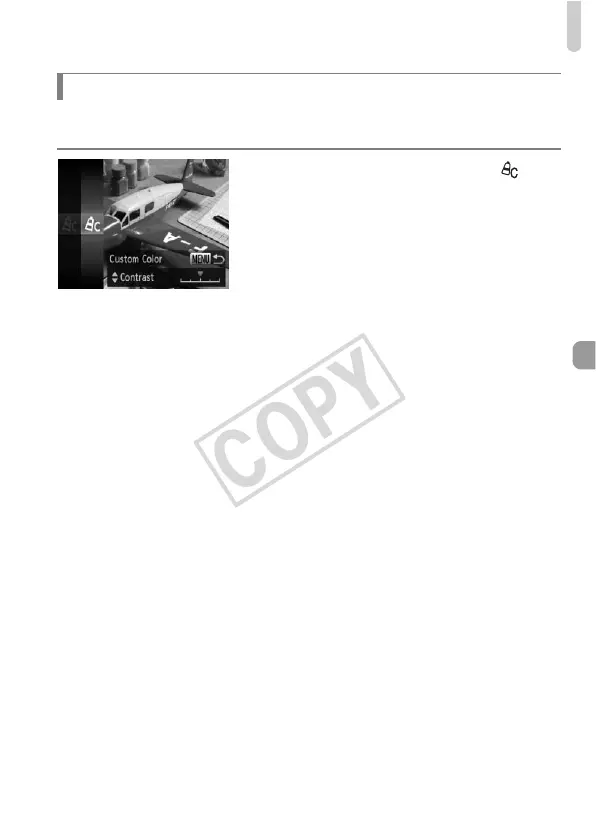Changing the Tone of an Image (My Colors)
89
The contrast, sharpness, color saturation, red, green, blue, and skin tones in
an image can be chosen and set at 5 different levels.
z Follow Step 2 on p. 88 to choose , then
press the n button.
z Press the op buttons to choose an
option, then press the qr buttons to
choose a value.
z The more to the right, the stronger/darker
(skin tone) the effect gets, the more to the
left, the weaker/lighter (skin tone) the
effect gets.
z Press the n button to complete the
setting.
Custom Color
