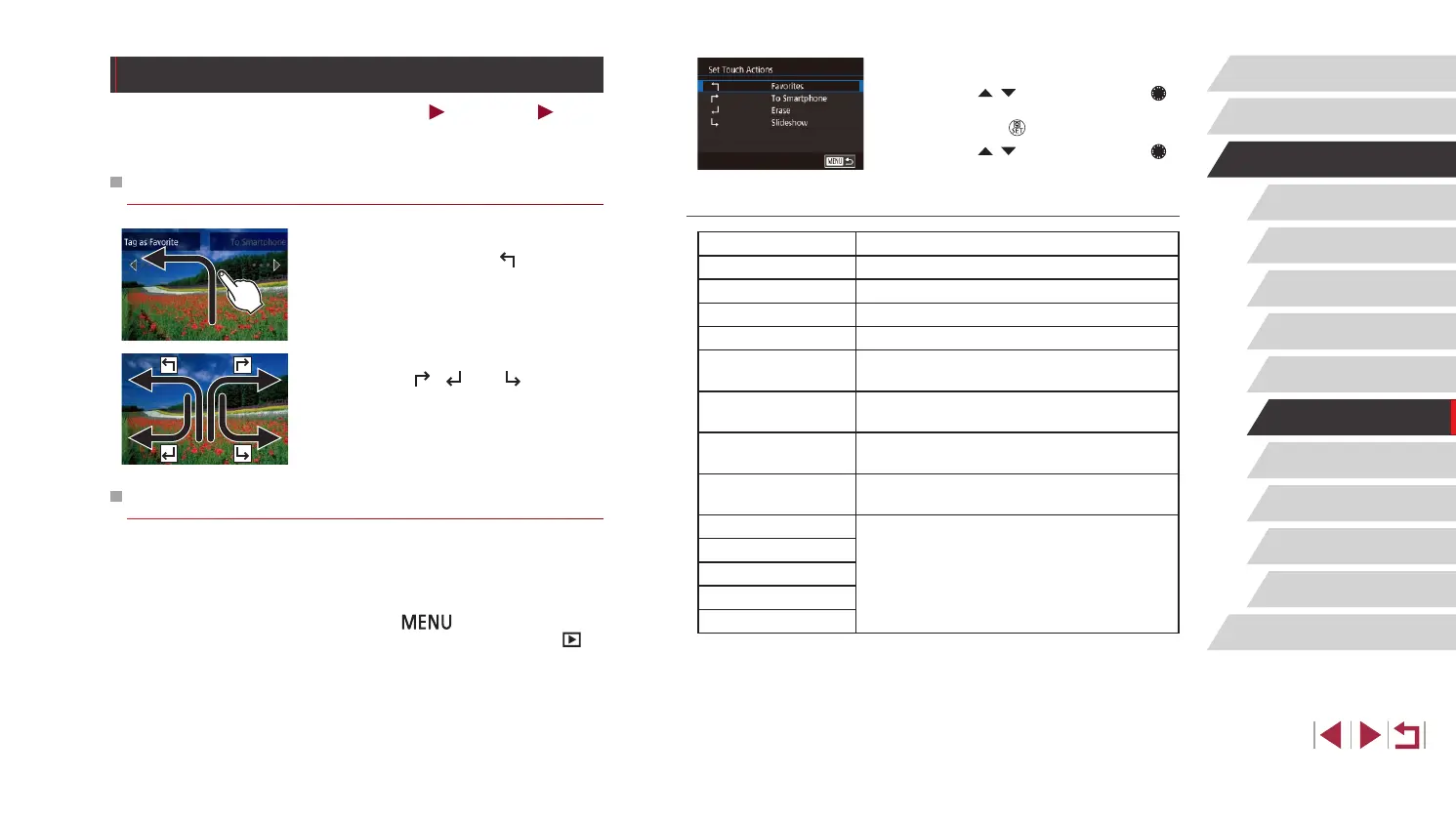122
Wi-Fi Functions
Setting Menu
Accessories
Appendix
Before Use
Index
Basic Guide
Advanced Guide
Camera Basics
Auto Mode /
Hybrid Auto Mode
Other Shooting Modes
P Mode
Tv, Av, M, and C Mode
Playback Mode
2
Assign a function to a Touch Action.
z Press the [ ][ ] buttons or turn the [ ]
dial to choose a dragging pattern, and
then press the [ ] button.
z Press the [
][ ] buttons or turn the [ ]
dial to choose a function to assign.
Assignable Functions
Slideshow Start a slideshow.
Erase Erase an image.
Protect Protect an image or cancel protection.
Rotate Rotate an image.
Favorites Tag images as favorites, or untag the image.
Next Favorite
Switch to displaying the next image tagged as
a favorite.
Previous Favorite
Switch to displaying the previous image tagged
as a favorite.
Next Date
Switch to displaying the rst image with the next
shooting date.
Previous Date
Switch to displaying the rst image with the
previous shooting date.
To Camera
Access the Wi-Fi connection screen.
For Wi-Fi details, see “Wi-Fi Functions”
(
=
133).
To Smartphone
To Computer
To Printer
To Web Service
Convenient Control: Touch Actions
Still Images
Movies
You can quickly and easily activate functions that you have assigned to
four touch gestures (Touch Actions), in single-image display.
Using Touch Actions Functions
z Drag across the screen as shown.
z The function assigned to [
] is now
activated.
z Similarly, you can also activate functions
assigned to [
], [ ], and [ ] by
dragging across the screen.
z Customize functions assigned to Touch
Actions as desired.
Changing Touch Actions Functions
Simplify your preferred camera operations by reassigning dragging
patterns to them as desired.
1
Access the setting screen.
z Press the [ ] button, and then
choose [Set Touch Actions] on the [ 6]
tab (
=
31).
