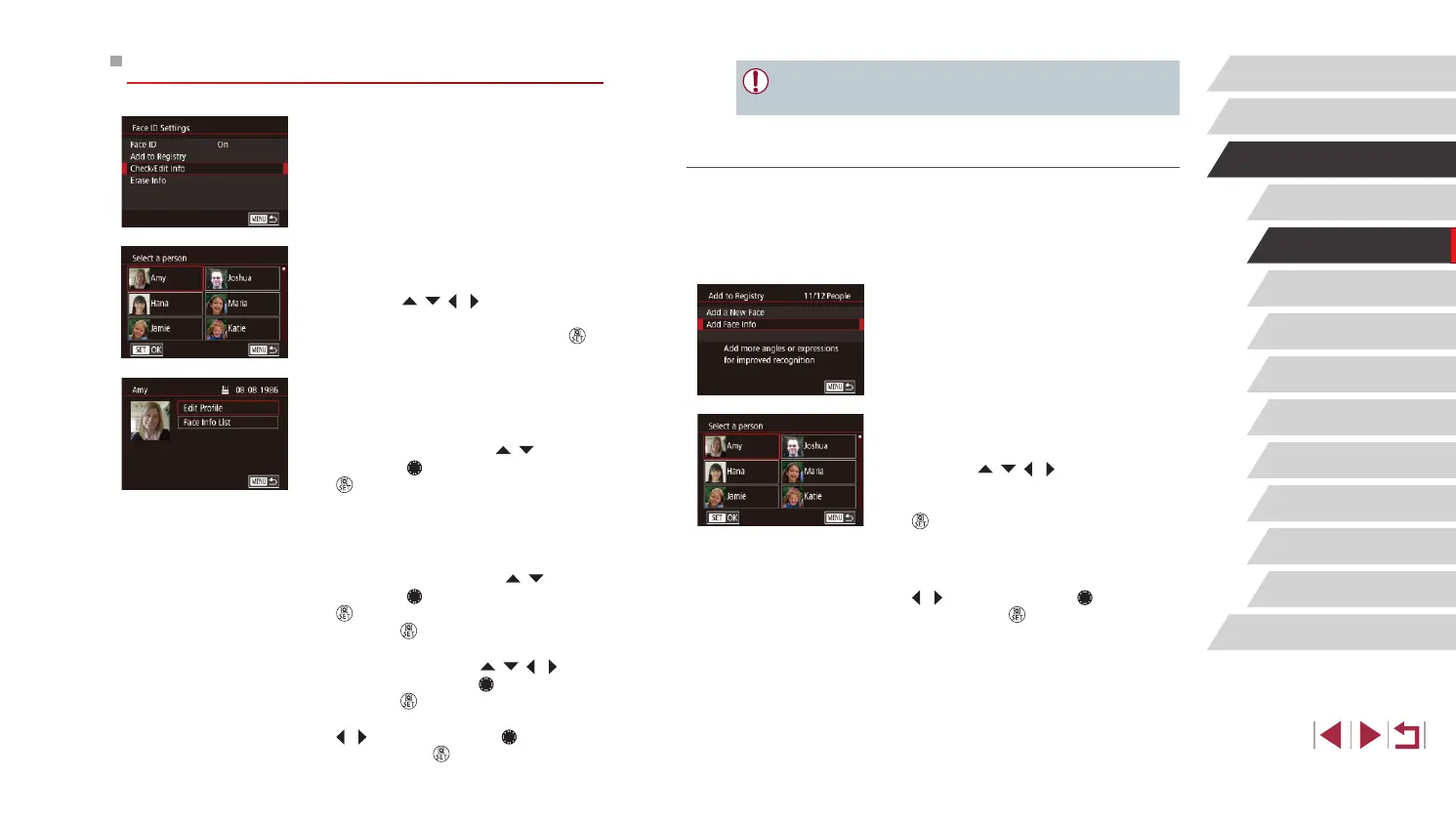48
Other Shooting Modes
P Mode
Tv, Av, M, and C Mode
Playback Mode
Wi-Fi Functions
Setting Menu
Accessories
Appendix
Before Use
Index
Basic Guide
Advanced Guide
Camera Basics
Auto Mode /
Hybrid Auto Mode
● Even if you change names in [Edit Prole], the names recorded in
previously shot images will remain the same.
Overwriting and Adding Face Information
You can overwrite existing face information with new face info. You should
update face information regularly, especially with babies and children, as
their faces change quickly as they grow.
You can also add face information when all 5 face info slots have not been
lled.
1
Access the [Add Face Info] screen.
z Following step 1 in “Registering Face ID
Information” (
=
46), choose [Add Face
Info].
2
Choose a person to overwrite their
face info.
z Press the [ ][ ][ ][ ] buttons to choose
the name of the person whose face info
you want to overwrite, and then press the
[ ] button.
z If ve items of face info have already
been registered, a message will be
displayed. Choose [OK] (either press the
[
][ ] buttons or turn the [ ] dial), and
then press the [ ] button.
z If less than ve items of face info are
registered, go to step 4 to add face
information.
Checking and Editing Registered Information
1
Access the [Check/Edit Info] screen.
z Following step 1 in “Registering Face ID
Information” (
=
46), choose [Check/
Edit Info].
2
Choose a person to check or edit
their information.
z Press the [ ][ ][ ][ ] buttons to choose
the person whose information you want
to check or edit, and then press the [ ]
button.
3
Check or edit the information as
needed.
z To check a name or birthday, choose [Edit
Prole] (either press the [ ][ ] buttons
or turn the [ ] dial), and then press the
[ ] button. On the screen displayed,
you can edit the name or birthday as
described in step 3 of “Registering Face
ID Information” (
=
46).
z To check face information, choose [Face
Info List] (either press the [
][ ] buttons
or turn the [ ] dial), and then press the
[ ] button. To erase face information,
press the [ ] button on the screen
displayed, choose face information to
erase by pressing the [ ][ ][ ][ ]
buttons or turning the [ ] dial, and then
press the [ ] button. After [Erase?] is
displayed, choose [OK] (either press the
[ ][ ] buttons or turn the [ ] dial), and
then press the [ ] button.
