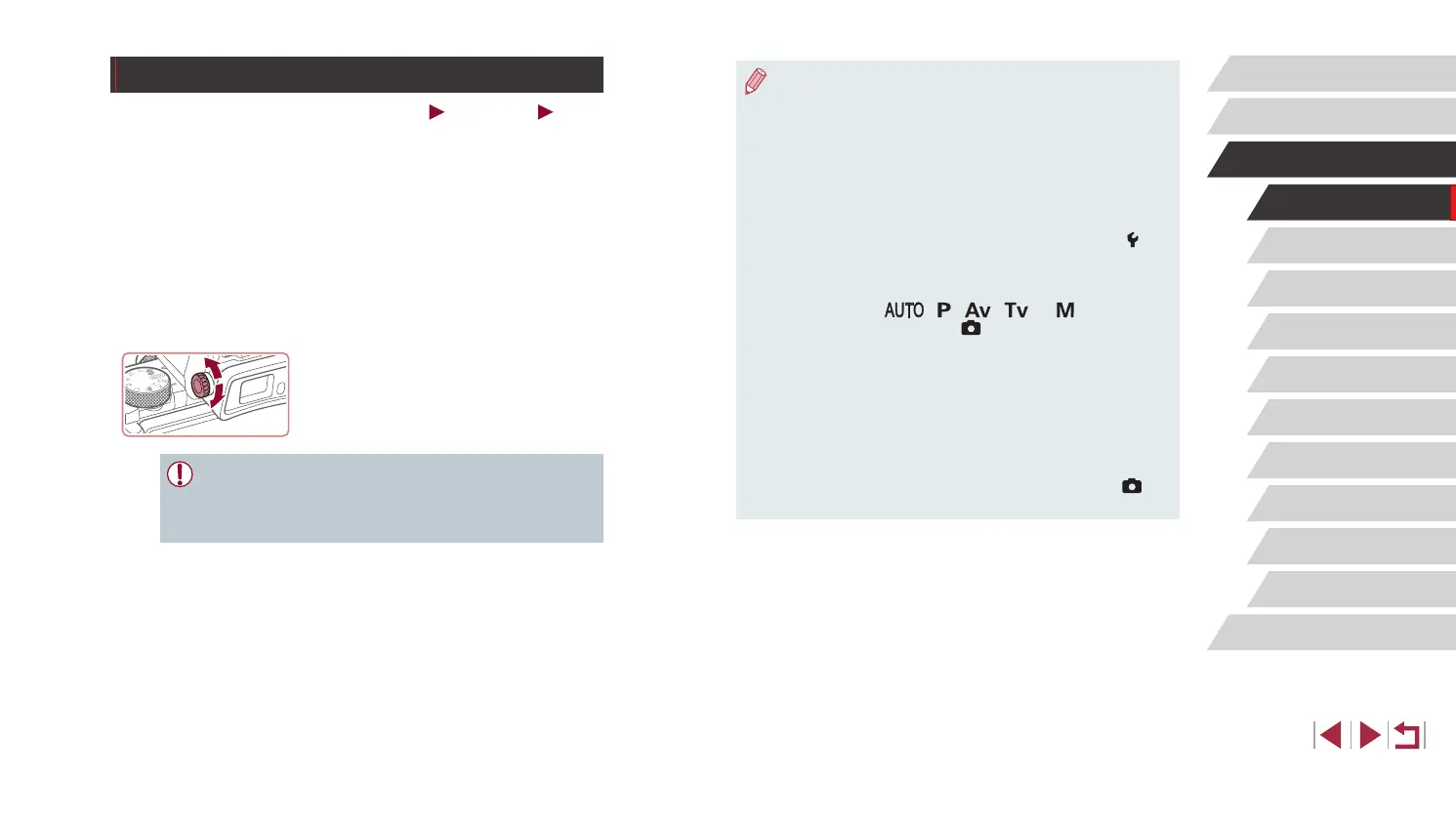28
Auto Mode /
Hybrid Auto Mode
Other Shooting Modes
P Mode
Tv, Av, M, and C Mode
Playback Mode
Wi-Fi Functions
Setting Menu
Accessories
Appendix
Before Use
Index
Basic Guide
Advanced Guide
Camera Basics
● Although the viewnder is produced under extremely high-
precision manufacturing conditions and more than 99.99% of the
pixels meet design specications, in rare cases some pixels may
be defective or may appear as red or black dots. This does not
indicate camera damage or affect recorded images.
● Some aspect ratio settings (
=
50) will cause black bars to be
displayed on the top and bottom or left and right edges of the
screen. These areas will not be recorded.
● The screen will not be activated when you move your eye away
from the viewnder if you have selected MENU (
=
31) ► [ 1]
tab ► [Display settings] ► [Display Control] ► [Manual] and then
[Manual display] ► [Viewnder].
● Motion is displayed more smoothly (both on the viewnder
and screen) in [
], [ ], [ ], [ ], or [ ] mode when
you select MENU (
=
31) ► [ 1] tab ► [Display Mode] ►
[Display priority] ► [Smooth]. At this time, setting [VF display] to
[Fast] makes motion on the viewnder even smoother but may
make motion on the screen choppier.
● Display will switch to the camera screen during Wi-Fi
communication (
=
133) or when the on-screen keyboard is
displayed (
=
32).
● You can congure display brightness (
=
162) for the viewnder
and camera screen separately.
● To reduce the shooting screen, choose MENU (
=
31) ► [ 1]
tab ► [VF display format] ► [Display 2].
Using the Viewnder
Still Images
Movies
Shooting is easier with an electronic viewnder, which helps you
concentrate on keeping subjects in focus.
1
Switch between using the screen
and viewnder as needed.
z Moving the viewnder near your eye will
activate its display and deactivate the
camera screen.
z Moving the viewnder away from your
eye will deactivate its display and activate
the camera screen.
2
Adjust the diopter.
z Turn the dial to bring viewnder images
into sharp focus.
● The viewnder display and camera screen cannot be activated at
the same time.
● Touch operations on the camera screen are not possible while the
viewnder display is in use.
