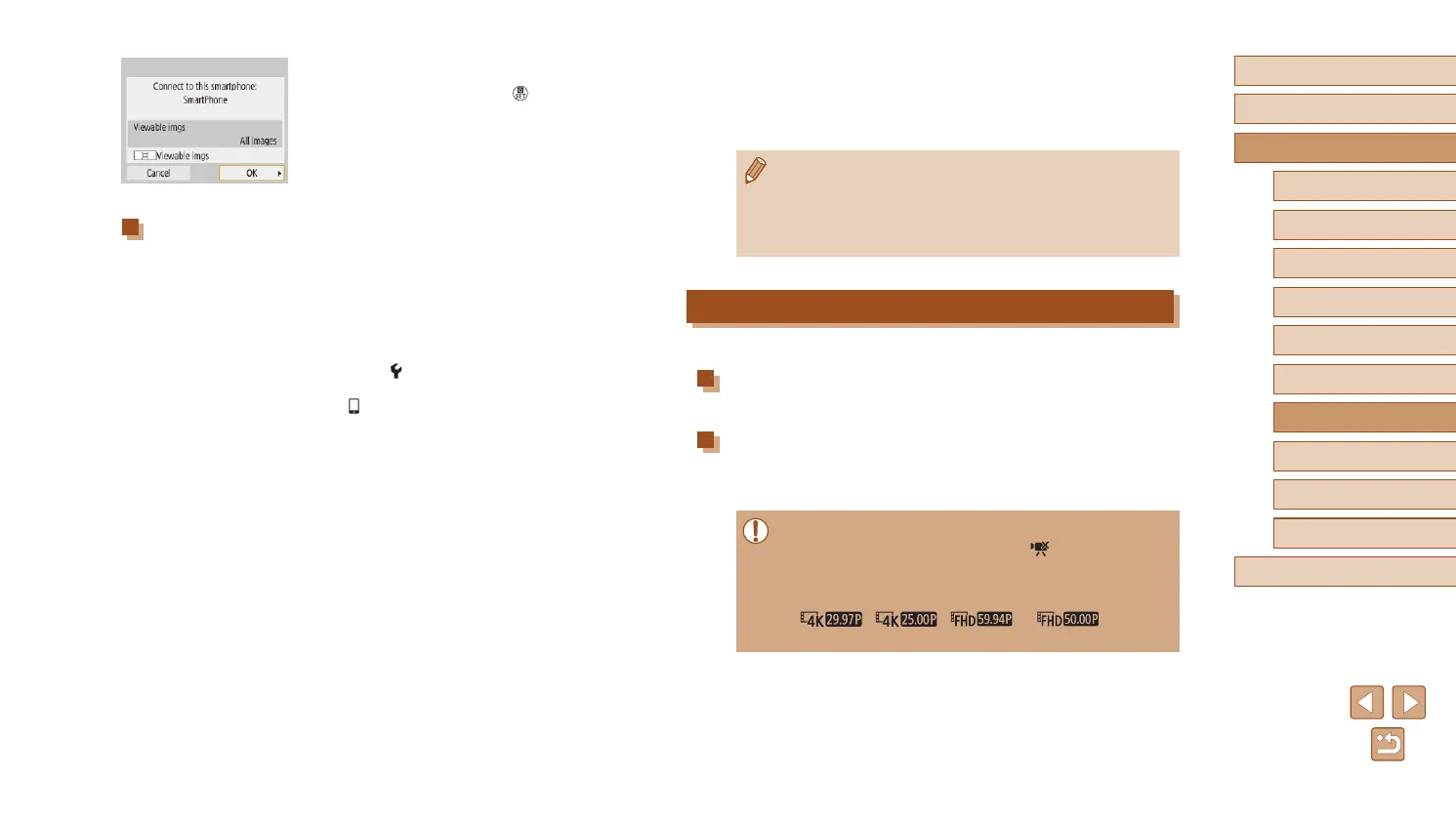89
Before Use
Basic Guide
Advanced Guide
Index
Camera Basics
Auto Mode /
Hybrid Auto Mode
Other Shooting Modes
P Mode
Tv, Av, and M Mode
Playback
Wireless Features
Setting Menu
Accessories
Appendix
4
After a connection is established,
go to step 5 in “Connecting to
Smartphones via Wi-Fi with the Wi-
Fi Button” (
=
88).
● If you chose [WPS (PIN mode)] in step 1, a PIN code will be
displayed on the screen. Be sure to set this code in the access
point. Choose a device in the [Select a device for connection]
screen. For further details, refer to the user manual included with
your access point.
Controlling the Camera from a Smartphone
Use Camera Connect to browse images on the camera or shoot remotely.
Images on camera
Browse images on the camera and save them to the smartphone.
Remote live view shooting
Shoot remotely as you view a live image from the camera on the
smartphone.
● If the camera temporarily overheats during extended 4K recording
or full HD recording at a high frame rate, [
] is displayed and
recording stops. At this time, movie recording will be unavailable,
even if you press the movie button. Following the instructions
displayed, either choose a movie recording size other than
[
], [ ], [ ] or [ ] or turn off
the camera to let it cool down before you resume recording.
7
Establish a Wi-Fi connection.
● Choose [OK] and press the button.
● [Wi-Fi on] is displayed on the camera.
● The main Camera Connect screen is
displayed on the smartphone.
● The devices are now connected via
Wi-Fi.
Establishing a Connection via an Access Point
The camera and smartphone can also be connected via an access point.
First, connect the smartphone to the access point.
Connect the devices near the access point, because you will need to
press the WPS button.
1
Choose [WPS (PBC mode)].
● Choose [ ] menu (
=
23) > [Wireless
communication settings] > [Wi-Fi function]
> [ ].
● Choose [Register a device for
connection], and then choose [Do not
display].
● Choose [Switch network] on the [Waiting
to connect] screen.
● Choose [Connect with WPS], and then
choose [WPS (PBC mode)].
2
Press the WPS button on the access
point.
3
Choose [Auto setting] on the
camera’s [IP address set.] screen.
● Connection is now attempted between
the camera and access point.
