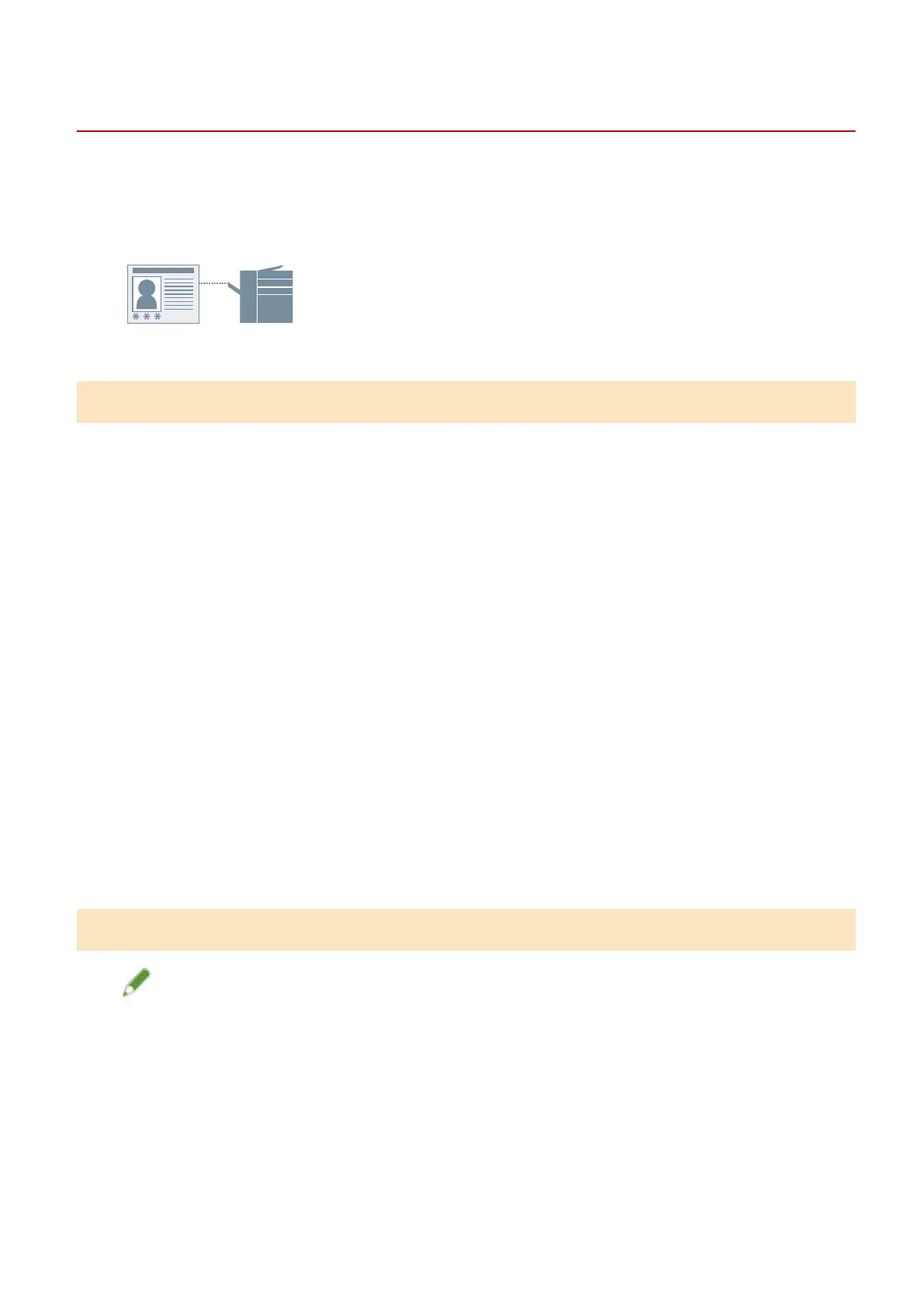Setting the Authentication Function
You can manage printing by means of the department ID management function or the user authentication
function.
To set the authentication function, you need to enable the function in the device settings.
To Enable the Authentication Function
1
Display the [Support/Device] sheet.
2
Click [Device Settings].
When you click [Device Settings], after a conrmation screen asking whether you want to save the settings is
displayed, the print settings screen closes.
3
Display the [Device Settings] sheet.
4
Select [Authentication Function] → click [Settings].
5
In the [Authentication Function Settings] dialog box, select the function → click [OK].
6
Click [OK].
To Set the Authentication Information
NOTE
● If you register the authentication information as a default setting, you can reduce the effort required to
congure settings when printing.
1
Display the [Support/Device] sheet.
2
Click [Authentication Information Settings].
Coordinating with the Device Functions
108
