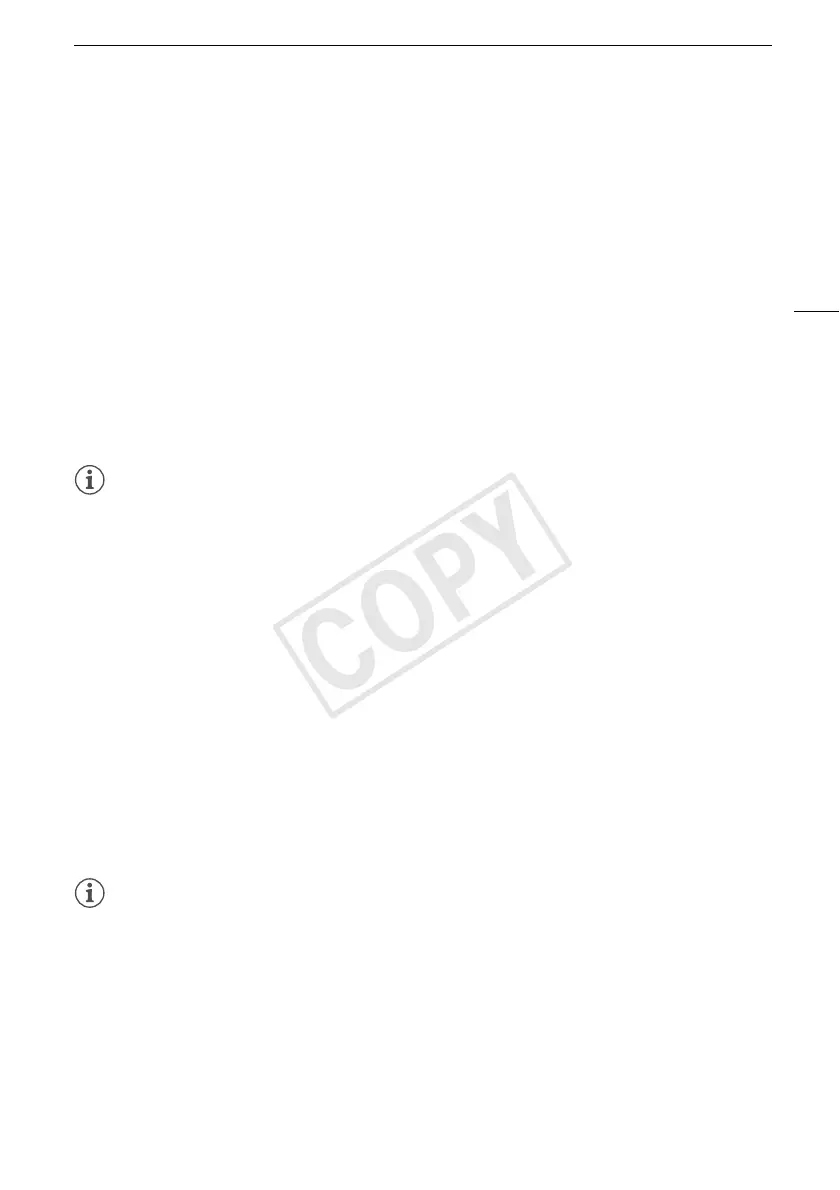Focus Adjustment
53
Focus Preset
When focusing manually, you can set a preset position for the focus in advance so that you can later
return to that preset focus position instantly.
1 Open the focus/zoom controls.
[FUNC.] > [< Focus]
2Touch [D].
3 Use Touch AF or turn the focus/zoom ring to obtain the desired focus position.
4 Touch [SET] to set the preset focus position.
5 After adjusting the focus, touch [ON] to return to the preset focus position.
• Touch [SET] again to cancel the current preset focus position.
• [ON] will be grayed out while adjusting the focus or zoom.
• You can use the q > [Focus Preset Speed] setting to adjust the speed at which the
camcorder returns to the preset focus position.
NOTES
• The preset focus position will be canceled when the camcorder is turned off.
Peaking
When peaking is activated, the edges of objects in focus will be highlighted in red, blue or yellow on
the screen. In addition, you can choose to switch the screen to black & white, further emphasizing the
edges.
1 Open the focus controls.
[FUNC.] > [< Focus]
2Touch [w].
For the black & white setting: Touch [Off] or [On]
For the peaking color: Touch [Red], [Blue] or [Yellow]
3Touch [K].
4Touch [O].
• Peaking is activated and edges are highlighted. You can turn the focus/zoom ring on this screen
or touch [X] to hide the focus controls.
•Touch [O] again to turn off the peaking effect.
NOTES
• The peaking effect and black & white picture will not appear in your recordings.
