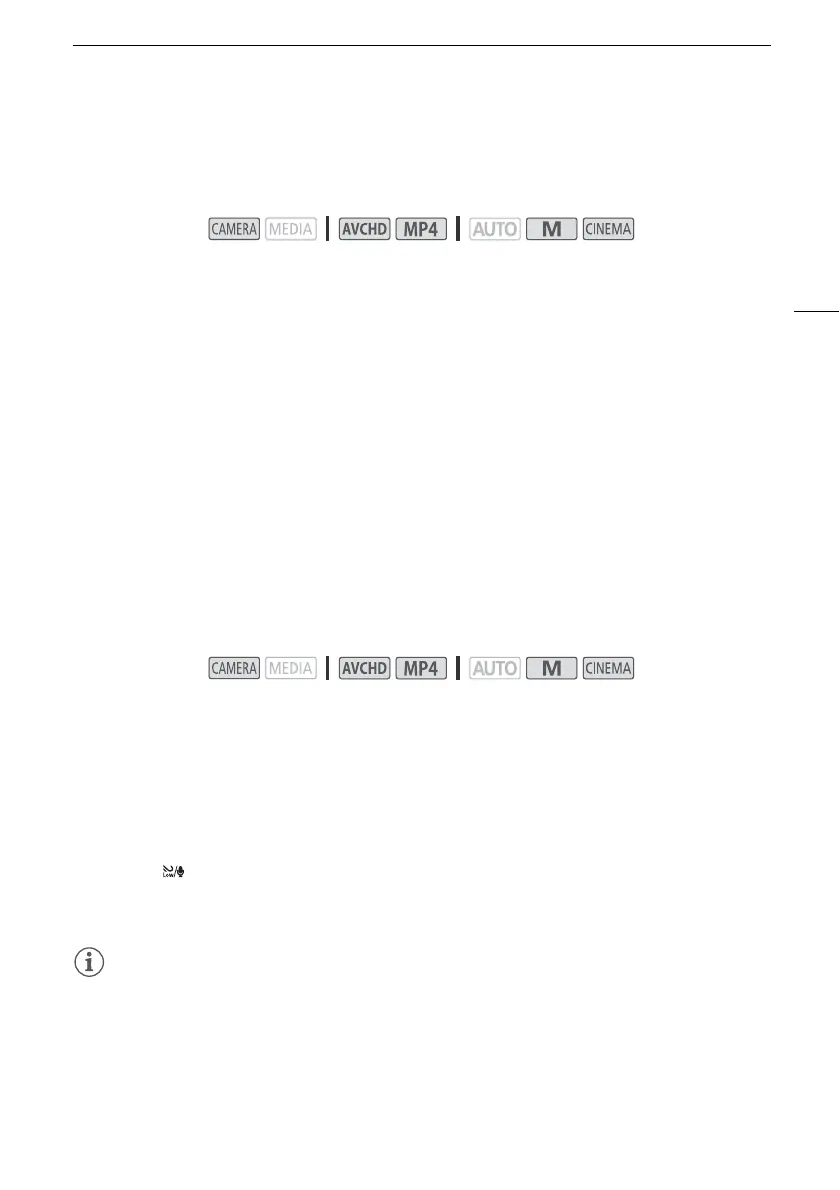Recording Audio
79
Audio Equalizer (Built-in Microphone)
You can use the audio equalizer to adjust sound levels by specifically targeting the high- or low-
frequency range and selecting one of 3 available levels.
1Set [— Audio Scene] to [„ Custom Setting] (A 76).
2 Open the [Built-in Mic Freq. Response] screen.
[FUNC.] > [MENU] > p > [Built-in Mic Freq. Response]
3 Touch the desired option and then touch [X].
Options
(
Default value)
Wind Screen (Built-in Microphone)
The camcorder automatically reduces the background sound of wind when recording outdoors. You
can select from two levels or turn off the auto wind screen.
1Set [— Audio Scene] to [„ Custom Setting] (A 76).
2 Open the [Built-in Mic Wind Screen] screen.
[FUNC.] > [MENU] > p > [Built-in Mic Wind Screen]
3 Touch the desired option and then touch [X].
Options
(
Default value)
NOTES
• Some low-frequency sounds will be suppressed along with the sound of wind. When recording in
surroundings unaffected by wind or if you want to record low-frequency sounds, we recommend
setting [Built-in Mic Wind Screen] to [j Off à].
Operating modes:
[
h
Normal]
Appropriate for balanced sound under most normal recording conditions.
[ç Boost LF Range] Accentuates the low-frequency range for more powerful sound.
[è Low Cut Filter] Filters the low-frequency range to reduce the noise of blowing wind, a car’s
engine and similar ambient sounds.
[é Boost MF Range] Best for recording human voices and dialog.
[ê Boost HF+LF Range] Best, for example, for recording live music and clearly capture the special
sound characteristics of a variety of instruments.
Operating modes:
[H Auto (High)]
The camcorder will automatically activate the built-in microphone wind screen at a
high level, as necessary.
[L Auto (Low) ] The camcorder will automatically activate the built-in microphone wind screen at a
low level, as necessary.
[j Off à] The built-in microphone wind screen will be deactivated at all times.
