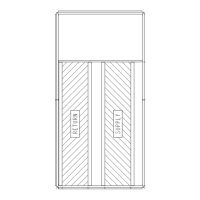Systemdiagnosticsareenhancedbytheuseofmultiple
externalsensorsforairtemperatures,airpressures,refrigerant
temperatures,andrefrigerantpressures.Unit-mountedactua-
torsprovidedigitalfeedbackdatatotheunitcontrol.
The(_l_fortLinkcontrolsystemis fullyCOlrununicating
andcable-readyforconnectiontotheCarrierComfortNetwork
(CCN)buildingmanagementsystem.Thecontrolprovides
high-speedcolmnunicationsforremotemonitoringviathe
Internet.Multipleunitscanbelinkedtogether(andtoother
(_l_fortLinkcontrolequippedunits)usinga3-wirecolmnuni-
cationbus.
The(_n?fortLinkcontrolsystemiseasytoaccessthrough
theuseofaunit-mounteddisplaymodule.Thereisnoneedto
bringaseparatecomputertothisunitforstart-up.Accessto
controlmenusisshnplifiedbytheabilitytoquicklyselectfrom
11menus.A scrollingreadoutprovidesdetailedexplanations
ofcontrolreformation.Onlyfour,large,easy-to-usebuttonsare
requiredtomaneuverthroughtheentirecontrolsmenu.
Foraddedserviceflexibility,an accessoryhand-held
Navigatormoduleisalsoavailable.Thisportabledevicehasan
extendedcolmnunicationcablethatcanbepluggedintothe
unit'scolmnunicationnetworkeitheratthemarecontrolboxor
atthe opposite end of the unit, at a remote modular plug. The
Navigator display provides the same menu structure, control
access and display data as is available at the unit-mounted
scrolling marquee display.
Scrolling Marquee -- This device is the standard inter-
face used to access the control information, read sensor values,
and test the unit. The scrolling marquee is located in the main
control box. The scrolling marquee display is a 4-key, 4-char-
acter LED (light-emitting diode) display module. The display
also contains an Alarm Stares LED. See Fig. 1. The display is
easy to operate using 4 buttons and a group of 11 LEDs that in-
dicate the following menu structures, referred to as modes (see
Appendix A):
• Run Status
• Service Test
• Temperatures
• Pressures
• Set points
• Inputs
• Outputs
• Configuration
• Timeclock
• Operating Modes
• Alarms
Through the scrolling marquee, the user can access all of the
inputs and outputs to check on their values and status, config-
ure operating parameters plus evaluate the current decision sta-
res for operating modes. Because the A Series units are
equipped with suction pressure and saturated condensing
temperature transducers, the scrolling marquee can also display
refrigerant circuit pressures typically obtained from service
gages. The control also includes an alarm history which can be
accessed from the display. In addition, through the scrolling
O Alarms
©_
Fig. 1 -- Scrolling Marquee
Fig. 2 -- Accessory Navigator Display
marquee, the user can access a built-in test routine that can be
used at start-up colrunissioning to diagnose operational prob-
lems with the unit.
Accessory Navigator TM Display-- The accessory
hand-held Navigator display can be used with the A Series
units. See Fig. 2. The Navigator display operates the same way
as the scrolling marquee device. The Navigator display is
plugged into the RJ-14 (LEN) jack in the main control box on
the COMM board. The Navigator display can also be plugged
into the RJ-14 jack located on the ECB (economizer control
board) located in the auxiliary control box.
Operation -- All units are shipped from the factory with
the scrolling marquee display, which is located in the mare con-
trol box. See Fig. 1. In addition, the (_n?fortLink TM controls
also support the use of the handheld Navigator display.
Both displays provide the user with an interface to the
(_n_fortLink control system. The displays have [] and []
arrow keys, an IESCAPEI key and an _ key. These
keys are used to navigate through the different modes of the
display structure. The Navigator and the scrolling marquee op-
erate in the same manner, except that the Navigator display has
multiple lines of display and the scrolling marquee has a single
line. All further discussions and examples in this document will
be based on the scrolling marquee display. See Table 2 for the
menu structure.
The four keys are used to navigate through the display
structure, which is organized in a tiered mode structure. If the
buttons have not been used for a period, the display will default
to the AUTO VIEW display category as shown under the RUN
STATUS category. To show the top-level display, press the
]ESCAPE] key until a blank display is shown. Then
use the [_ and [] arrow keys to scroll through the top-level
categories (modes). These are listed in Appendix A and will be
indicated on the scrolling marquee by the LED next to each
mode listed on the face of the display.
When a specific mode or sub-mode is located, push the
key to enter the mode. Depending on the mode, there
may be additional tiers. Continue to use the _ and _ keys
and the _ keys until the desired display item is found.
At any time, the user can move back a mode level by pressing
the ] ESCAPE] key. Once an item has been selected the display

