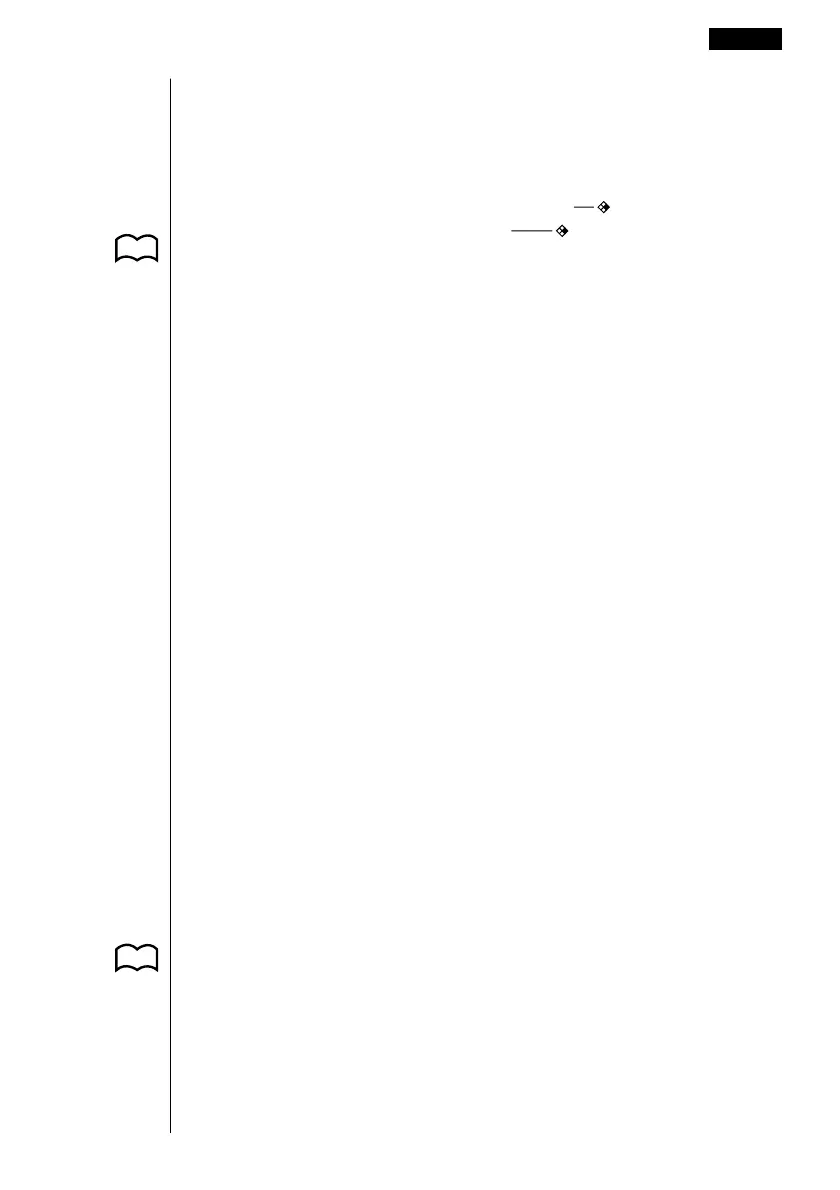355
•Pressing 6 (SYBL) displays a menu of symbols ( ’, ”, ~,
*
, /, # ) that can be
input into a program.
•Pressing ! Z displays a menu of commands that can be used to change
set up screen settings inside a program.
•{ANGL}/{COOR}/{GRID}/{AXES}/{LABL}/{DISP}/{P/L }/{DRAW}/{DERV}/
{BACK}/{FUNC}/{SIML}/{S-WIN}/{LIST}/{LOCS }/{T-VAR}/{ΣDSP}/{RESID}
P. 5 For details on each of these commands, see “Set Up Screen Function Key
Menus”.
The following function key menu appears if you press !Z while inputting a
program that contains binary, octal, decimal, or hexadecimal calculation.
•{Dec}/{Hex}/{Bin}/{Oct}
Actual program contents are identical to manual calculations. The following shows
how the calculation of the surface area and volume of a regular octahedron would
be calculated using a manual calculation.
Surface Area S .. c*!9d* <value of A> xw
Volume V ........... !9c/d* <value of A> Mdw
You could also perform this calculation by assigning the value for the length of one
side to variable A.
Length of One Side A
............ <value of A> aaAw
Surface Area S .. c*!9d*aAxw
Volume V ........... !9c/d*aAMdw
If you simply input the manual calculations shown above however, the calculator
would execute them from beginning to end, without stopping. The following
commands make it possible to interrupt a calculation for input of values and
display of intermediate results.
?: This command pauses program execution and displays a question mark as a
prompt for input of a value to assign to a variable. The syntax for this com-
mand is: ? → <variable name>.
^^
^^
^: This command pauses program execution and displays the last calculation
result obtained or text. It is similar to pressing w in a manual calculation.
P. 369 • For full details on using these and other commands, see “Useful Program
Commands”.
Programming Examples 20- 2