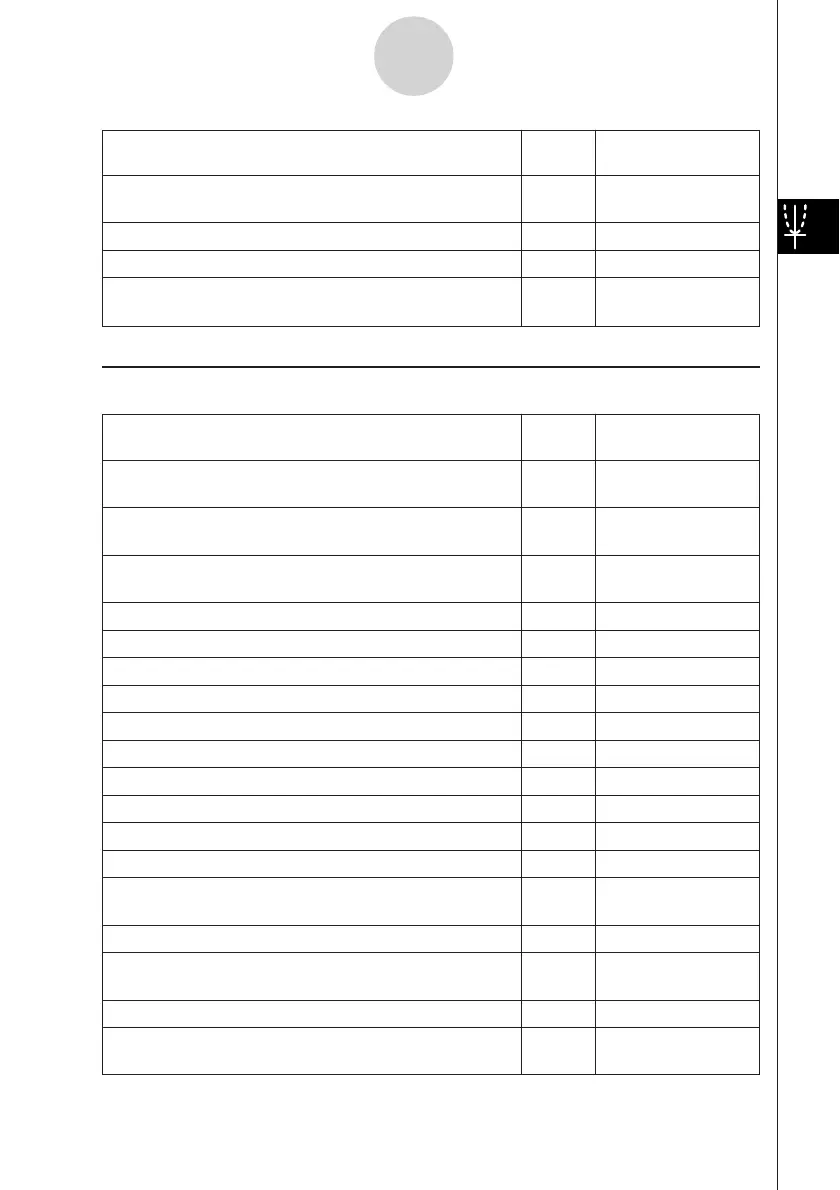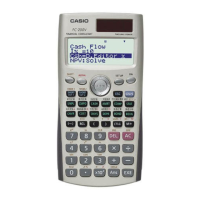20050501
To do this:
Tap this Or select this
button: menu item:
Display the View Window dialog box to configure Graph
6
O - Settings -
window settings View Window
Display the Table Input dialog box for configuring settings 8 —
Pan the Graph window T —
Display the Variable Manager (page 1-8-1)
5
O - Settings -
Variable Manager
k Table Window Menus and Buttons
To do this:
Tap this Or select this
button: menu item:
Cut the character string selected in the message box
—Edit - Cut
and place it onto the clipboard
Copy the character string selected in the message box
—Edit - Copy
to the clipboard
Paste the contents of the clipboard at the current cursor
—Edit - Paste
position in the message box
Select all of the text in the message box — Edit - Select All
Clear all of the Table window contents — Edit - Clear All
Delete a line from a table — T-Fact - Delete
Insert a line into a table — T-Fact - Insert
Add a line after the currently selected line — T-Fact - Add
Draw a connect type graph using a generated table $ Graph - G-Connect
Draw a plot type graph using a generated table ! Graph - G-Plot
Save the contents of a table to a list — a - Table to List
Re-generate a table based on current table settings — a - ReTable
Delete the displayed table — a - Delete Table
Move the pointer to the location on a graph that
— a - Link
corresponds to the value selected in a table
Make the Graph Editor window active ! —
Display the View Window dialog box to configure Graph
6
O - Settings -
window settings View Window
Display the Table Input dialog box for configuring settings 8 —
Display the Variable Manager (page 1-8-1)
5
O - Settings -
Variable Manager
3-1-6
Graph & Table Application Overview