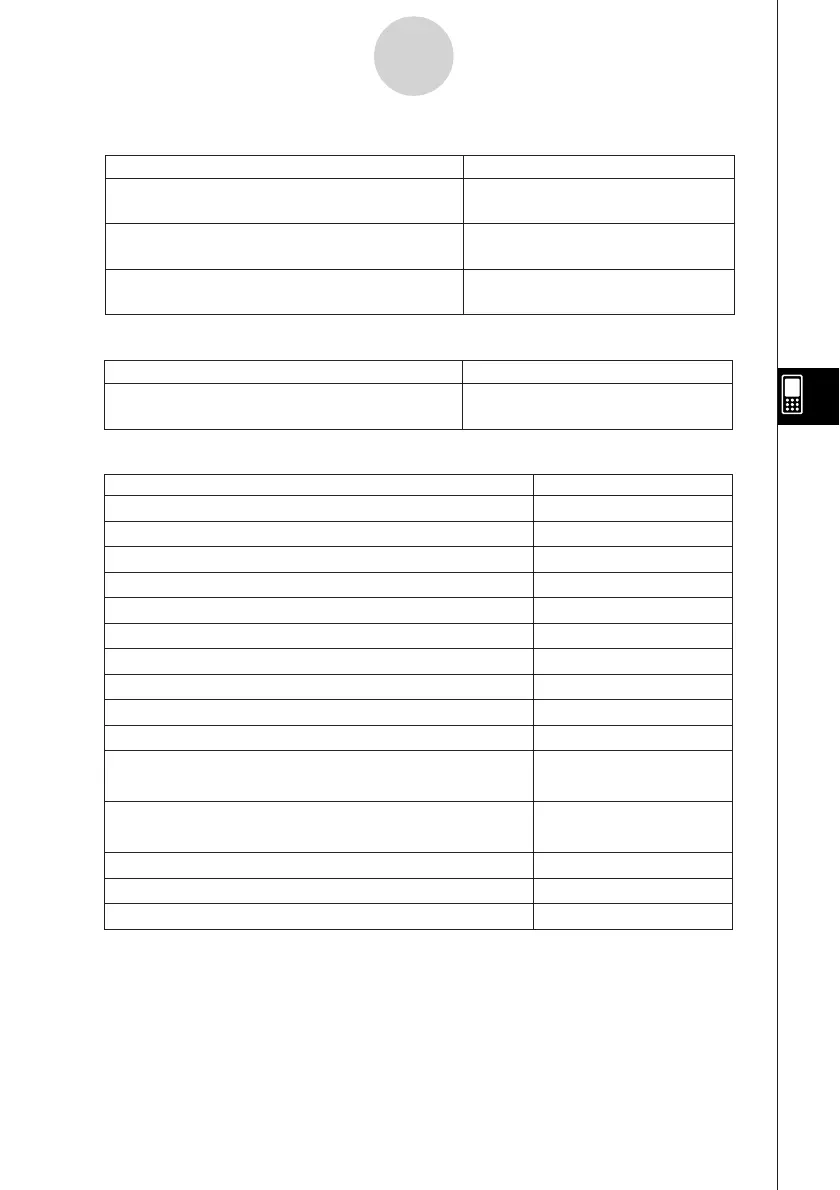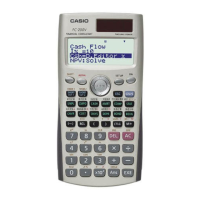20050501
Buttons
6-1-3
Sequence Application Overview
To do this:
Tap this button:
Create an ordered pair table
Create an arithmetic sequence table
Create a geometric sequence table
Create a progression of difference table
Create a Fibonacci sequence table
Display the Sequence RUN window
Specify
a
n+
1
a
0
as the recursion type
Specify
a
n+
1
a
1
as the recursion type
Specify
a
n+
2
a
0
a
1
as the recursion type
Specify
a
n+
2
a
1
a
2
as the recursion type
Input term-
n
of a recursion expression (Appears only
when the [Explicit] tab is selected.)
Delete the term or value you are currently inputting
into a recursion expression
Display the Sequence Table Input dialog box
Display the Variable Manager (page 1-8-1)
#
)
_
+
`
`
^
&
*
(
B
w
8
5
Register and save data input using the Sequence Editor
{
a Menu
Clear the contents of the currently active tab
sheet
Clear Sheet
To do this:
Select this a menu item:
Input a recursion expression term when
an+
1
Type is selected on the [Recursive] sheet
Input a recursion expression term when
an+
2
Type is selected on the [Recursive] sheet
Input a recursion expression term when the
[Explicit] tab is selected
n, an, bn, or cn
n, an, bn, cn, an+
1
, bn+
1
, or cn+
1
n, anE, bnE, or cnE
To do this:
Select this
n, an menu item:
n, an Menu