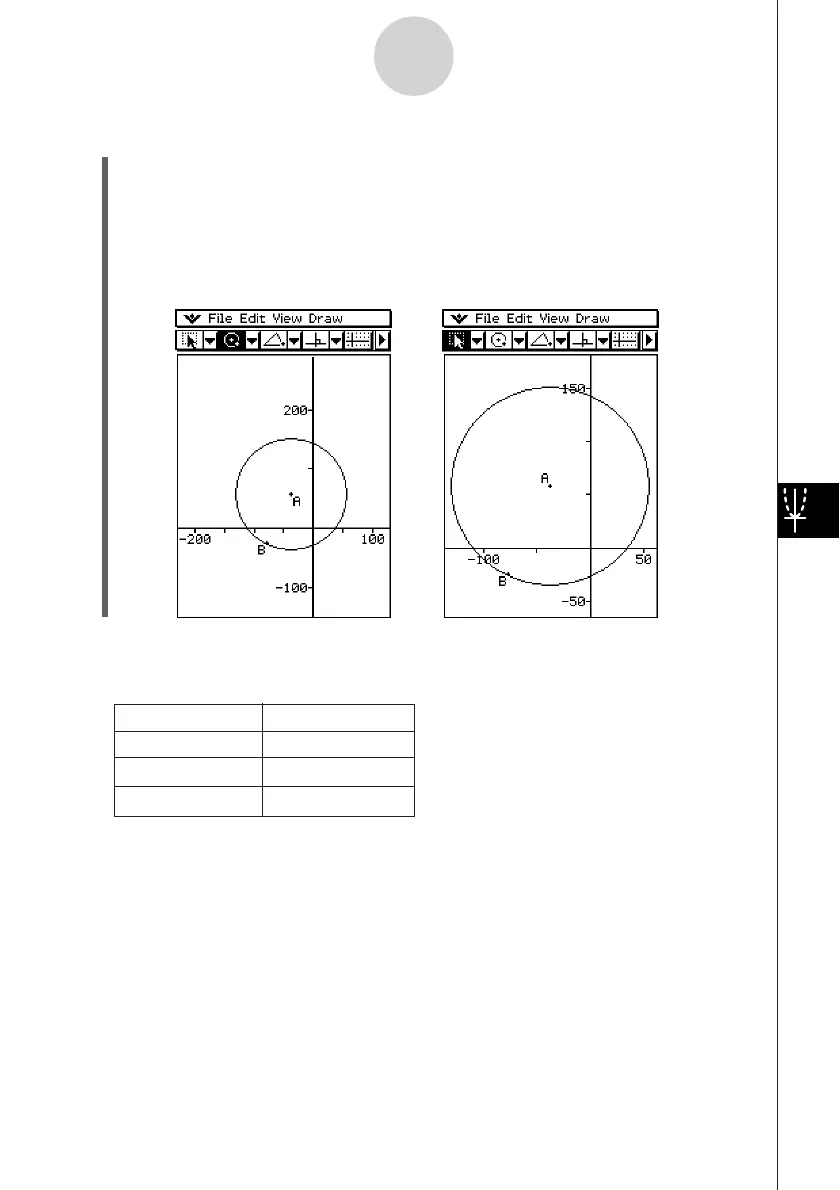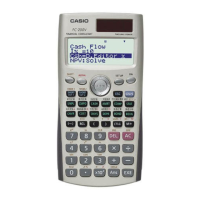20050501
u To use Zoom to Fit
(1) Draw the figure or figures you want.
• If what you are drawing does not fit on the display, scroll the image as you draw it.
• For information about scrolling the screen, see “Using Pan to Shift the Display Image”
on page 8-4-5.
(2) Tap [View] and then [Zoom to Fit], or tap R.
• This enlarges or reduces the figure so it fills the display.
8-4-4
Controlling Geometry Window Appearance
Tip
•You can also perform the Zoom In, Zoom Out, and Zoom to Fit operations by pressing ClassPad
keys as described below.
To do this: Press this key:
Zoom In +
Zoom Out -
Zoom to Fit =