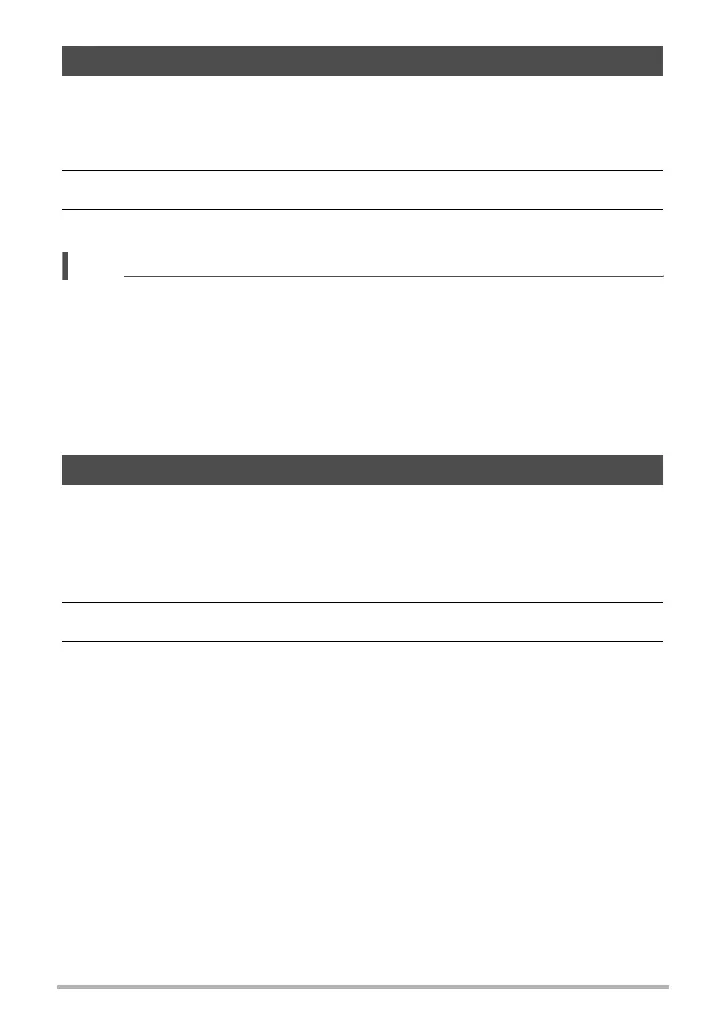53
Using BEST SHOT
A single press of the shutter button causes the camera to record multiple images and
automatically combine them, which reduces image blur due to camera movement.
1. In the REC mode, touch “b” (BEST SHOT).
2. Touch “HS Anti Shake” scene.
3. When you are ready to shoot, press the shutter button.
NOTE
• With this BEST SHOT scene, the LED light setting automatically becomes off.
• Shooting with this BEST SHOT scene makes the shooting range narrower than
normal.
• High Speed Anti Shake may not operate properly resulting in blurred images if the
camera is moved more than the allowable range or if the subject moves during
shooting.
• When shooting with this BEST SHOT scene, the ISO sensitivity setting is fixed at
“AUTO”.
With High Speed Best Selection, the camera automatically shoots a series of images,
and selects the best one based on facial image blur, and facial expression (whether
the subject is smiling or blinking).
1. In the REC mode, touch “b” (BEST SHOT).
2. Touch “HS Best Selection” scene.
3. Press the shutter button to shoot.
• This will cause the message “Busy... Please wait...” to appear. Do not move
the camera while this message is displayed. The recording process takes
some time to complete after the message appears.
Shooting with High Speed Anti Shake (HS Anti Shake)
Shooting with Priority on Subject Faces (HS Best Selection)
