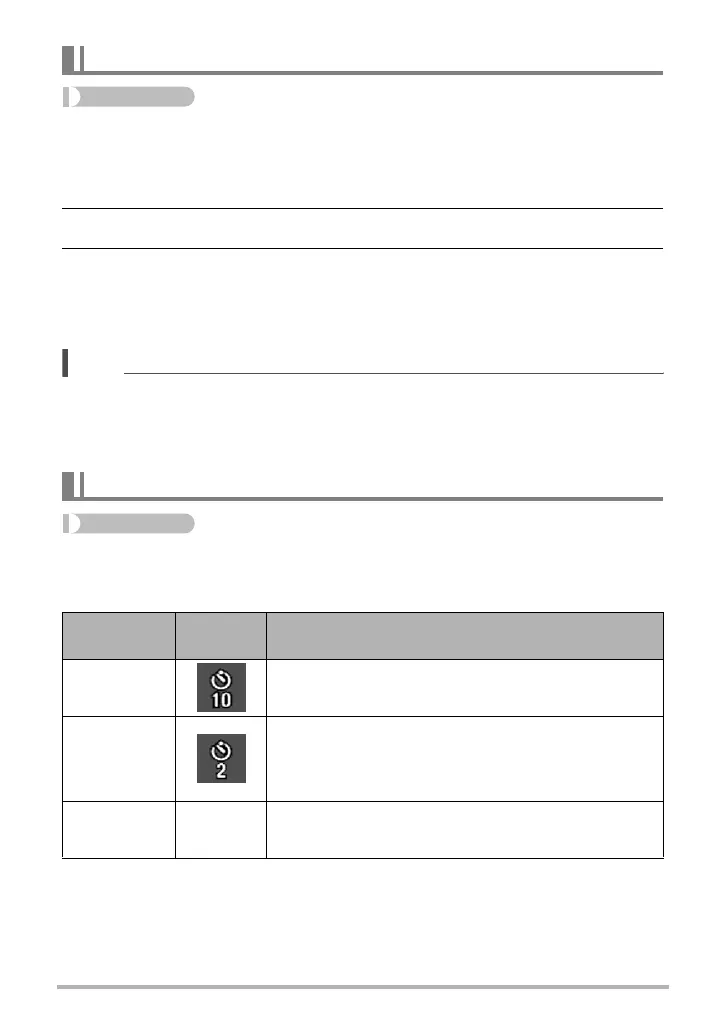58
Advanced Recording Settings
Procedure
Enter the “REC Mode” * MENU * Touch Shutter
You can use the procedure below to shoot a snapshot.
1. Touch “On”.
2. Point the camera at the subject.
3. When you want to shoot, touch the monitor screen.
The camera automatically comes into focus and then shoots.
• You can still use the shutter button to shoot even when “On” is selected for
Touch Shutter.
NOTE
• When “Auto” is selected as the recording mode, the camera will automatically focus
on the point you touch.
• When “Premium Auto Pro” is selected as the recording mode, the camera will
automatically determine the optimum focus point(s) and focus automatically.
Procedure
Enter the “REC Mode” * MENU * Self-timer
With the Self-timer, pressing the shutter button starts a timer. The shutter is released
and the image is shot after a fixed amount of time.
• You can interrupt an ongoing Self-timer countdown by pressing the shutter button.
Using Touch Shutter (Touch Shutter)
Using the Self-timer (Self-timer)
Setting
REC Screen
Icon Display
Description
10 sec 10-second Self-timer
2 sec
2-second Self-timer
• When shooting under conditions that slow down the
shutter speed, you can use this setting to prevent
image blur due to camera movement.
Off None Self-timer is disabled.
