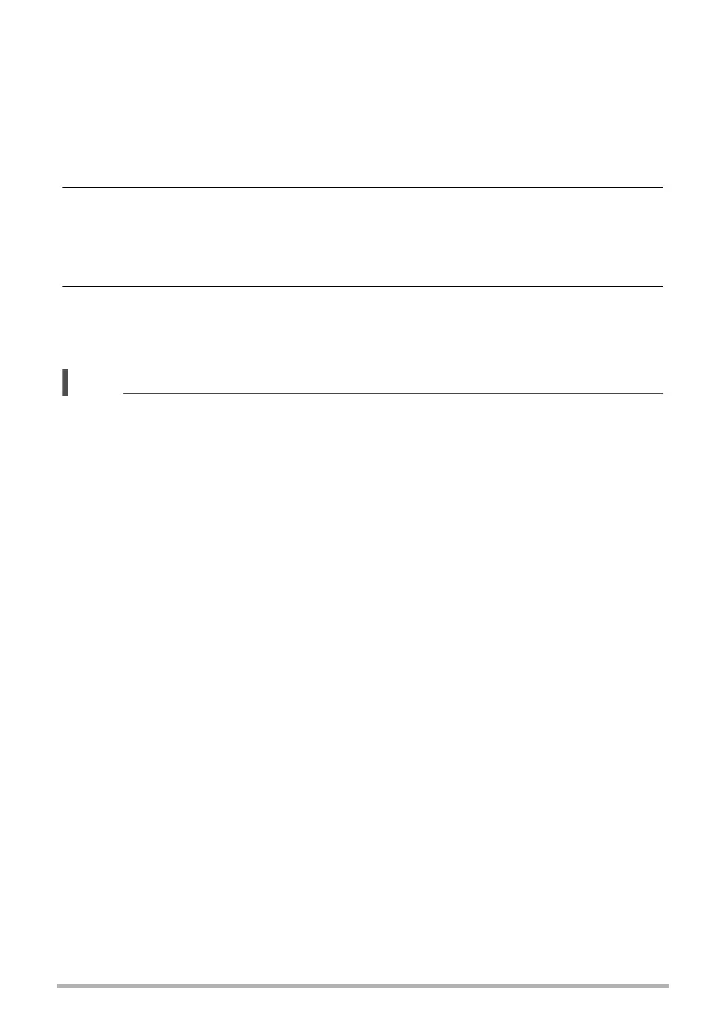162
Connecting the Camera with a Smartphone
(Wireless Connection)
• If a send operation is taking a long time, the QR code screen will change to a
send in progress message. To stop the send operation while this message is
displayed, press [MENU].
• Turning off the camera during an ongoing send operation will cause the
operation to stop.
• An error message will appear on the camera’s monitor screen if a send
operation is not successful for some reason.
6. Using the smartphone with which the snapshots are to be shared, read
the QR code from the camera’s monitor screen.
• Your smartphone must have a QR code reader function in order to read the QR
code.
7. Use smartphone to access the URL produced by reading the QR code.
This will display the snapshots that were uploaded when the QR code was
created.
• You can select up to 100 files, totaling no more than 500MB, for a single share
operation.
• When a large number of images are selected, it will take some time to send them to
the smartphone and/or upload them to the Scene server.
• To discontinue sharing of a set of images, use the Scene app to configure the
settings required to stop sharing.
• One Time Share cannot be used if there is insufficient free space on the memory
card.
