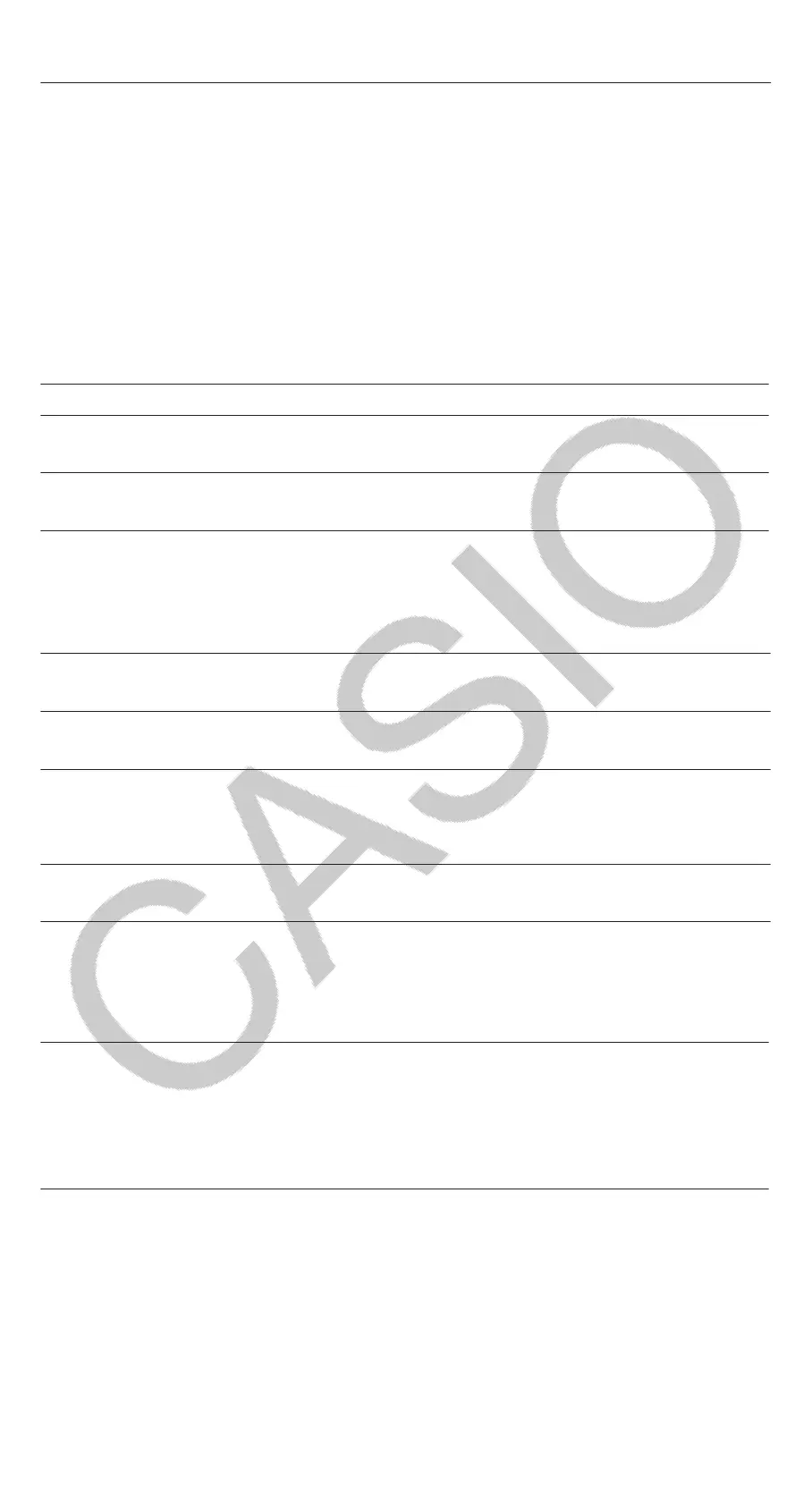(LineI/LineO)
23112 136
Note
• Mixing fractions and decimal values in a calculation while something
other than MathI/MathO is selected will cause the result to be displayed
as a decimal value.
• Fractions in calculation results are displayed after being reduced to their
lowest terms.
• To switch a calculation result between improper fraction and mixed
fraction form, press ().
Percent Calculations
Inputting a value and pressing (%) causes the input value to
become a percent.
150 × 20% = 30
15020(%)
30
Calculate what percentage of 880 is 660. (75%)
660880(%)
75
Discount 3500 by 25%. (2625)
3500350025(%)
2625
Degree, Minute, Second (Sexagesimal) Calculations
The syntax below is for inputting a sexagesimal value: {degrees}
{minutes} {seconds} . Note that you must always input something
for the degrees and minutes, even if they are zero.
2°20’30” + 9’30” = 2°30’00”
220300930
2°30’0”
Convert 2°30’0” to its decimal equivalent.
2.5
(Converts decimal to sexagesimal.)
2°30’0”
Multi-Statements
You can use the colon character (:) to connect two or more expressions and
execute them in sequence from left to right when you press .
3 + 3 : 3 × 3
33(:) 33
6
9
Note: Inputting a colon (:) while LineI/LineO or LineI/DecimalO is selected
for the Input/Output setting on the setup menu causes a newline operation
to be performed.
Using Engineering Notation
Transform the value 1234 to engineering
notation, shifting the decimal mark to the
right, and then to the left.
1234
1234
1.234×10
3
1234×10
0
(←)
1.234×10
3
(←)
0.001234×10
6
Note: The calculation result shown above is what appears when Off is
selected for the Engineer Symbol setting on the setup menu.
Using Engineering Symbols
Your calculator supports the use of 11 engineering symbols (m, μ, n, p, f, k,
M, G, T, P, E) that you can use for input of value or for calculation result
display.
To display calculation results with engineering symbols
On the setup menu, change the Engineer Symbol setting to On.
11
