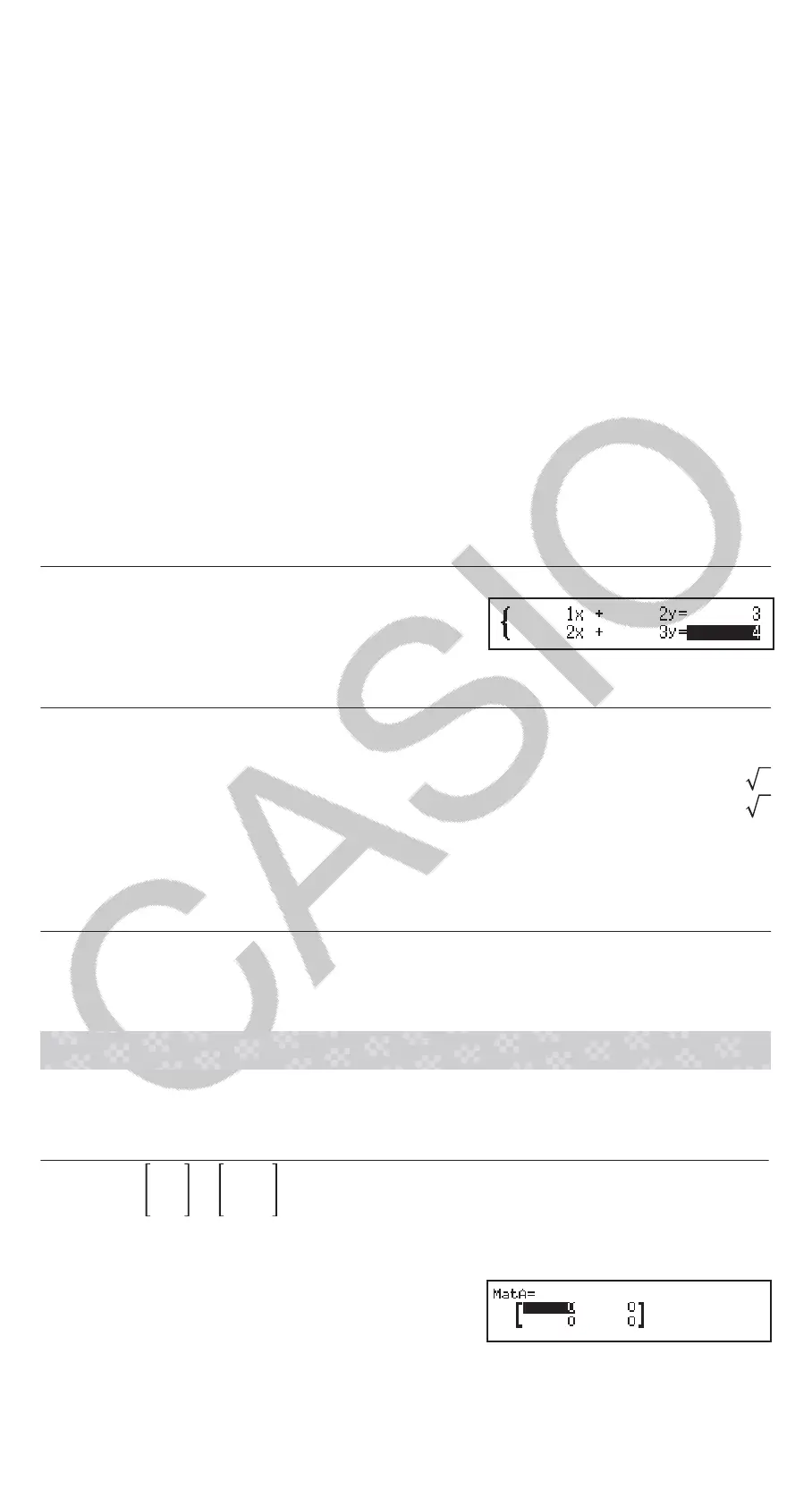• This will display a solution. Each press of will display another
solution. Pressing while the final solution is displayed will return to
the Coefficient Editor.
• A message appears to let you know when there is no solution or when
there are infinite solutions. Pressing or will return to the
Coefficient Editor.
• You can assign the currently displayed solution to a variable. While
the solution is displayed, press and then the key that
corresponds to the name of the variable to which you want to assign
it.
• To return to the Coefficient Editor while any solution is displayed,
press .
Note: Solutions that include √ are displayed only when the selected
calculation type is Polynomial.
To change the current equation type setting: Press (Simul
Equation) or (Polynomial), and then press , , or . Changing
the equation type causes the values of all Coefficient Editor coefficients to
change to zero.
Equation/Func Mode Calculation Examples
x + 2y = 3, 2x + 3y = 4
(Simul Equation)
123234
(x=)
(y=)
-1
2
x
2
+ 2x − 2 = 0
(Polynomial)
122
(x
1
=)
(x
2
=)
-1 +
3
-1 −
3
(Displays x-coordinate of local minimum of y = x
2
+ 2x − 2.*)
(x=)
-1
(Displays y-coordinate of local minimum of y = x
2
+ 2x − 2.*)
(y=)
-3
* The x- and y-coordinates of the local minimum (or local maximum) of the
function y = ax
2
+ bx + c are also displayed, but only when a quadratic
equation is selected for the calculation type.
Matrix Calculations
Use the Matrix Mode to perform calculations involving matrices of up to 4
rows by 4 columns. To perform a matrix calculation, use the special matrix
variables (MatA, MatB, MatC, MatD) as shown in the example below.
Example:
21
11
×
2-1
-1 2
1. Press , select the Matrix Mode icon, and then press .
2. Press (MatA)(2 rows)(2 columns).
• This will display the Matrix Editor for
input of the elements of the 2 × 2
matrix you specified for MatA.
3. Input the elements of MatA: 2111.
25