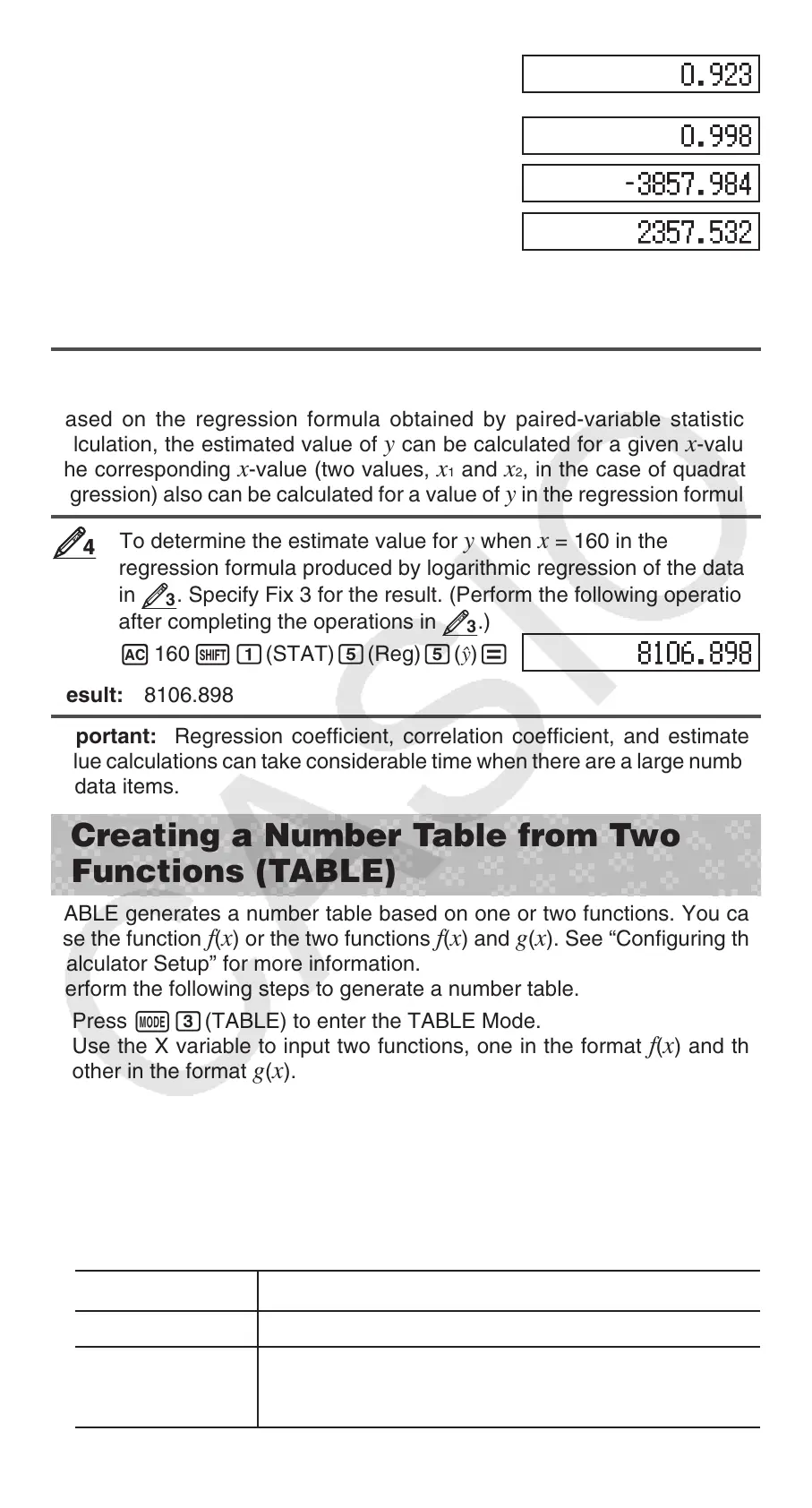E-20
A11(STAT) 5(Reg) 3(r) =
A11(STAT) 1(Type) 4(In X)
A11(STAT) 5(Reg) 3(r) =
A11(STAT) 5(Reg) 1(A) =
A11(STAT) 5(Reg) 2(B) =
Results: Linear Regression Correlation Coefficient: 0.923
Logarithmic Regression Correlation Coefficient: 0.998
Logarithmic Regression Formula:
y = –3857.984 + 2357.532ln x
Calculating Estimated Values
Based on the regression formula obtained by paired-variable statistical
calculation, the estimated value of
y can be calculated for a given x -value.
The corresponding
x -value (two values, x
1
and x
2
, in the case of quadratic
regression) also can be calculated for a value of
y in the regression formula.
To determine the estimate value for y when x = 160 in the
regression formula produced by logarithmic regression of the data
in
3
. Specify Fix 3 for the result. (Perform the following operation
after completing the operations in
3
.)
A 160 11(STAT) 5(Reg) 5( n) =
Result: 8106.898
Important: Regression coefficient, correlation coefficient, and estimated
value calculations can take considerable time when there are a large number
of data items.
Creating a Number Table from Two
Functions (TABLE)
TABLE generates a number table based on one or two functions. You can
use the function
f(x) or the two functions f(x) and g(x). See “Configuring the
Calculator Setup” for more information.
Perform the following steps to generate a number table.
1. Press N3(TABLE) to enter the TABLE Mode.
2. Use the X variable to input two functions, one in the format
f(x) and the
other in the format
g(x).
• Be sure to input the X variable ( S)(X)) when generating a number
table. Any variable other than X is handled as a constant.
• If you are using a single function, input a function in the format
f(x)
only.
• Pol and Rec cannot be input in the function.
3. In response to the prompts that appear, input the values you want to use,
pressing = after each one.
For this prompt: Input this:
Start?
Input the lower limit of X (Default = 1).
End?
Input the upper limit of X (Default = 5).
Note: Make sure that the End value is always
greater than the Start value.
44
