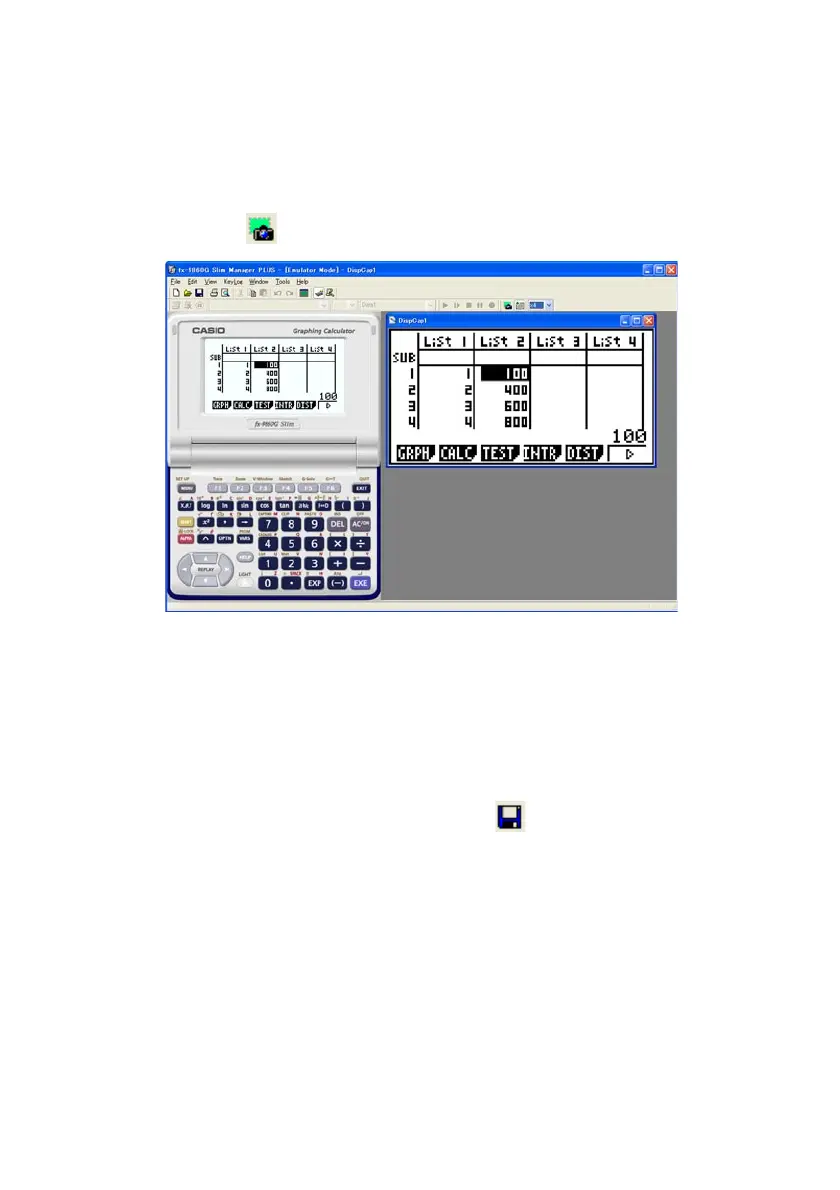E-21
k Capturing the Emulator LCD Screen Image
•You can use the following procedure to capture an image of the emulator LCD screen.
To capture the emulator LCD screen image
1
. On the [File] menu, select [Screen Cap] to display a capture of the emulator LCD screen.
• You could also click on the bitmap toolbar.
2
. Select the captured screen image window and then click to save it to a file.
* You can save a screen capture as either of the two following file formats.
• Monochrome bitmap format
• JPEG format
This application uses libraries by the Independent JPEG Group.
• You can also add a frame to the captured image or change the image zoom factor, if you want.
For details, see “Bitmap Toolbar” (page E-15) and “LCD Screen Capture Settings”
(page E-28).
• If either a window containing of a captured image or the Key-Log screen is currently
maximized (using the Windows maximize command) on your computer display, any window
produced by the capture operation will also be maximized. This is true regardless of the size
setting specified for screen capture on the Options dialog box (page E-28).
