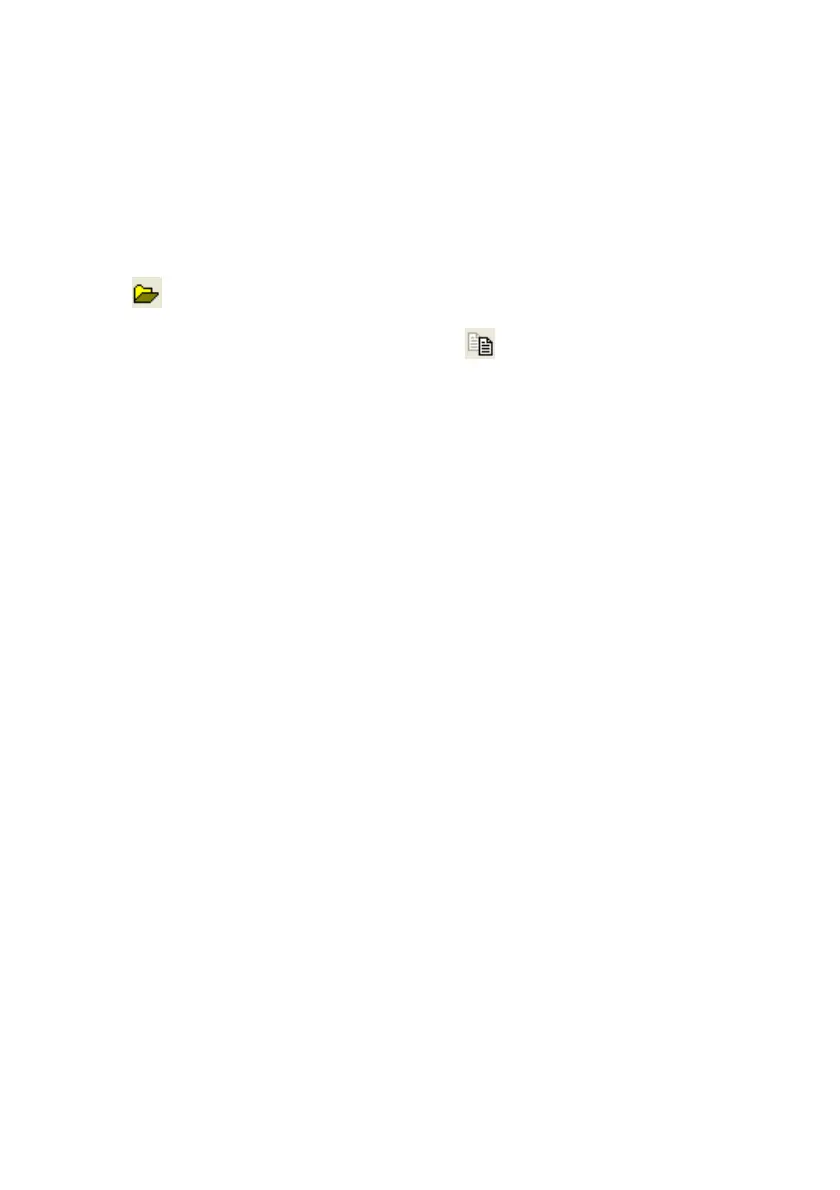E-22
k Opening a Saved LCD Screen Image
•You can open a saved LCD screen image and display it on your computer. You can have multiple
screen images open at the same time.
•LCD screen images can be copied and pasted into other applications in order to create operation
example handouts, assignments, etc.
* Only bitmap files can be opened using this procedure. Opening of JPEG files is not supported.
To copy an LCD screen image and paste it into another application
1
. Click and then open the file that contains the LCD screen image you want to copy.
2
. Select the LCD screen image window and then click to copy it to the clipboard.
3
. Open the other application and then paste the contents of the clipboard.
