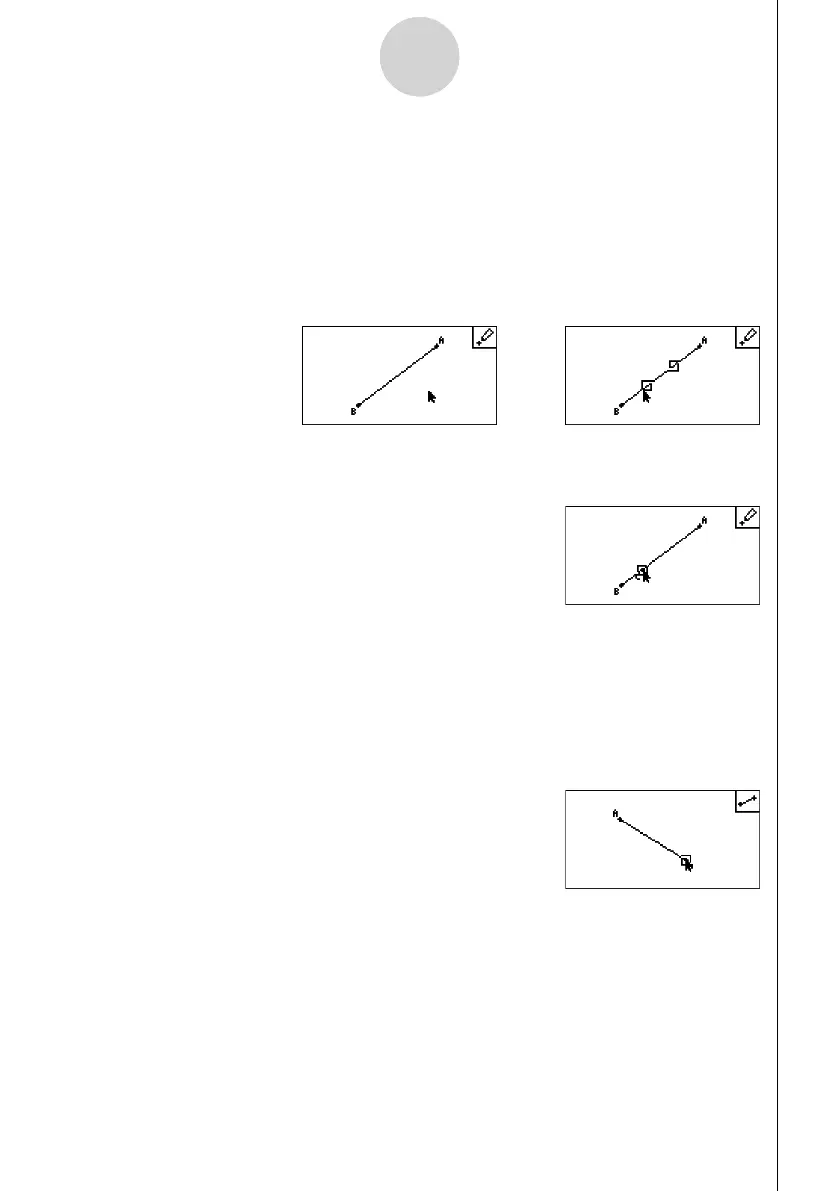20060601
2-2
Drawing and Editing Objects
u To add a labeled point to an existing line
Note
You can use the following procedure to add a labeled point to an existing line, to a side of a
polygon, to the periphery of a circle, etc.
1. Perform the following operation: 3(Draw) – 1:Point.
2. Move the pointer on the screen towards the line where you want to add the labeled point.
• This selects the line, which is indicated by “ □ ”.
3. Press w.
• This will add a point on the line at the pointer location.
u To draw a line segment
1. Perform the following operation: 3(Draw) – 2:Line Segment.
2. Move the pointer to the location on the display from where you want to draw the line
segment and then press w.
3. Move the pointer to the location on the display to where you want to draw the line
segment and then press w.
• This will draw a line segment between the two points.
Note
In steps 2 and 3 of the above procedure, you can move the pointer to an existing point on the
screen and press w. This will make the existing point one of the ends of the line segment.
//
