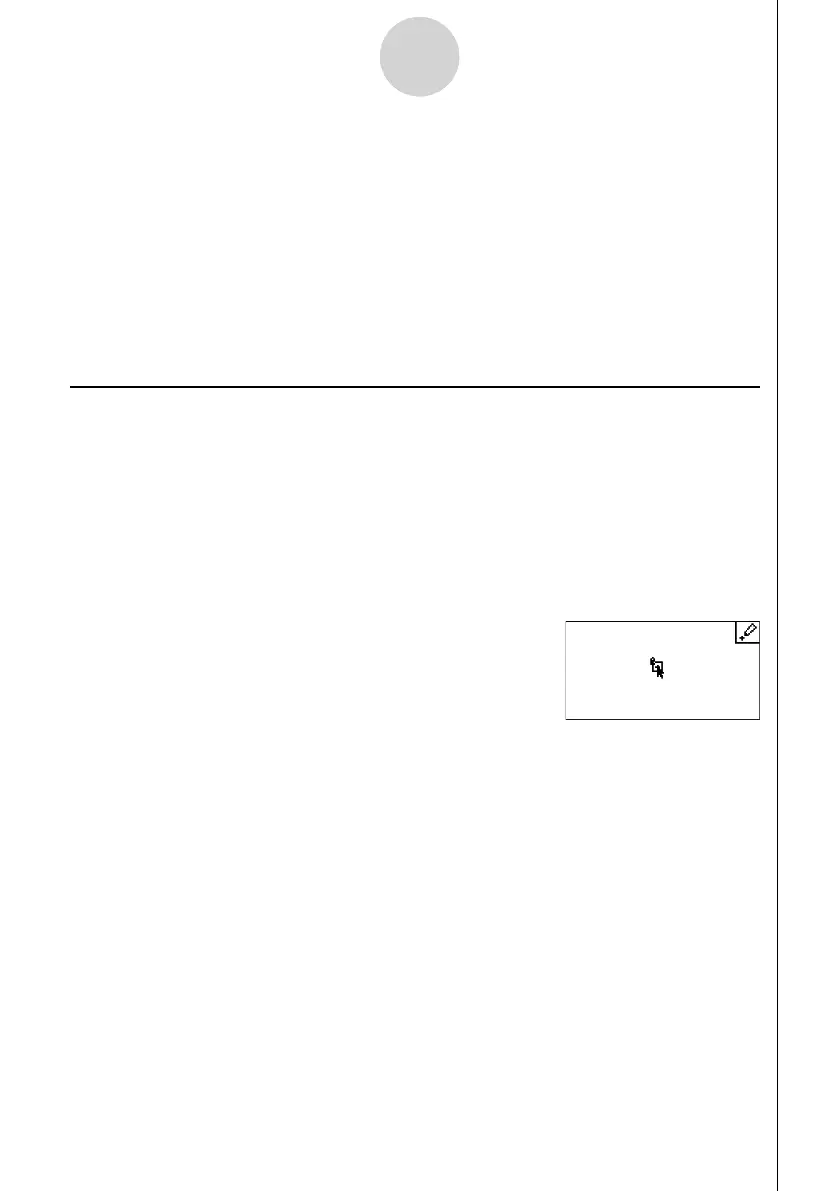20060601
2-1
Drawing and Editing Objects
2. Drawing and Editing Objects
This section explains how to perform the following operations.
• Plot points, draw line segments, polygons, etc. ([F3](Draw) menu)
• Select and deselect objects ([F2](Edit) menu)
• For a drawn object, construct a perpendicular bisector, perpendicular, etc. ([F4](Construct)
menu)
• For a drawn object, perform various transform operations ([F5](Transform) menu)
• Undo an operation, move an object, delete an object and other editing operations
([F2](Edit) menu)
Using the Draw Menu
Press 3(Draw) to display the Draw menu. You can use the Draw menu to plot points, and
draw line segments, triangles, polygons, and other objects.
u To plot a point
1. Perform the following operation: 3(Draw) – 1:Point.
2. Move the pointer to the location on the screen where you want to plot a point and then
press w.
• This will plot a point at the pointer location.
• The J icon will remain on the display, which means you repeat step 2 to plot more
points, if you want.
3. After you are fi nished plotting all the points you want, press o or J to deselect the
Point tool.
Note
Some drawing tools remain after you draw something, like the Point tool. To deselect such a
tool, press o or J.
