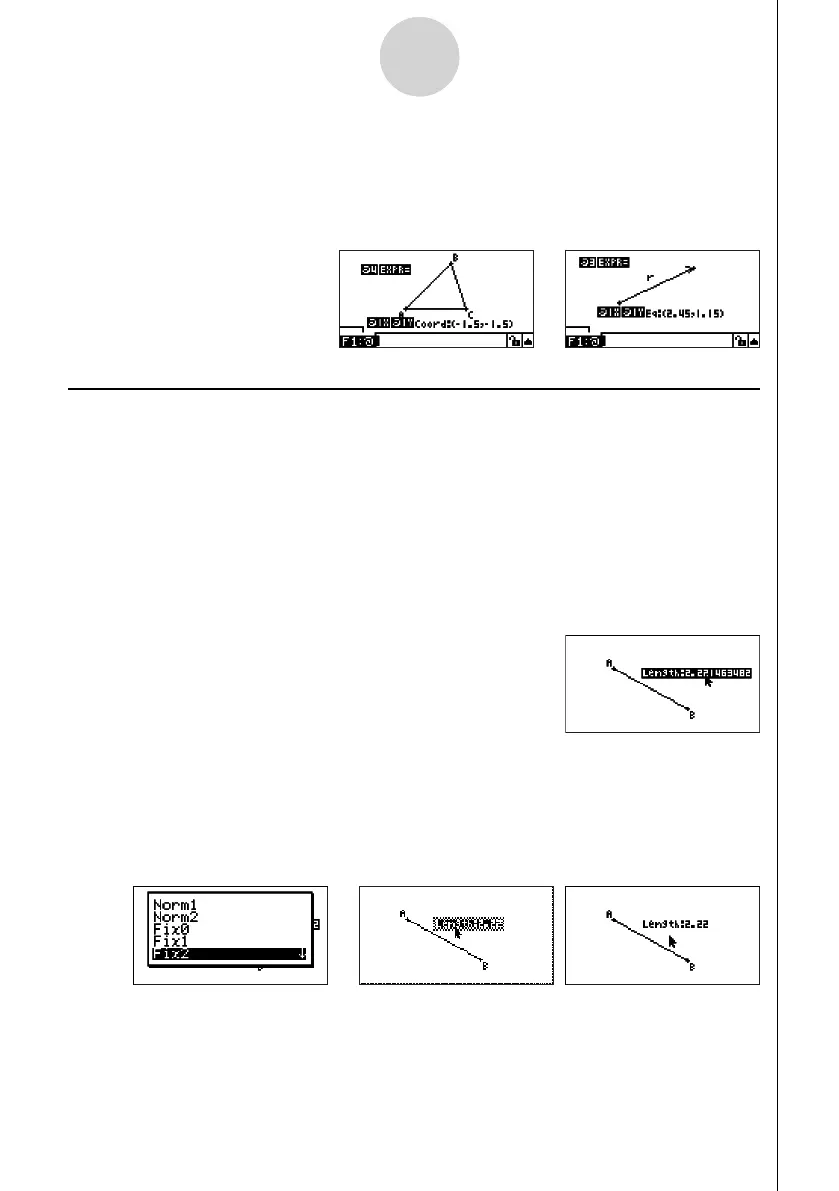20060601
5-15
Using the Measurement Box
Note
When a measurement is a coordinate or vector component, the label format becomes,
“@1X”, “@1Y”, etc. “@1X” indicates the
x -value of a coordinate or the x -component value
of a vector, while “@1Y” indicates the y -value of a coordinate or the y -component value of a
vector.
Specifying the Number Format of a Measurement
You can specify the number format for each measurement on the screen.
Note
The initial default number format is “Norm 1”. For details about number formats, see “2-3
Specifying the Angle Unit and Display Format” in the manual that comes with the calculator.
u To specify the number format of a measurement
Example: To specify two decimal places for measurement values
1. Select the measurement whose number format you want to change.
2. Perform the following operation: K(Option) – 3:Number Format.
• This displays the Number Format dialog box.
3. Move the highlighting to the number format you want. Since we want to specify two
decimal places, we will select “Fix2” here.
4. Press w.
//
