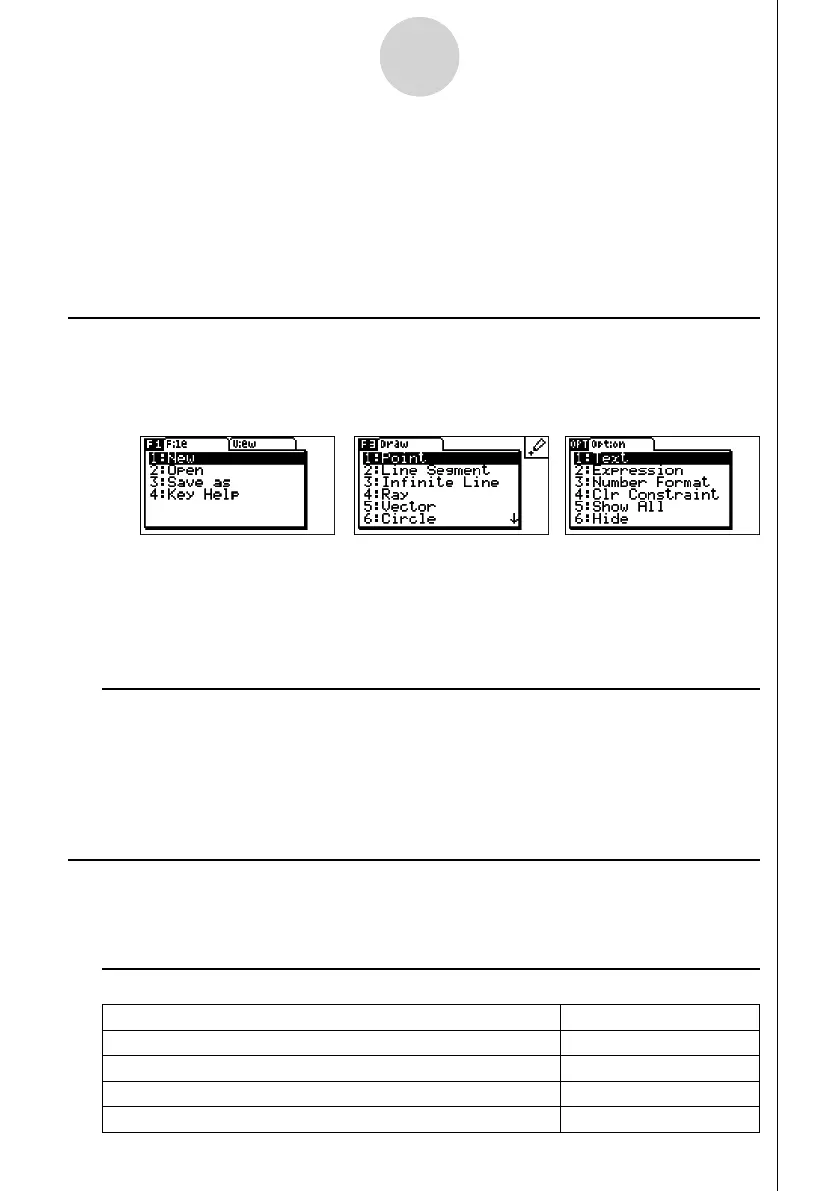20060601
1-1
Geometry Mode Overview
1. Geometry Mode Overview
The Geometry Mode allows you to draw and analyze geometric objects. You can draw a
triangle and specify values to change the size of its sides so they are 3:4:5, and then check
the measurement of each of its angles. You can also lock the coordinates of a point or the
length of a line segment, and you can draw a circle and then draw a line that is tangent to a
particular point on the circle. The Geometry Mode also includes an animation feature that lets
you watch how an object changes in accordance with conditions you defi ne.
Geometry Mode Menus
Unlike other modes, the Geometry Mode does not have function menus along the bottom of
the screen. Instead, it uses menus named [F1] through [F6] and [OPT], like the ones shown
below.
The following is a general explanation of Geometry Mode menus.
• Pressing a key that corresponds to a menu ([F1] through [F6] or [OPT]) will display the
menu for that tab.
• After displaying a menu, use e and d to move between menu screens.
• To close a menu without selecting anything, press J.
k Menu Operations in This Manual
This manual shows menu operations using the following form: 3(Draw) – 5:Vector. When
you see this, it means you can perform either of the following two operations.
• Press 3 to display the Draw menu, use c and f to highlight “5:Vector”, and then
press w.
• Press 3 to display the Draw menu and then press f.
Menu Reference
The following tables describe the menu items that appear on each of the Geometry Mode
menus.
k 1(File)
To do this: Select this menu item:
Create a new fi le 1:New
Open a fi le 2:Open
Save a fi le under a new name 3:Save as
Display a list of functions assigned to each key 4:Key Help
