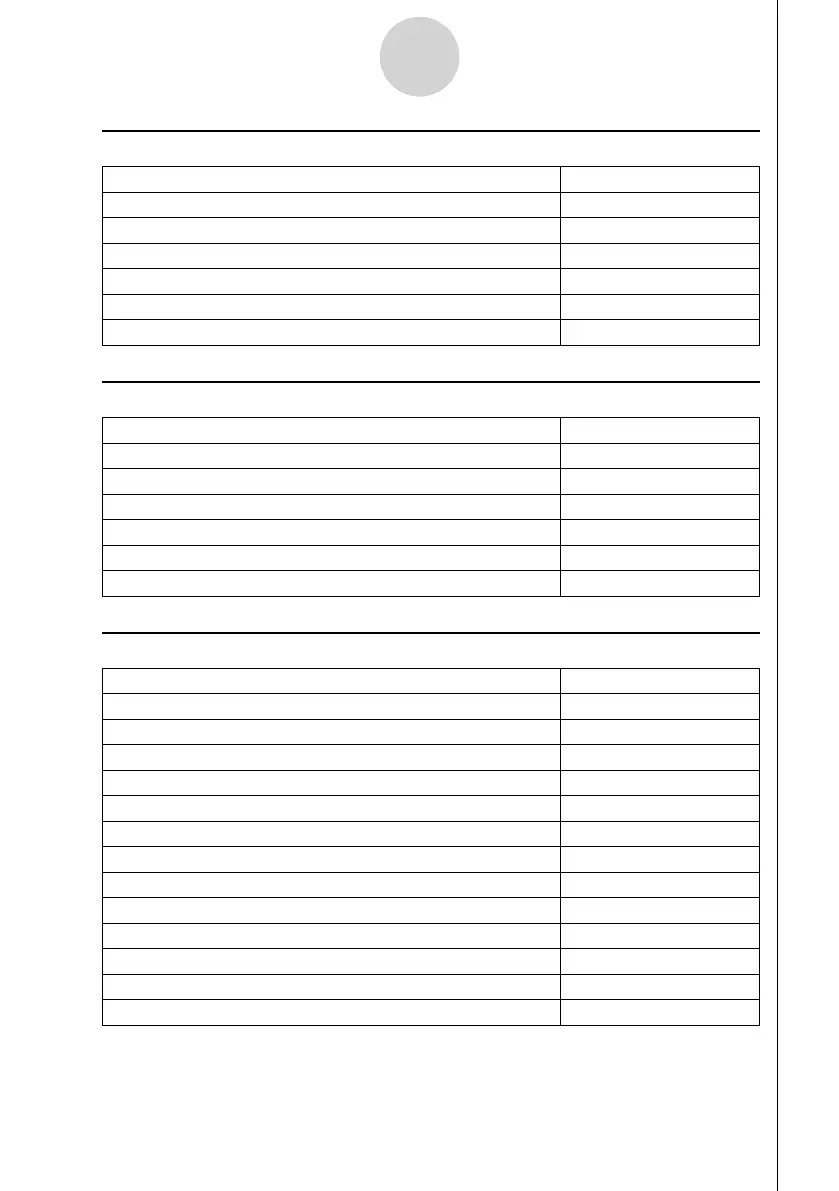20060601
1-2
Geometry Mode Overview
k 1e(View)
To do this: Select this menu item:
Start a box zoom operation 1:Zoom Box
Enter the pan mode (page 3-3) 2:Pan
Enter the scroll mode (page 3-4) 3:Scroll
Enlarge the display image 4:Zoom In
Reduce the size of the display image 5:Zoom Out
Adjust the size of the display image so it fi lls the display 6:Zoom to Fit
k 2(Edit)
To do this: Select this menu item:
Undo or redo the last operation 1:Undo/Redo
Select all objects on the screen 2:Select All
Deselect all objects on the screen 3:Deselect All
Select an entire polygon (page 2-8) 4:Select Figure
Delete the currently selected object 5:Delete
Clear the screen 6:Clear All
k 3(Draw)
To do this: Select this menu item:
Plot a point 1:Point
Draw a line segment 2:Line Segment
Draw a straight line 3:Infi nite Line
Draw a ray 4:Ray
Draw a vector 5:Vector
Draw a circle 6:Circle
Draw an arc 7:Arc
Draw a triangle 8:Triangle
Draw an isosceles triangle 9:Isosc Triangle
Draw a rectangle A:Rectangle
Draw a square B:Square
Draw a polygon C:Polygon
Draw a regular n-gon D:Regular n-gon
