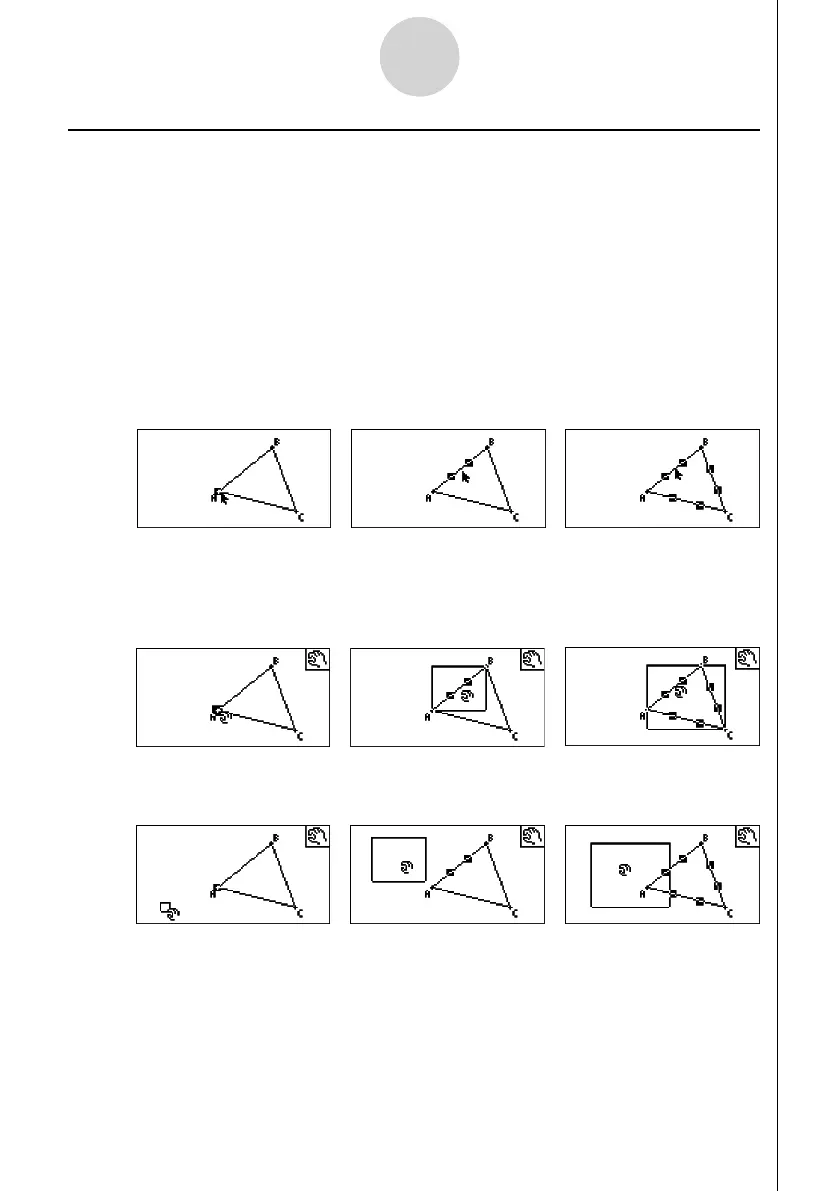20060601
2-20
Drawing and Editing Objects
Moving and Deleting an Object
Before you can move or delete an object, you fi rst need to select it. For details, see
“Selecting and Deselecting Objects” (page 2-8).
u To move an object
Note
Sometimes you may fi nd that an object will not move the way you want it to. If this happens,
try locking the part(s) of the object that you do not want to move (page 5-10), or temporarily
unlock all objects (Clr Constraint, page 5-11).
1. Select the object you want to move.
• If you want to move only one of the vertices of a triangle for example, select the vertex.
To move only one side of the triangle, select the side.
One vertex selected One side selected Three sides selected
2. Press v.
• This causes the 4 icon to appear in the upper right corner of the screen and the
pointer to change from 2 to 4. Also, a rectangle will enclose the object that you
selected in step 1.
One vertex selected One side selected Three sides selected
3. Use the cursor keys to move the object in the direction you want.
• The rectangle will move in corresponding direction.
One vertex selected One side selected Three sides selected
