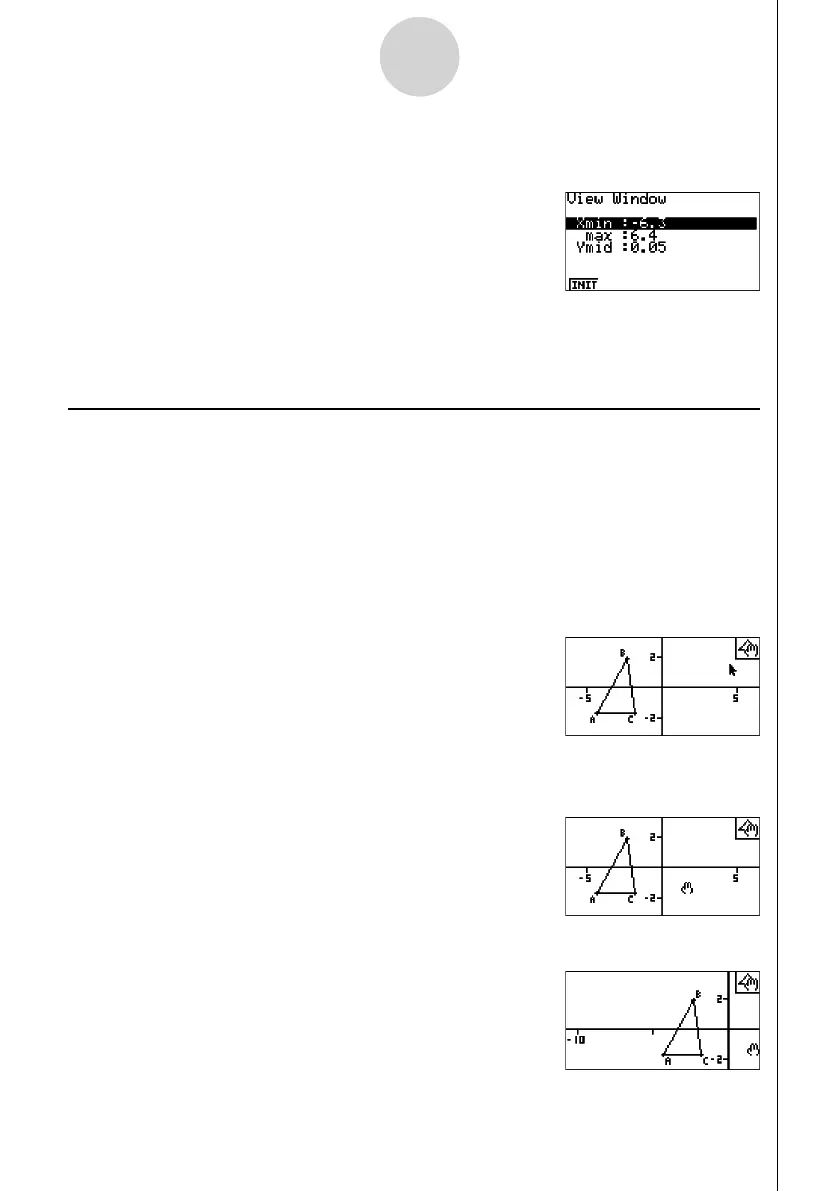20060601
3-3
Controlling the Appearance of the Geometry Window
u To confi gure View Window settings
1. Perform the following operation to display the View Window screen: !3(V-WIN).
2. Input values for Xmin, Xmax, and Ymid.
• If you want to return these settings to their initial defaults, press 1(INIT).
3. After all the settings are the way you want, press J.
Using Pan and Scroll to Shift the Display Image
There are two methods available for shifting the contents of the screen. In addition to
scrolling, you can also use pan, which lets you grab a specifi c point on the screen and shift it
to the position you want.
u To pan the screen
1. Perform the following operation: 1e(View) – 2:Pan.
• This enters the Pan mode, which is indicated by the H icon in the upper right corner of
the screen.
2. Move the pointer to the location on the screen you want to grab and then press w.
• This causes the pointer to change from 2 to I.
3. Use the cursor keys to shift the screen in the direction you want.
