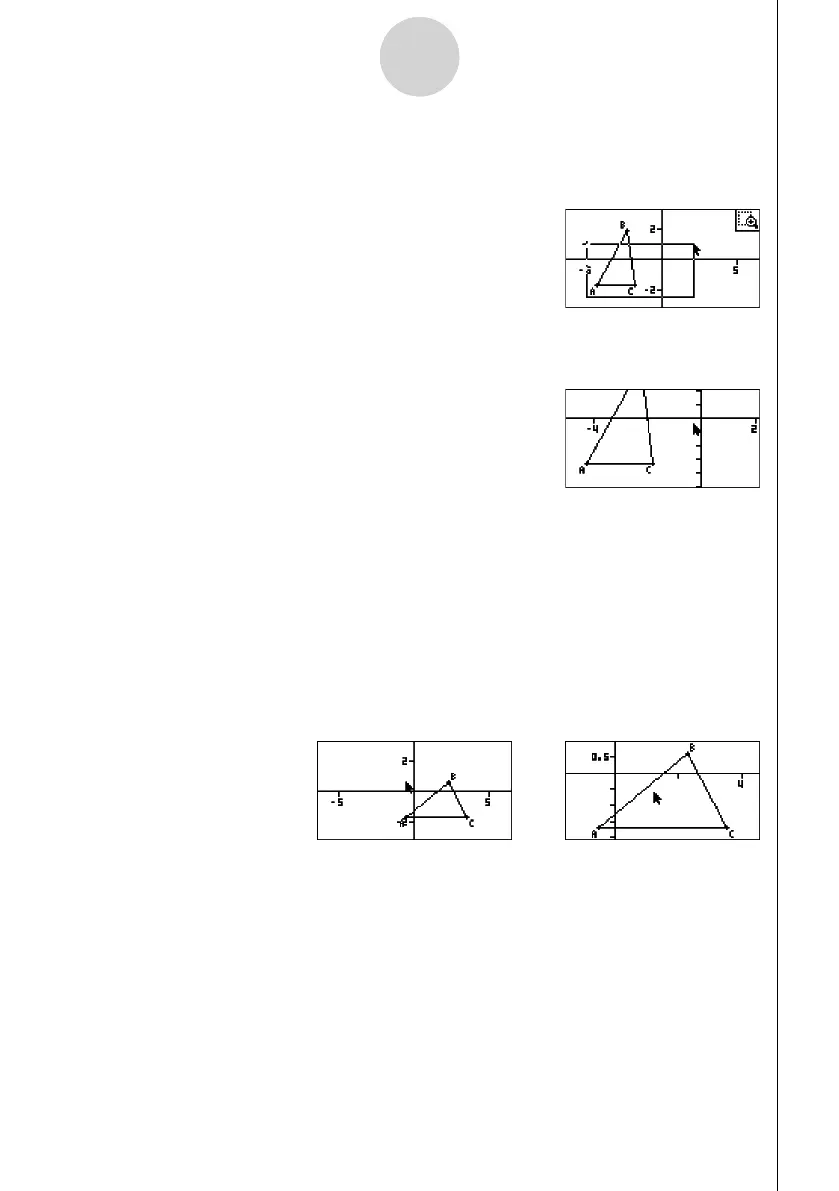20060601
3-5
Controlling the Appearance of the Geometry Window
3. Move the pointer in the direction of the opposite edges of the zoom box area.
• As you do, the calculator will display a selection boundary that will expand as you move
the pointer.
4. After selecting the zoom box area you want, press w.
• The area within the zoom box area expands to fi ll the entire screen.
u To zoom in and out
To double the size of the displayed image, press + or perform the following operation:
1e(View) – 4:Zoom In.
To halve the size of the displayed image, press - or perform the following operation:
1e(View) – 5:Zoom Out.
u To zoom the screen image to fi t the window area
Press - or perform the following operation: 1e(View) – 6:Zoom to Fit.
• This will enlarge or reduce the currently display image so it fi lls the screen.
//
