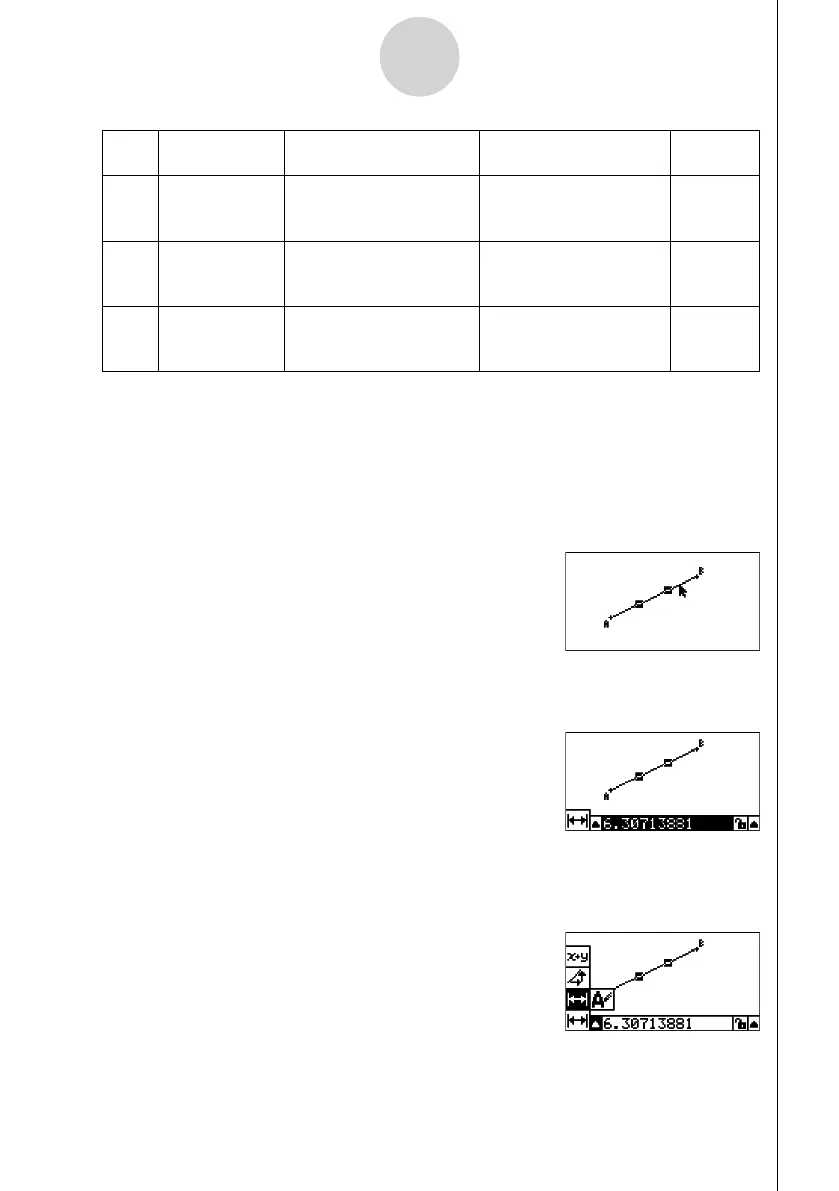20060601
5-3
Using the Measurement Box
Icon Icon Name
This icon appears
when this is selected:
Highlighting this icon
displays:
Lockable
:
Rotation angle
Two points created by
the 5 – 4:Rotation
command
Angle of rotation No
;
Scale of
dilation
Two points created by
the 5 – 5:Dilation
command
Scale of dilation No
<
Label/Text
A point that has a label
or an object that can be
named
Label text No
You can use the measurement box to determine certain measurements.
The fi rst example below shows how to view the measurements of a line segment. In the
second example, three points are selected on the screen and the measurement box shows
the area of the triangle formed by them.
u To view the measurements of a line segment
1. Draw a line segment and select it.
2. Press J to display the measurement box.
• This displays the length of the line segment.
3. Press d to highlight the up arrow button on the left side of the measurement box and
then press w.
• This displays an icon palette.
