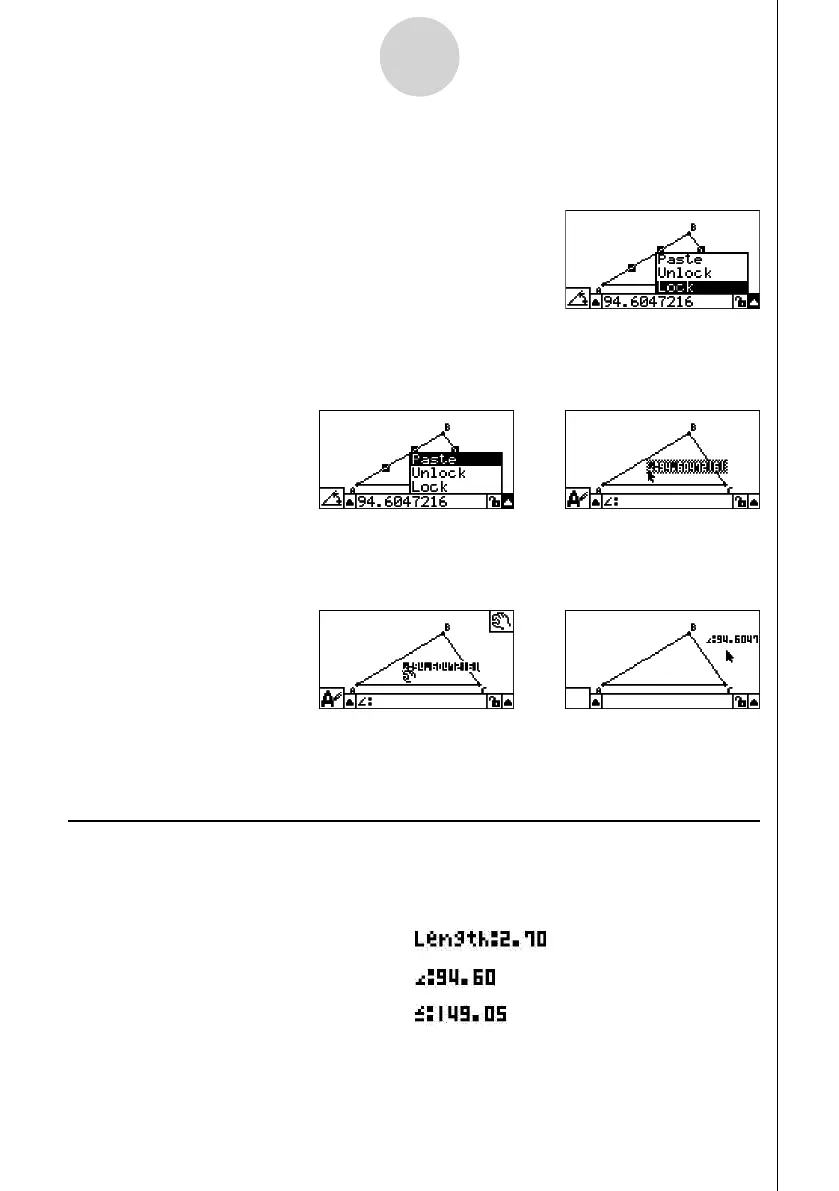20060601
5-12
Using the Measurement Box
3. Press e to highlight the up arrow button on the right side of the measurement box and
then press w.
• This will display a menu.
4. Use f to move the highlighting to [Paste] and then press w.
• This will cause the measurement in the measurement box to be pasted into the screen
image. At this time, the pasted measurement text is selected.
5. Move the text to another location on the screen, if you want.
• Press v and then use the cursor keys to move the pasted measurement around the
screen. For details, see “To move an object” (page 2-20).
Note
You can also paste the measurement that is currently in the measurement box into the
screen image by pressing !j(PASTE) while the measurement box is highlighted in step
2 of the above procedure.
Editing a Measurement Type Tag
When you paste a measurement into a screen image using the “To paste a measurement
into a screen image” procedure on page 5-11, a measurement type tag (text or a symbol) is
appended in front of the measurement value to indicate the measurement type.
Examples: Length
Angle (Internal)
Angle (Supplementary)
You can edit or delete the measurement type tag as required.
//
//
