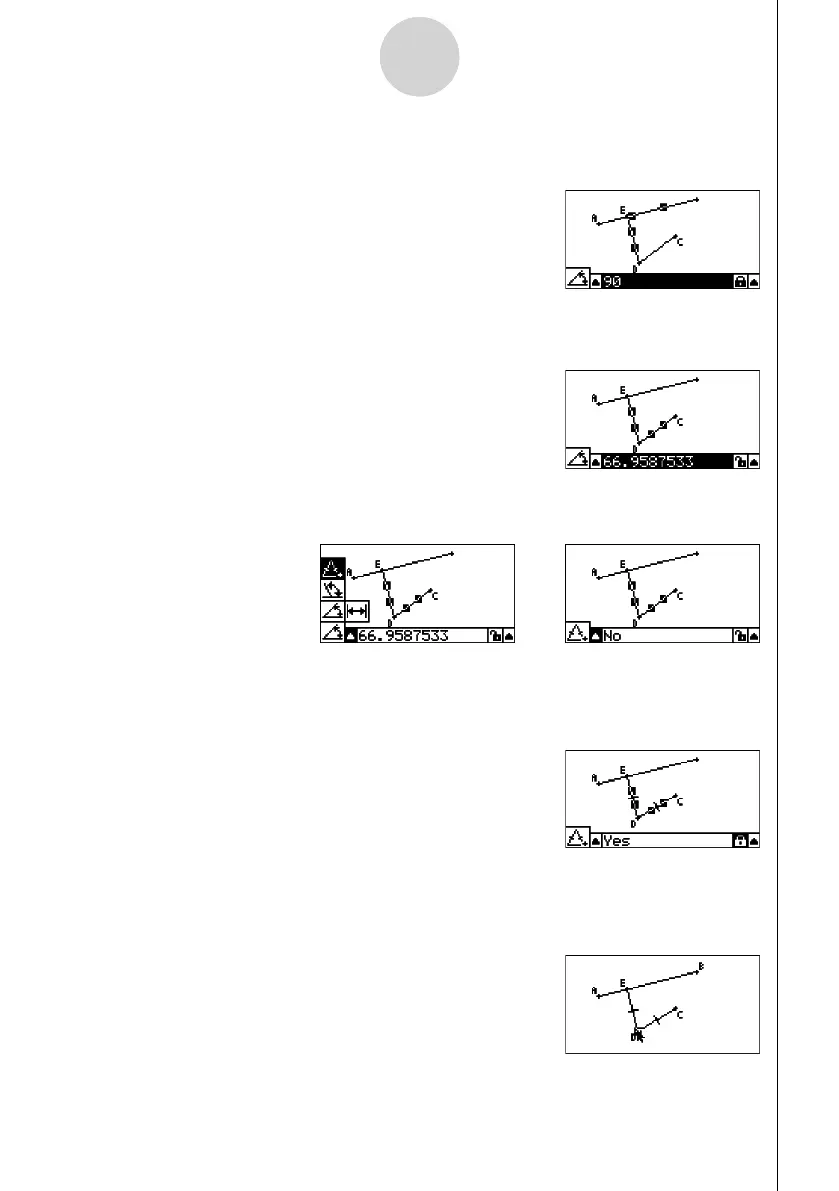20060601
6-3
Working with Animations
6. Input 90 into the measurement box by pressing jaw.
• This makes the angle between line segments AB and DE 90 degrees, and locks it.
7. Press Jo to deselect all objects on the screen.
8. Select line segments DE and DC, and then press J.
9. Press dw to display the icon palette, move the highlighting to the 9 icon, and then
press w.
10. Use e to move the highlighting to the Q icon and then press w.
• This changes the icon to F.
• This makes line segments DE and DC congruent in length.
11. Press JJo and then select point E and line segment AB.
12. Perform the following operation: 6(Animate) – 1:Add Animation.
13. Press o and then select point D.
w
/
w
/
