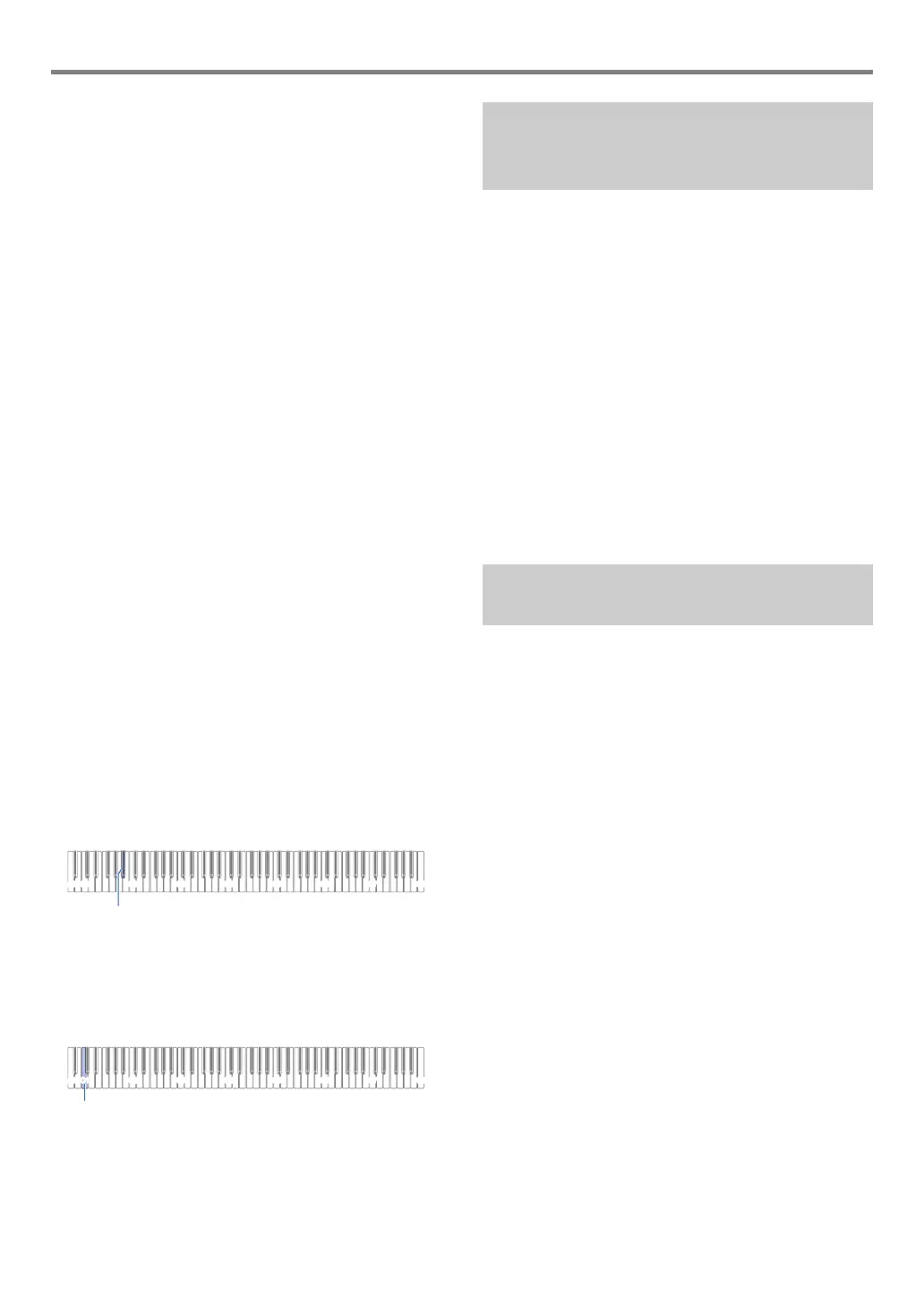USB Flash Drive
EN-38
■ To delete USB flash drive data
Use the procedure below to delete the following data from a
USB flash drive.
• Songs stored in the following sub-folders, which are located
in the MUSICDAT folder: 61 through 70, RECORDER
• Audio data TAKE01.WAV through TAKE99.WAV stored in
the MUSICDAT folder
1.
Insert the USB flash drive into the Digital
Piano’s bl USB Type A port.
2.
Select the data you want to delete.
Y To delete user songs or MIDI recorder songs
(1) Enter the Digital Piano MIDI Mode.
• See “Preparing to Use the MIDI Player” (page
EN-32).
(2) Select the user song or MIDI recorder song that
corresponds to the data to be deleted.
• For information about how to input song numbers
and the keyboard keys you should use for input,
see “Inputting Song Numbers Using the Song
Selection Keyboard Keys (10-key)” (page EN-10).
Y To delete audio data
(1) Enter the Digital Piano’s Audio Mode.
• See “Prepare to use the Audio Recorder” (page
EN-30).
(2) Select the audio data that corresponds to the data to
be deleted.
• For information about how to input data numbers
and the keyboard keys you should use for input,
see “Inputting Song Numbers Using the Song
Selection Keyboard Keys (10-key)” (page EN-10).
3.
Hold down 3 FUNCTION.
• Do not release 3 FUNCTION until step 6, below.
4.
Press the B}1 keyboard key.
This causes the 6 a LED (left) to light, indicating
delete standby.
5.
Press the C1 keyboard key.
This starts the delete operation. The LEDs above
4 SOUND MODE and 6 a will light sequentially
from left to right during the delete operation.
6.
Release 3 FUNCTION when deleting starts.
The LEDs stop lighting sequentially when the delete
operation is complete.
You can use the same operations as those for built-in songs
to play back files of the formats below, which are stored in the
MUSICDAT folder.
• Standard MIDI files (SMF format 0/1) or CASIO MIDI files
(CMF format)
1.
Connect the USB flash drive to your computer.
2.
Create a folder named MUSICDAT in the root
directory of the USB flash drive.
• This step is not required if there is already a
MUSICDAT folder in the USB flash drive’s root
directory.
3.
Copy song data you want to play back on the
Digital Piano to the MUSICDAT folder.
• For information about the song data playback
operation, see “Listening to Songs (MIDI Player)”
(page EN-32).
Performing a record operation with the Digital Piano’s audio
recorder creates a folder named MUSICDAT on the USB flash
drive. WAV files are stored in the MUSICDAT folder,
automatically assigning them names from TAKE01.WAV to
TAKE99.WAV. You also can connect a USB flash drive to a
computer and change the names of audio data (WAV) files to
the format “TAKEXX*.WAV”, and move them to the
MUSICDAT folder. Then you will be able to play them back on
the Digital Piano.
* XX = 01 to 99
Supported WAV format (Linear PCM, 16bit, 44.1 kHz, stereo)
C1A0 C2 C3 C4 C5 C6 C7 C8
B}1
Using a Computer to Copy
General Song Data to a USB Flash
Drive
Storing Standard Audio Data
(WAV Files) to a USB Flash Drive
