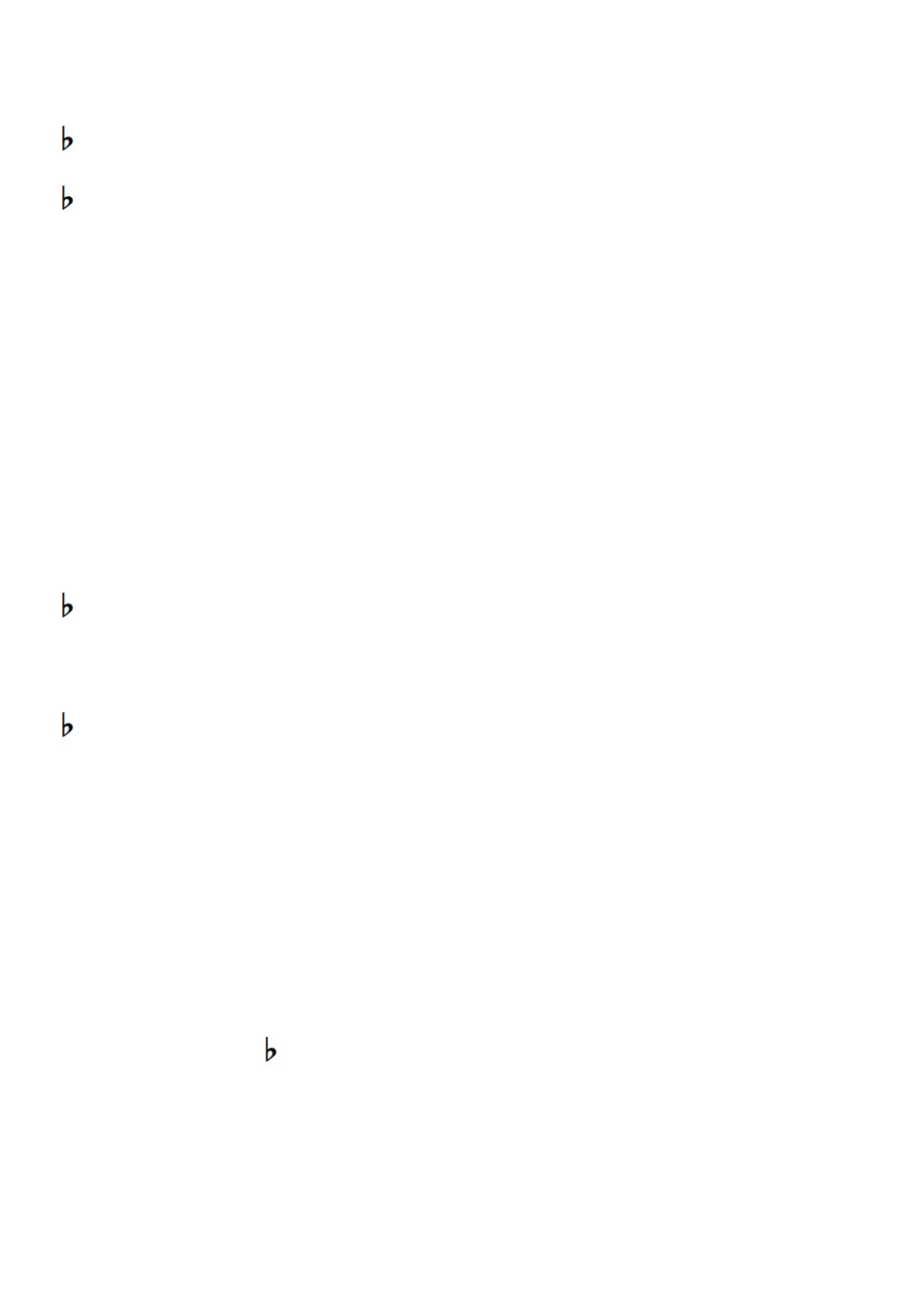Pressing this key: Selects this setting: Which does this:
F#7 Off
Disables Touch Response. Sound volume is fixed,
regardless of key press speed.
G7 1: Light
Makes production of a louder sound easier, so touch feels
lighter than “Normal”.
A 7
2: Medium Light
A7 3: Normal Specifies normal sensitivity.
B 7
7 4: Medium-Heavy
Makes production of a louder sound more difficult, so touch
feels heavier than “Normal”.
B7 5: Heavy
2. Release 8 GRAND PIANO.
Using the Metronome
The metronome sounds a regular tone to mark time. Use the metronome when you want to practice playing at a regular tempo.
■ To start or stop the metronome
1. Touch 5 METRONOME
This starts the metronome.
• LEDs above 6a button flash yellow (first beatand red (remaining beats) in time with the metronome beats.
2. To turn off the metronome, touch the 5 METRONOME again.
■ To change the metronome beat
1. While holding down5 METRONOME, press a keyboard key from C2 through A2.
Pressing
this key:
Selects this
setting:
Which does this:
C2 Off Sounds a click for all beats.
C#2 1 Sounds a bell for all beats.
D2 2
These keys specify a beat setting of 2 to 9.
The first beat of each measure is a bell sound, while the
The remaining beats are clicks.
E 2
2 3
E2 4
F2 5
F#2 2 6
G2 7
A 2
2 8
A2 9
• For the location of each metronome setting keyboard key, see the “METRONOME Button + Keyboard Key” entry of the “Keyboard Function
List”.
2. Release 5 METRONOME.
Specifying the Tempo
When using the metronome or when playing back a Music Library song, you can specify a tempo setting within the range of 20 to 255 beats
per minute. For the location of each tempo setting keyboard key, see the “METRONOME Button + Keyboard Key” entry of the “Keyboard
Function List”.
1. While holding down 5 METRONOME, use keyboard keys B0 to A}1 to input a tempo value.
• Input three digits for the tempo value. To specify a value that has fewer than three digits, input zero (0) for the unused leading digit. For
example, to specify a tempo of 80 bpm, press keyboard keys in the following sequence: B0 (0) → G1 (8) → B0 (0). The end tone will sound
when you input the third digit.
• Here, you could use the A0 (–) or B 0 (+) keyboard key to raise or lower the tempo by 1 with each press.
2. After the setting is the way you want, release 5 METRONOME.
Using the Sound Mode
You can use 4 SOUND MODE to enable and disable the effects described below.
● Hall Simulator
The hall simulator effect simulates the rich clarity, unconstrained brilliance, and other distinctive acoustic characteristics of world-famous
concert halls and structures. You can also adjust the depth of the hall simulator effect.
● Surround
The Surround effect creates acoustics that makes the sound from the speakers seem like it is coming from multiple directions (virtual
