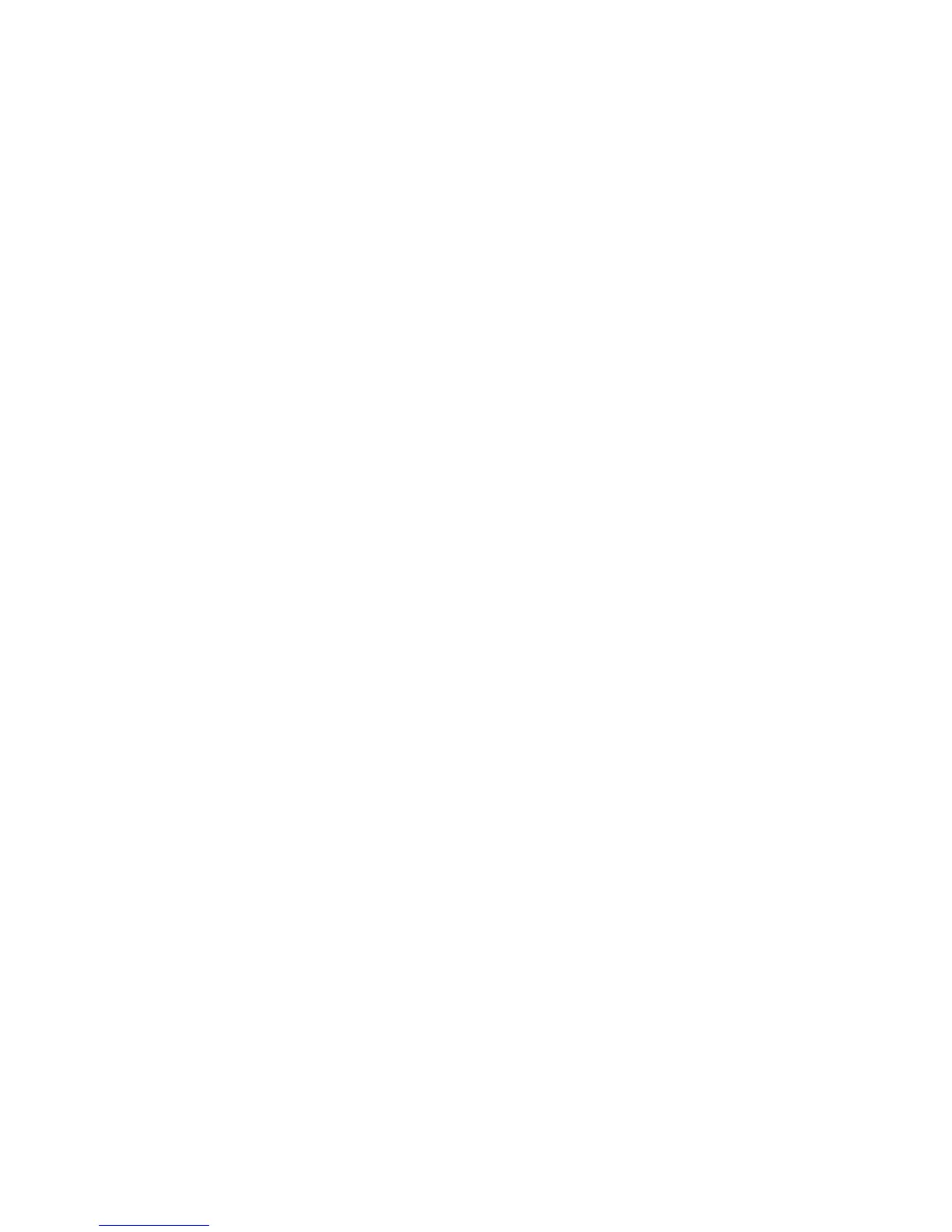D. Adding Item to an existing Pulldown Group
Please Note: When we originally setup your terminal we programmed it in a logical fashion to assist
with your programming. The first 50 items correspond to menu 1 of your terminal. The second 50
correspond to the 2
nd
menu etc. You will find the items for a pulldown group further down your
PLU list from 750, with a heading that is has a leading asterix. For example, if you have a pulldown
called Tap Other, further down your PLU list is 750 *Tap Other. Listed below this are all the items
that will pop-up under the Tap Other key. We strongly recommend that you continue to follow this
logic, as it will make reprogramming much simpler.
When adding a new item to an existing pulldown group find the rest of the items in the pulldown
group and add the new item to the first free PLU under these items. Remember this PLU’s number
1. PRESS PGM button
2. ENTER 3
3. PRESS PGM button (PGM-3 menu on display)
4. PRESS Arrow Down to No. 3 option – Key Feature
5. PRESS Yes (3. Key Feature)
6. PRESS Yes (1. PLU)
7. PRESS Type in PLU number you recorded above
8. PRESS Yes
9. PRESS Arrow Down to “Descriptor”
10. PRESS Yes to select
13 TYPE Desired description
14. PRESS Enter to confirm
15. ENTER Price (no decimal point required)
16. PRESS Arrow Down to “Group Link”
17. PRESS Yes to select
18. PRESS Arrow Down to select Group Link for PLU
item
19. PRESS Yes to select
20. PRESS Yes to select Department Link
21. PRESS Arrow Down to select Department Link for
PLU item
optional – Enabling/Disabling Kitchen Printing
22. PRESS Arrow Down to “Order Print # 1”
23. PRESS Yes to turn on printing to kitchen
or No to turn off printing to kitchen
optional – Linking Item to a Cooking or Preparation Instruction
22. PRESS Arrow Down to “List Link # 1”
23. PRESS Yes
24. PRESS Arrow Down to select Cooking Instruction Link
25. PRESS Yes
26. REPEAT Steps 21-24 as required (List Link # 2, 3, 4)
