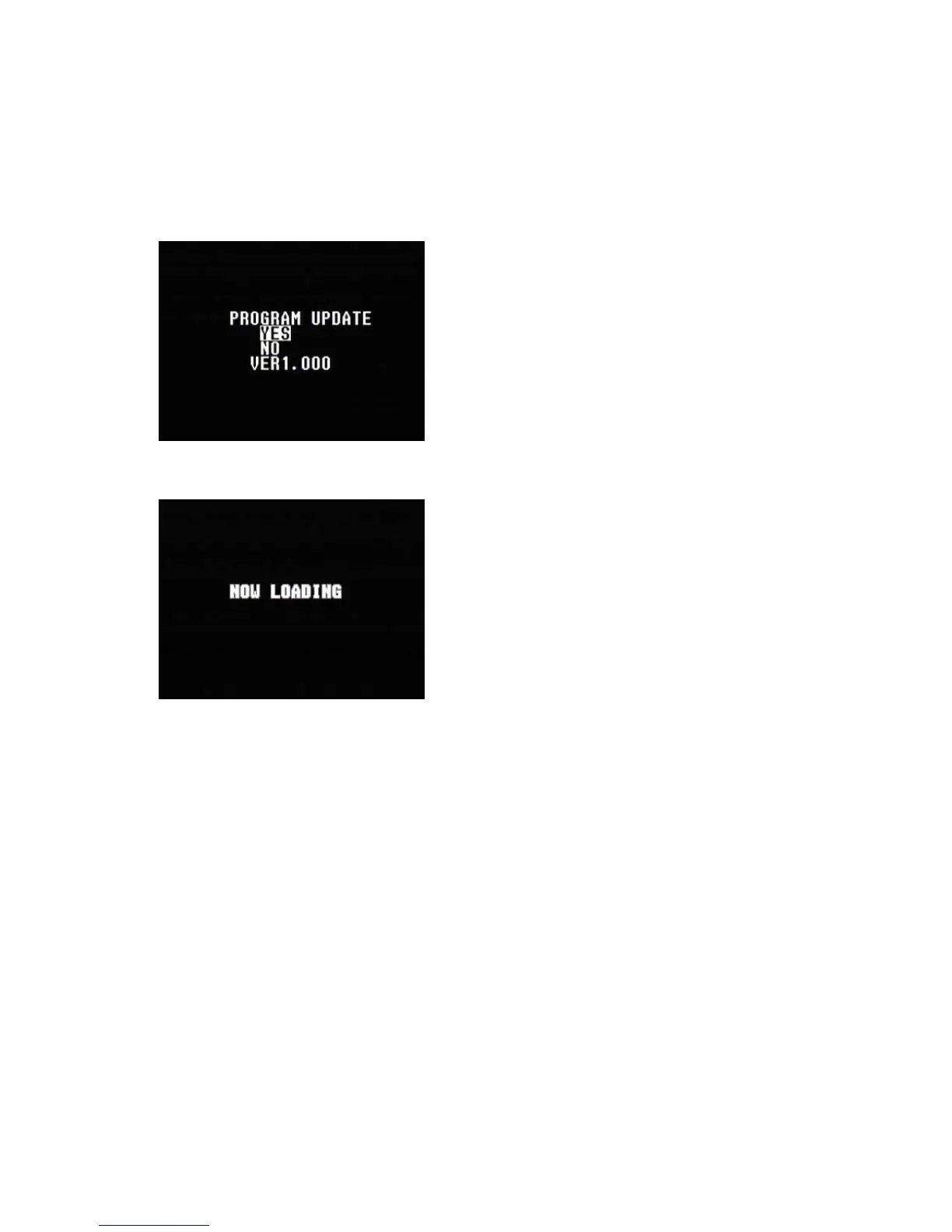— 8 —
2-2. Upgrading using CF card
1.Copy the latest upgraded program (_romXXXX.bin) and graphic menu (_gmenuXXXX.bin) on CF card’s
root directory and set the CF card in the camera.
2.Connect an AC adaptor to the camera.
3.Set the camera in PLAY mode and turn the power on while pushing MENU key.
The following screen will be shown.
4.Press [ + ] key to select “YES” and push the shutter button.
The following screen will be shown and loading starts.
5.After about 1 minute, display shows “COMPLETE!” and camera is set in the PLAY mode.
6.Turn the camera off and change CF card to the one for shootings.
7.Set the camera in the test mode by turning power on while pushing down SHIFT and MENU keys and
check the version number.
8.Turn the power off then on again and perform the final check by shooting, playing back and erasing.
