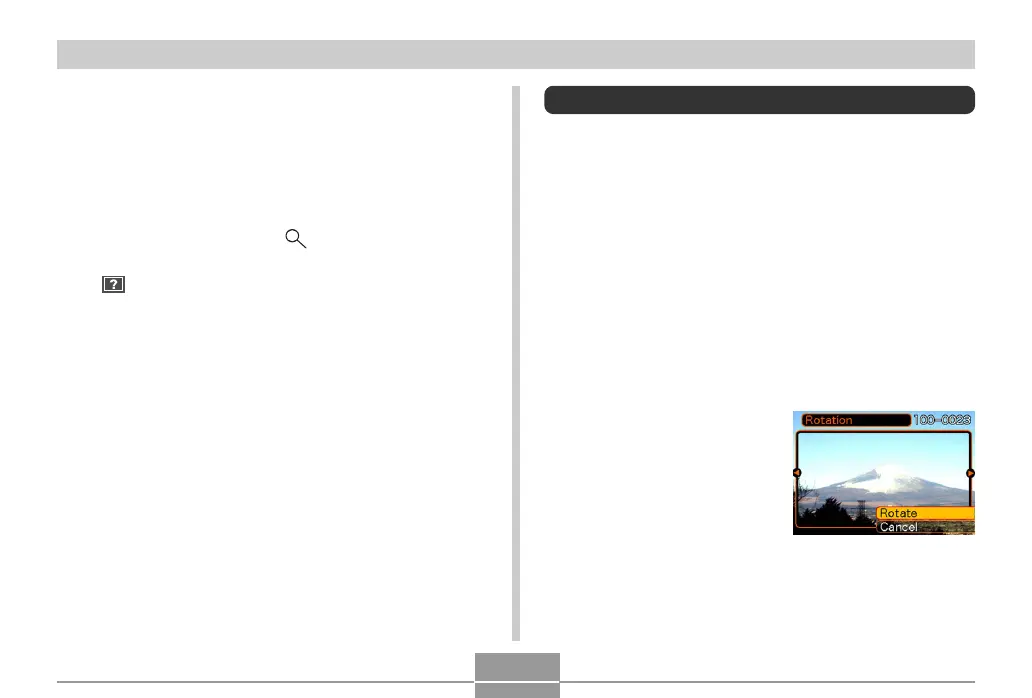99
PLAYBACK
• Pressing [왖] while the date selection cursor is
located anywhere in the top line of the calendar
causes the previous month to appear.
• Pressing [왔] while the date selection cursor is
located anywhere in the bottom line of the calendar
causes the next month to appear.
• To exit the calendar screen, press [MENU] or slide the
zoom controller towards ( ) briefly, and then
release it.
• appears in place of the image when the date
contains data that cannot be displayed by this
camera.
3.
To view the large version of a date’s image,
move the date selection cursor to the date,
and then press [SET].
• This displays the first image that was recorded on
the selected date.
Rotating the Display Image
Use the following procedure to rotate the image 90 degrees
and register the rotation information along with the image.
After you do this, the image is always displayed in its
rotated orientation.
1.
In the PLAY mode, press [MENU].
2.
Select the “PLAY” tab, select “Rotation”, and
then press [왘].
3.
Use [왗] and [왘] to scroll through images until
the one you want to rotate is on the monitor
screen.
4.
Select “Rotate”, and
then press [SET].
• This rotates the image
90 degrees to the right.
5.
After you are finished configuring settings,
press the [MENU] button to exit the setting
screen.
