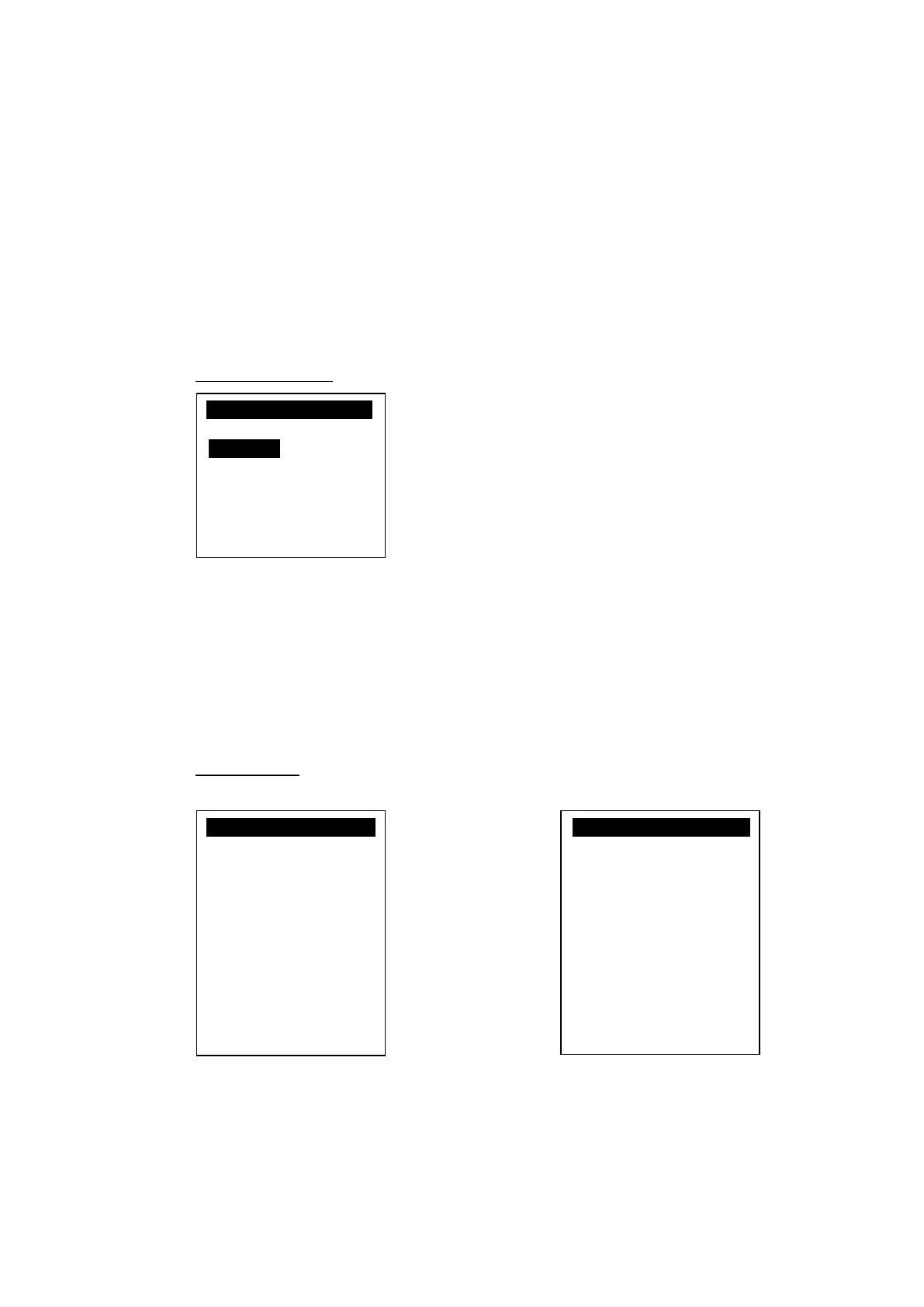Castles Technology Co., Ltd.
Confidential • All Right Reserved.
Program Manager
-----------01/02
1.App1
2.App2
0:Download
3.
Basic Operation
3.1.
Program Manager
Once the power is on in normal status, terminal will enter Program Manager if no
default application selected. All user applications are listed in Program Manager.
Users can select an application and run the application, view the application info,
delete the application, or set application to the default one to run once the power
is on. Users may enter System Menu to configure terminal settings.
Program Manager
Press [0] button to enter System Menu.
Press [1] button to toggle default application selection.
Press [2] button to delete application.
Press [3] button to view application info.
Press [OK] button to run application.
Press [Power] or [.] as the up and down button to select application.
System Menu
Page 1 Page 2
Press [.] button to page 2.
System Menu
1.Download AP
2.System Info
3.Memory Status
4.Sys Settings
5.Test Utility
6.Factory Reset
7.Power Off
8.PWD Manager
9.Share obj Mng
Down: Next Page
System Menu
1.Font Mng
2.ULD KEY HASH
3.HW Detect
4.Bluetooth Setup
5.Plug-in Mng
6.Key Injection
Up: Prev Page
