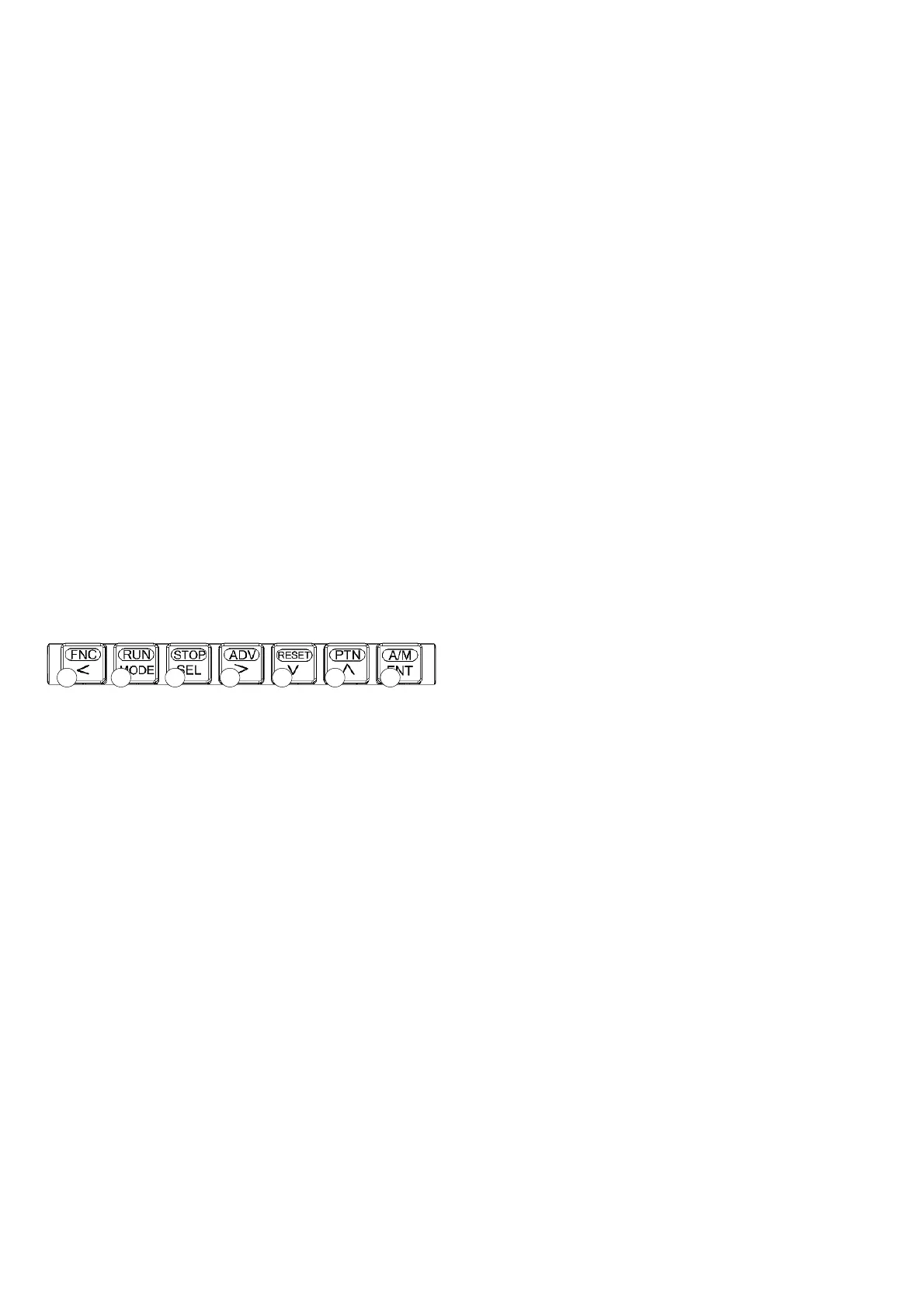E2
(6) STOP
Lights during STOP status.
Blinks during WAIT status of external signal input.
(7) RESET
Lights during RESET status.
(8) CONST (KP1000/ KP2000)
Lights during constant value operation.
(9) WAIT (KP1000/ KP2000)
Lights when alarm output is released (reset).
Lights during wait status using wait alarm.
Blinks during wait time alarm activation.
(10) REM
Lights during the run operation due to external drive input.
(Lights when selected except 'MASTER KEY' in 'program
drive system' of mode 1 of specifications with external
drive input only, and lights when selected except ‘KEY’ in
‘pattern selection system’ )
(11) ERR (KP1000/ KP2000)
Lights when there is an abnormality in taking in the input.
(12) AT (KP1000/ KP2000)
Lights during auto tuning operation.
(13) MAN1 (KP1000/ KP2000)
Lights when output 1 is a manual output operation.
(14) MAN2 (KP1000/ KP2000)
Lights when output 2 is a manual output operation.
(15) TS1 to TS8
Lights when time signal from TS1 to TS8 is ON.
(16) AL1 to AL4 (KP1000/ KP2000)
Lights when alarm from AL1 to AL4 is ON.
(17) FNC
Lights when key is clicked.
It is operation key mode when FNC lights.
If key is switched again, lights of FNC are switched
OFF.
(18) FNC key
・If it is clicked during run screen, it is run operation key
mode.
(For example the status is run status when key is
clicked after clicking the key.)
・ When clicked during the setting screen, the mode
becomes setting operation key mode and cursor moves
backwards.
(19) RUN or MODE key
・In case of run operation key mode, it operates as RUN
key.
(For example the status is run status when key is
clicked after clicking the key.)
・ When clicked during the setting screen, the mode
becomes setting operation key mode and is used for
switching the operation screen and mode screen of mode
0 and switching from setting screen to mode screen.
(20) STOP or SEL key
・In case of run operation key mode, it operates as STOP
key.
(For example in the operation screen, if key is clicked
after clicking the key, the status becomes STOP
status.)
・When clicked during the operation screen, it is used for
switching of operation screens. When clicked during the
setting screen, the mode becomes setting operation key
mode and is used for switching of settings screen.
(21) ADV or setting operation key
・In case of run operation key mode, it operates as ADV
key.
(For example, the operation becomes advance operation
when in operation screen, key is clicked after clicking
the key.)
・ When clicked during the setting screen, the mode
becomes setting operation key mode and is used for
cursor forwarding or selecting a field.
(22) RESET or setting operation key
・In case of run operation key mode, it operates as RESET
key.
(For example in the operation screen, if key is clicked
after clicking the key the status is RESET status.)
・ When clicked during the setting screen, the mode
becomes setting operation key mode and is used in
descending order of setting value (setting field).
(23) PTN or setting operation key
・In case of run operation key mode, it operates as PTN
key.
(For example in the operation screen, if key is clicked
after clicking the key
during RESET, the status
becomes patte
rn number selection status. At that time
screen display of PTN blinks. Pattern No. is not selected
during constant value operation.)
・ When clicked during the setting screen, the mode
becomes setting operation key mode and is used in
ascending order of setting value (or setting field)
(24) A/M (KP1000/ KP2000) or ENT key
・In case of run operation key mode, it operates as A/M key.
(For example in output display of operation screen, if
key is clicked after clicking the key during automatic
output operation, the status becomes manual output
operation status.)
・ When clicked during the setting screen, the mode
becomes setting operation key mode and is used in
registering the settings.
18 19 20 21 22 23 24