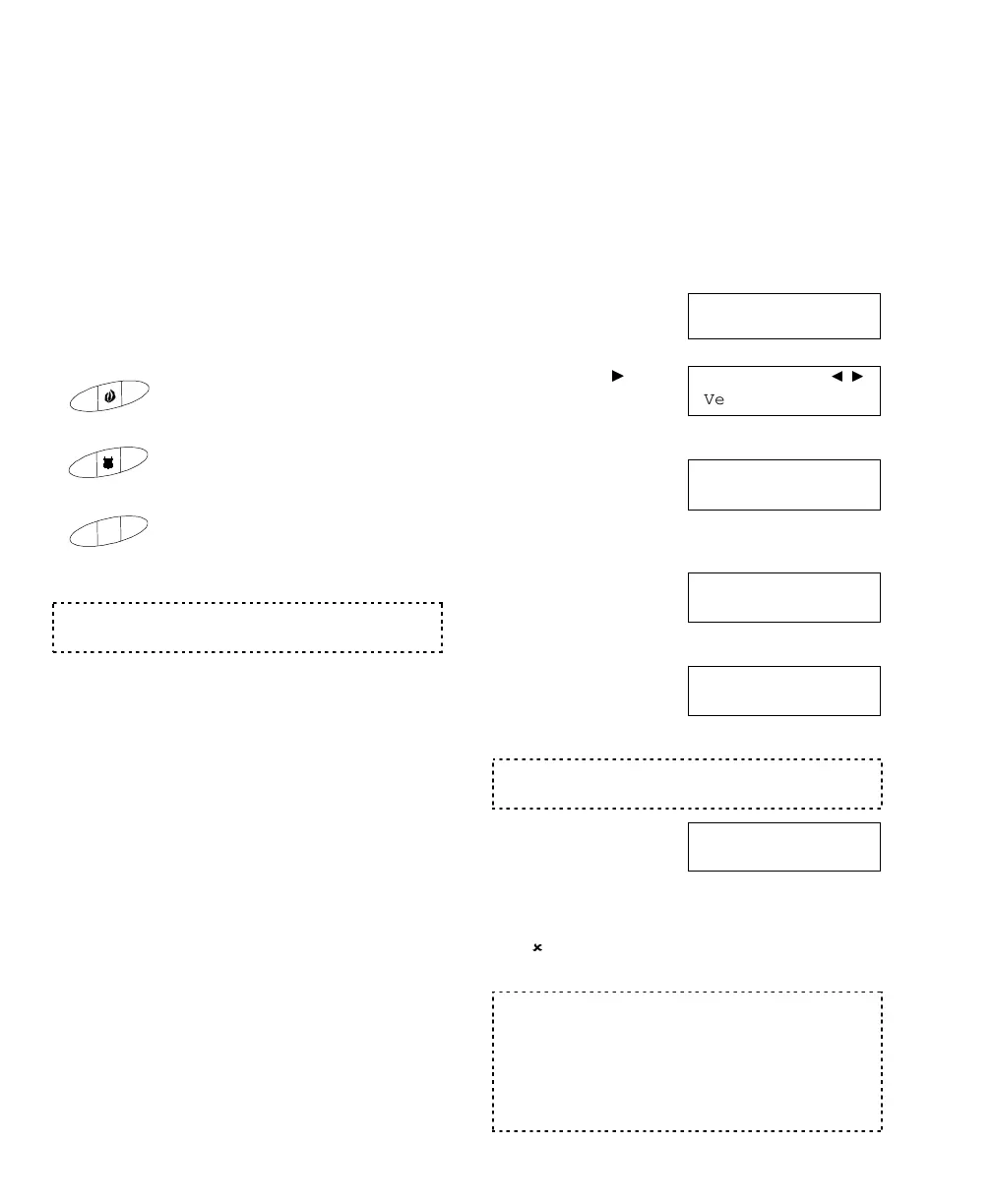16 MONITOR AFx™ v3.3 LCD Keypad User's Guide
500-9030v3.3
Using the Emergency Keys
There are three emergency keys that will
activate an emergency alarm. This will be
transmitted to the monitoring facility, and may
also trigger a local alarm, activate a
programmable output, and/or trigger a numeric
pager (depending on how the system is set
up).
To transmit an emergency alarm, press the
button on
both sides
of the specific symbol at
the same time.
Emergency Keys
Fire
Panic/Police Alarm
✴
Emergency (Non medical)
Emergency keys are available only if programmed by
your security representative.
Worklate: Extending the
Scheduled Closing Time
In its simplest sense, a
Schedule
defines
business hours versus after-hours for the
system. If the scheduled closing time is
approaching, and you wish to remain in the
area, you can extend the 'closing' time.
Steps:
1)
Enter your user ID
and/or PIN to log
into the keypad.
2)
Press the
key
until you see
"Schdule". Then
select
Schdule
.
3)
Select
Schd
to
change the
Schedule for the
selected area (e.g. Office) or select
Next
Area
to select a different area.
4)
Select
WorkLate
to change the
closing time for
your selected area.
5)
Select "
+"
or
"-"
to adjust the
closing time as
desired.
The "+" and"-" (Adj) keys adjust the closing time by
increments of 30 minutes.
6)
Once the
scheduled closing
time is correct,
select
Ok
.
To return to the main screen (log out), press
the (
) key a few times, or let the system time-
out (1 minute).
An authorized user may only change the WorkLate
Schedule for the current day. 15 minutes before a
Schedule ends, the system will chime indicating that
a scheduled closing is in effect. At this stage, an
authorized user may change the WorkLate time to
prevent the system from arming until a specified
time.
Welcome
Enter ID: _
_
_
Menu Options
↓Verify ↓
Schdule
AreaName.....Off
↓Schd ↓Next Area
Close by 09:30Mo
↓
Worklate
Susp↓
..Until 17:30
↓Ok ↓
+
Adj
-
↓
..Until 17:30
↓
Ok
↓+ Adj -↓