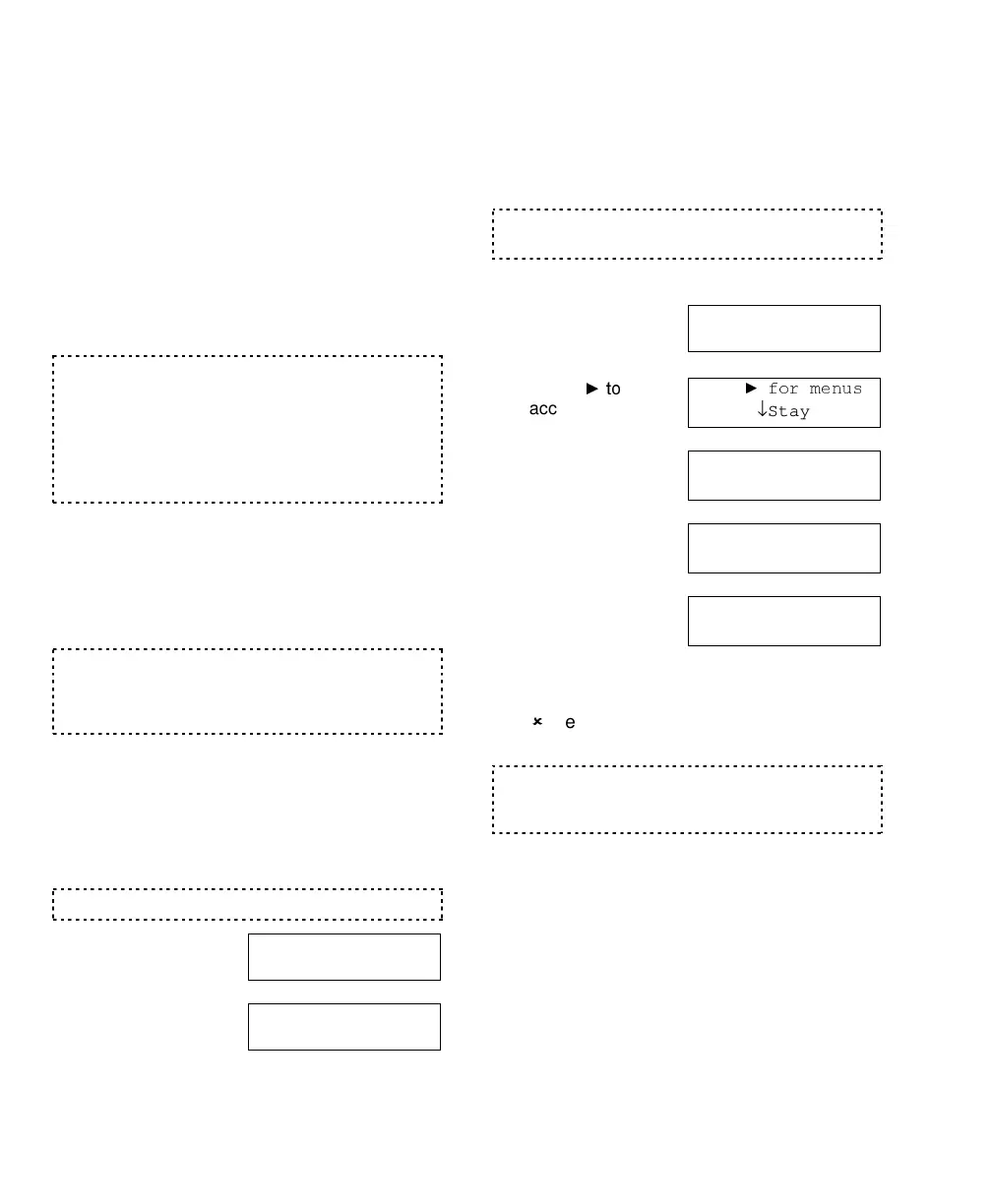20 MONITOR AFx™ v3.3 LCD Keypad User's Guide
500-9030v3.3
Status and Control Features
Using an LCD keypad, you can:
•
Check the status of various items in the system
and view the present arming-level of desired
area(s).
•
Bypass faulty sensors to allow arming the
system and/or specific area(s);
•
Command doors to Unlock, relock, or change
operating characteristics;
•
Use the function keys to perform pre-
programmed signalling and/or switching
functions.
Tip:
The status of most items can be viewed on an
area-by-area basis, and the arming-level of each
area is also displayed;
Note:
Additional status screens (Comms, Modem,
and Licns) are accessible by a service technician
(i.e., service login). These pertain to service issues
which are not pertinent to this guide.
Using the Function Keys
LCD keypads provide 10 function keys that
can perform various signalling and/or switching
functions (as set up by your service
technician).
Function Key Reference:
For a list of what your
function keys have been programmed to do, refer to
"System Information" in the reference section near
the back of this guide.
To use function key 1, 2, 3, 4, or 5, simply
press and hold the
ƒ
key, and press the
desired number at the same time.
For function keys 6, 7, 8, 9, and 0, a user with
function-key authority may need to be logged
in to allow using these function keys.
This requirement is set on an area-by-area basis.
To log in, open the
keypad cover, and
key in your user ID
number and/or PIN
number as indicated
on the display.
Then press and hold the
ƒ
key, and press the
desired number at the same time.
Checking the System Status
(monitored conditions for a panel)
The system status feature shows the status of
all conditions (tamper, low battery, etc.) that
are being monitored for the panel associated
with your keypad.
These items may also be referred to as "Equipment"
settings, or "Pseudo-Points".
Steps:
1)
Enter your user ID
and/or PIN to log
into the keypad.
2)
Select
access other
functions.
3)
Select
Yes
to
view Status.
4)
Select
System.
5)
Use the "?"
selection to scan
through the listed
items.
To return to the main screen (log out), press
the (
) key a few times, or let the system time-
out (1 minute).
For details on the possible status messages, refer to
"Error Messages and Trouble Indications" in the
reference section near the back of this guide.
Welcome
Enter ID: _
_
_
Your Name
Enter PIN:
_
_
_
_
Welcome
Enter ID: _
_
_
Push
↓Stay ↓On
View Status?
↓
Yes
↓No
View status of:
↓
System
↓Points
Status Item
↓?