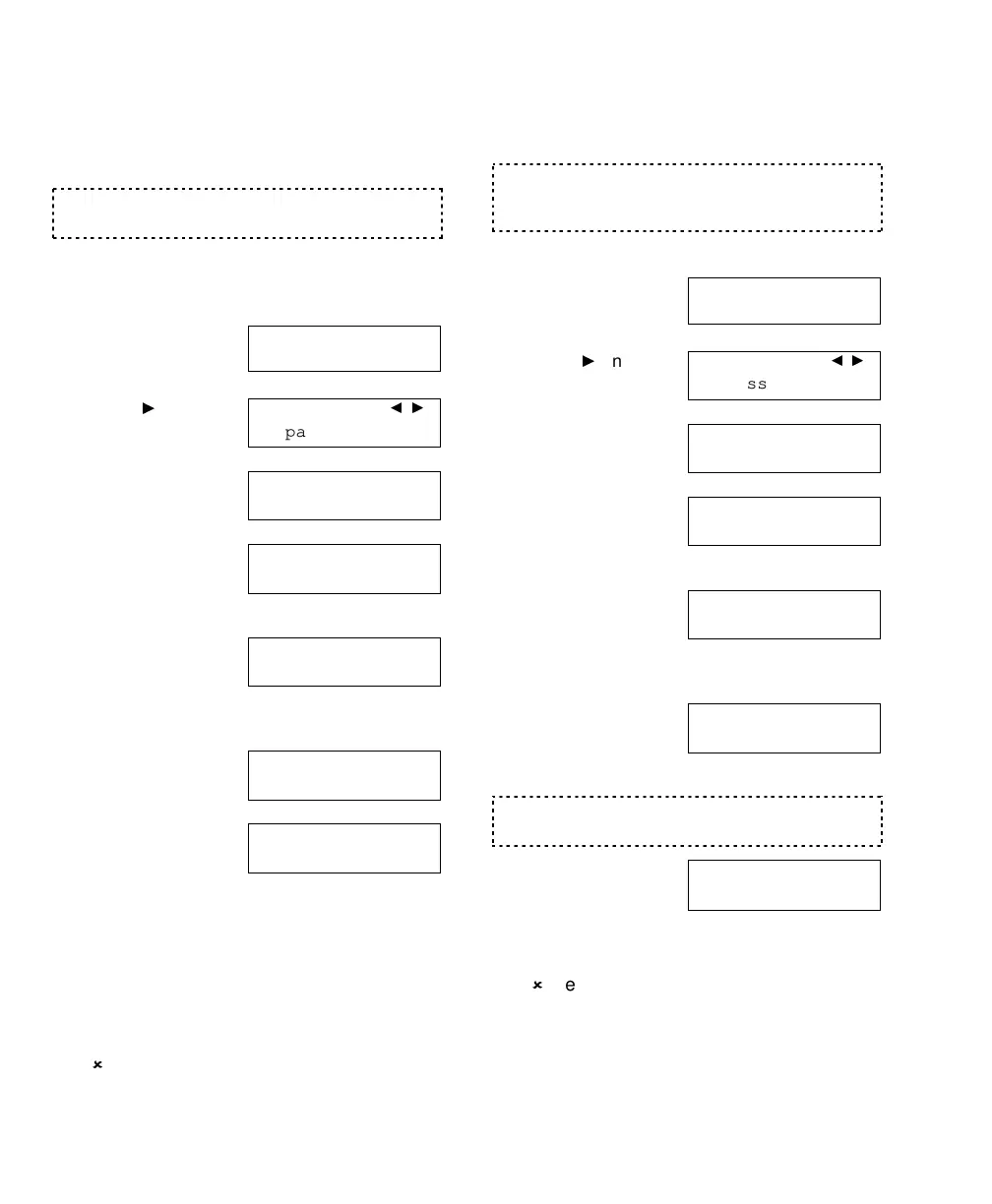30 MONITOR AFx™ v3.3 LCD Keypad User's Guide
500-9030v3.3
Printing the History Log
If your system includes a printer-capable
module (such as HSC), you can print the
history log. (This will be sorted by date).
Depending on your system type and licensing, up to
65
536 events will be recorded.
Steps:
1)
Ensure the printer is turned on, and has
paper loaded.
2)
Enter your user ID
and/or PIN to log
into the keypad.
3)
Press
until
"History" appears.
Select
History
.
4)
Then, select
Category
.
5)
Now, select
App
to access the
module with
printer functions.
6)
Select
SMA
(SMART) or
HSC
(High Security) to
access the module associated with the
printer.
7)
Select
Printer
to
access the printer
menu.
8)
Select from the
available choices
as needed:
•
Start:
Enables the printer (if required).
•
Pause / Resume:
Pauses or resumes a
printout;
•
Cncl:
Cancels a printout.
Tip:
You may also
need to turn the printer off to clear its memory.
•
Plog:
Prints the entire history log.
To return to the main screen (log out), press
the (
) key a few times, or let the system time-
out (1 minute).
Changing the Printed History
Language
You can change the language for the printed
history log when needed.
Supported languages will depend on your system
firmware revision and/or the version of your
MONITOR AFx Director software.
Steps:
1)
Enter your user ID
and/or PIN to log
into the keypad.
2)
Press
until
"History" appears.
Select
History
.
3)
Then, select
Category
.
4)
Now, select
App
to access the
module with
printer functions.
5)
Select
SMA
(SMART) or
HSC
(High Security) to
access the module associated with the
printer.
6)
Select
Lang
to
change the
printing language
for this application module.
The present printed language will be indicated on the
first line under "LANG".
7)
Select
Change
if/as needed.
(Select
Ok
when
finished. )
To return to the main screen (log out), press
the (
) key a few times, or let the system time-
out (1 minute).
Welcome
Enter ID: _
_
_
Menu Options
↓Bypass ↓
History
View History of:
↓All ↓
Category
View History of:
↓Area ↓Condo ↓
App
Menu Option
↓SMA ↓HSC
Select Option...
↓
Printer
↓Lang
Printer On-Line
↓
Pause
↓
Cnc
↓
Plog
Welcome
Enter ID: _
_
_
Menu Options
↓Bypass ↓
History
View History of:
↓All ↓
Category
View History of:
↓Area ↓Condo ↓
App
Menu Option
↓SMA ↓HSC
Select Option...
↓Printer ↓
Lang
Lang: Language
↓Ok ↓Change