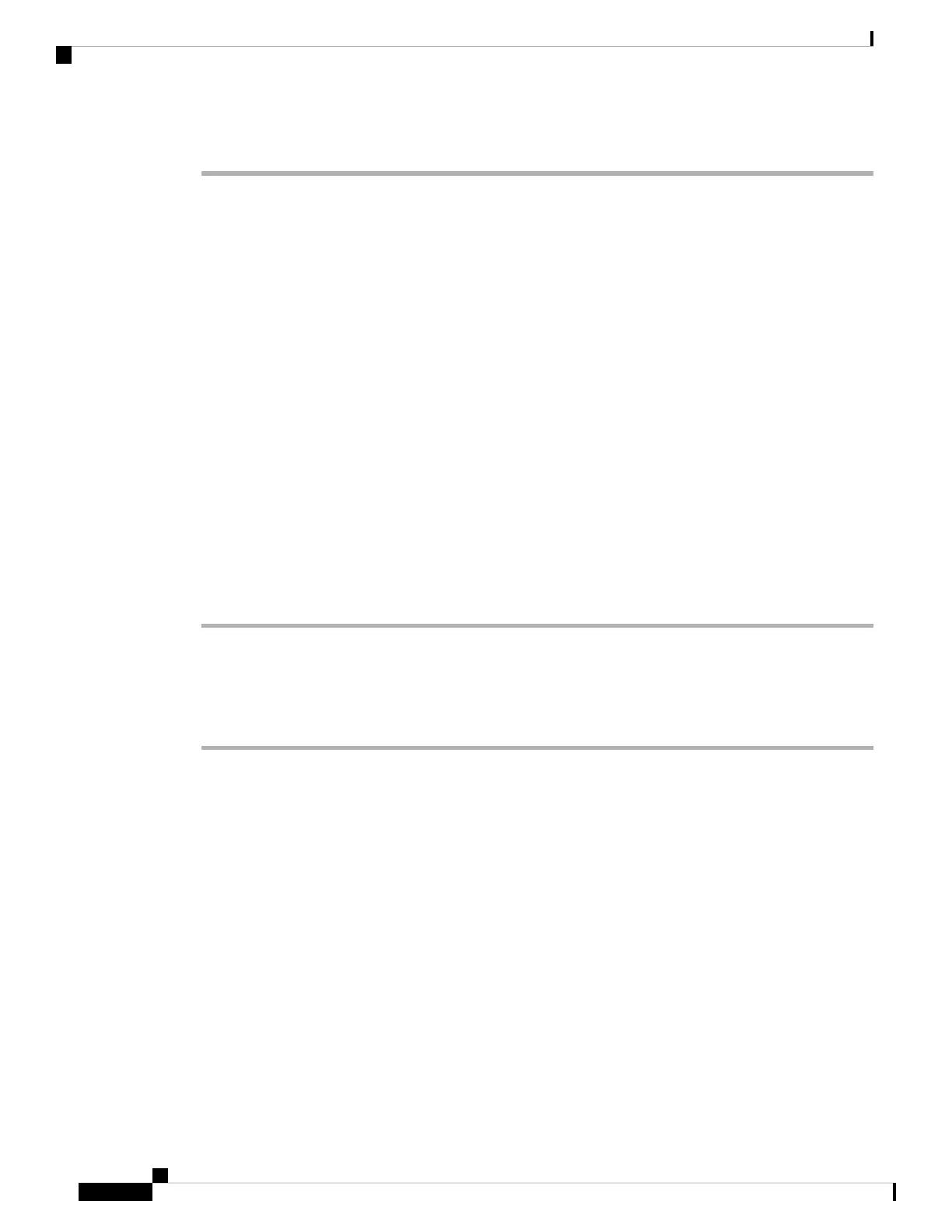Step 5 Click Save.
What to do next
You must explicitly grant LOM permissions to users who will use the feature. See Enable Lights-Out
Management Users, on page 44.
Enable Lights-Out Management Users
Before you begin
LOM users must meet the following restrictions:
• You must assign the Administrator role to the user.
• The username may have up to 16 alphanumeric characters. Hyphens and longer usernames are not
supported for LOM users.
• A user's LOM password is the same as that user's system password, and must comply with the password
requirements described for LOM users in the Cisco Secure Firewall Management Center Administration
Guide.
• Management Centers can have up to 13 LOM users.
Procedure
Step 1 In the management center web interface, select System > Users and on the Users tab, either edit an existing
user to add LOM permissions, or create a new user that you will use for LOM access to the appliance.
Step 2 Under User Role Configuration, check the Administrator check box if it is not already checked.
Step 3 Check the Allow Lights-Out Management Access check box and save your changes.
Redirect Console Output
By default, management centers direct initialization status, or init, messages to the VGA port. If you want to
use the physical serial port to access the console, we recommend you redirect console output to the serial port
after you complete the initial setup. You can accomplish this from the web interface or the shell.
Use the Web Interface to Redirect the Console Output
You must be an Admin user to perform this procedure.
Before you begin
Complete the initial setup process appropriate to your version:
• For Versions 6.5 and later see Install the Management Center for Versions 6.5 and Later, on page 6.
• For Versions 6.3 - 6.4 see Install the Management Center for Software Versions 6.3 - 6.4, on page 19.
Cisco Firepower Management Center 1600, 2600, and 4600 Getting Started Guide
44
Firepower Management Center 1600, 2600, and 4600 Getting Started Guide
Enable Lights-Out Management Users
