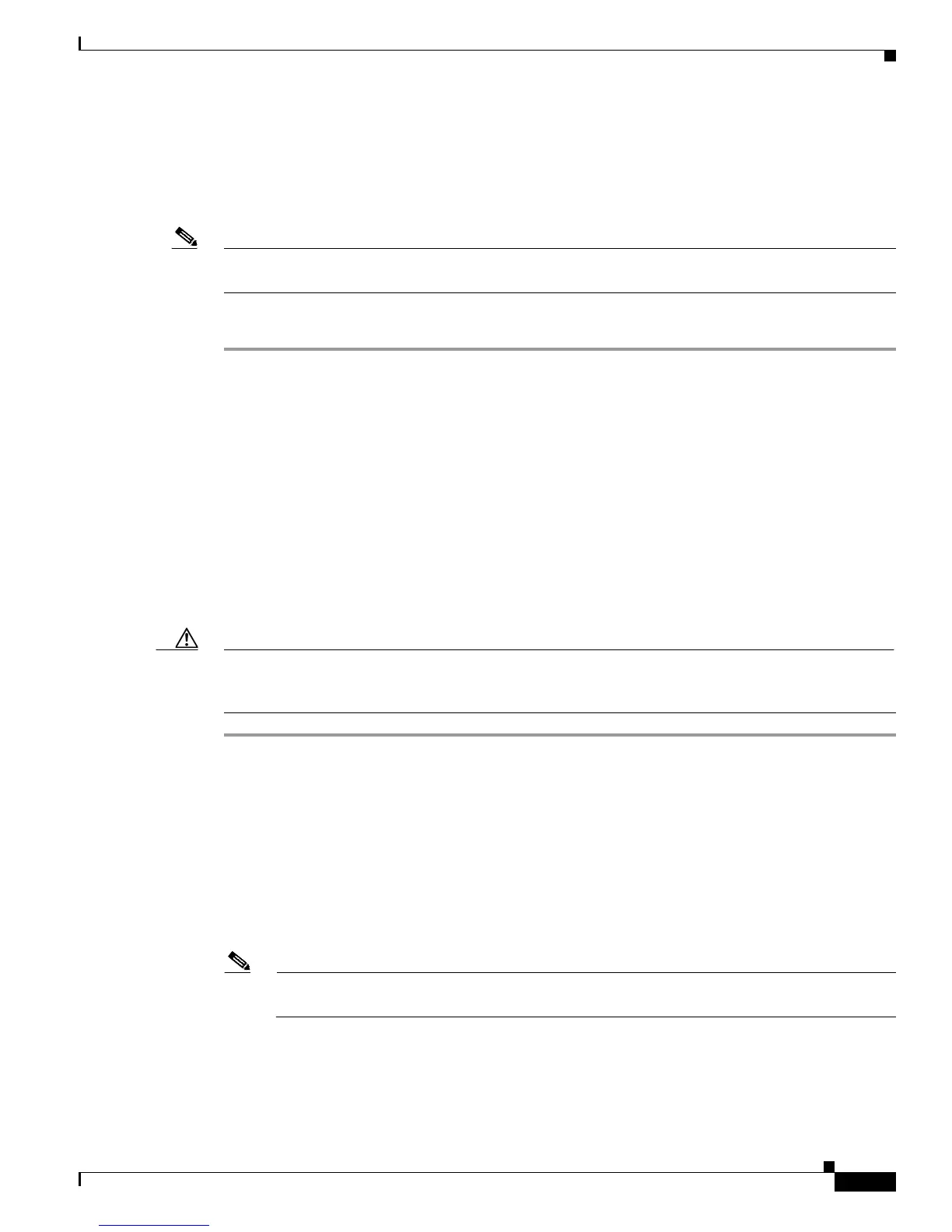7-3
Cisco 1800 Series Routers (Modular) Hardware Installation Guide
OL-5876-03
Chapter 7 Power-Up Procedures for Cisco 1800 Series Routers (Modular)
Powering Up Cisco 1800 Series Routers
If you encounter problems when you power up the router, see Chapter 8, “Troubleshooting Cisco 1800
Series Routers (Modular).” For information about the ROM monitor and the bootstrap program, see the
“Using the ROM Monitor” section of the Cisco 1800 Series Router Software Configuration. For
information about the configuration register, see the“Changing the Configuration Register Settings”
section of Cisco 1800 Series Router Software Configuration.
Note To view the boot sequence through a terminal session, you must have a console connection to the Cisco
router before the router powers up.
To power up the router, perform the following steps:
Step 1 Make sure that your PC is powered up and connected as described in the “Checklist for Power Up”
section on page 7-2.
Step 2 Move the power switch to the ON position.
The following indications appear:
• The green SYS PWR LED on the front of the chassis comes on.
• The fan operates.
The LEDs on the chassis come on (although not necessarily at the same time), and some LEDs may go
off again. The actual LED activity depends on your installation.
If you encounter problems when you power up the router, see “Troubleshooting Cisco 1800 Series
Routers (Modular)”
Startup messages appear in your terminal emulation program window.
Caution Do not press any keys on the keyboard until the messages stop. Any keys pressed during this time are
interpreted as the first command typed when the messages stop, which might cause the router to power
off and start over. It takes a few minutes for the messages to stop.
The startup messages vary, depending on the software installed on your router.
• If the startup messages end with the following lines, you know that the Cisco Router and Security
Device Manager (SDM) software is installed on the router.
yourname con0 is now available
Press RETURN to get started!
For instructions on configuring your router by using SDM, see Cisco Router and Security Device
Manager (SDM) Quick Start Guide.
Note Because SDM is installed on your router by default, we recommend using SDM to perform the
initial configuration.
• If the startup messages end with the following lines, the router is ready for initial configuration using
the setup facility (system configuration dialog) or the command-line interface (CLI). Enter yes to
continue with the setup facility; enter no to continue with the CLI.
