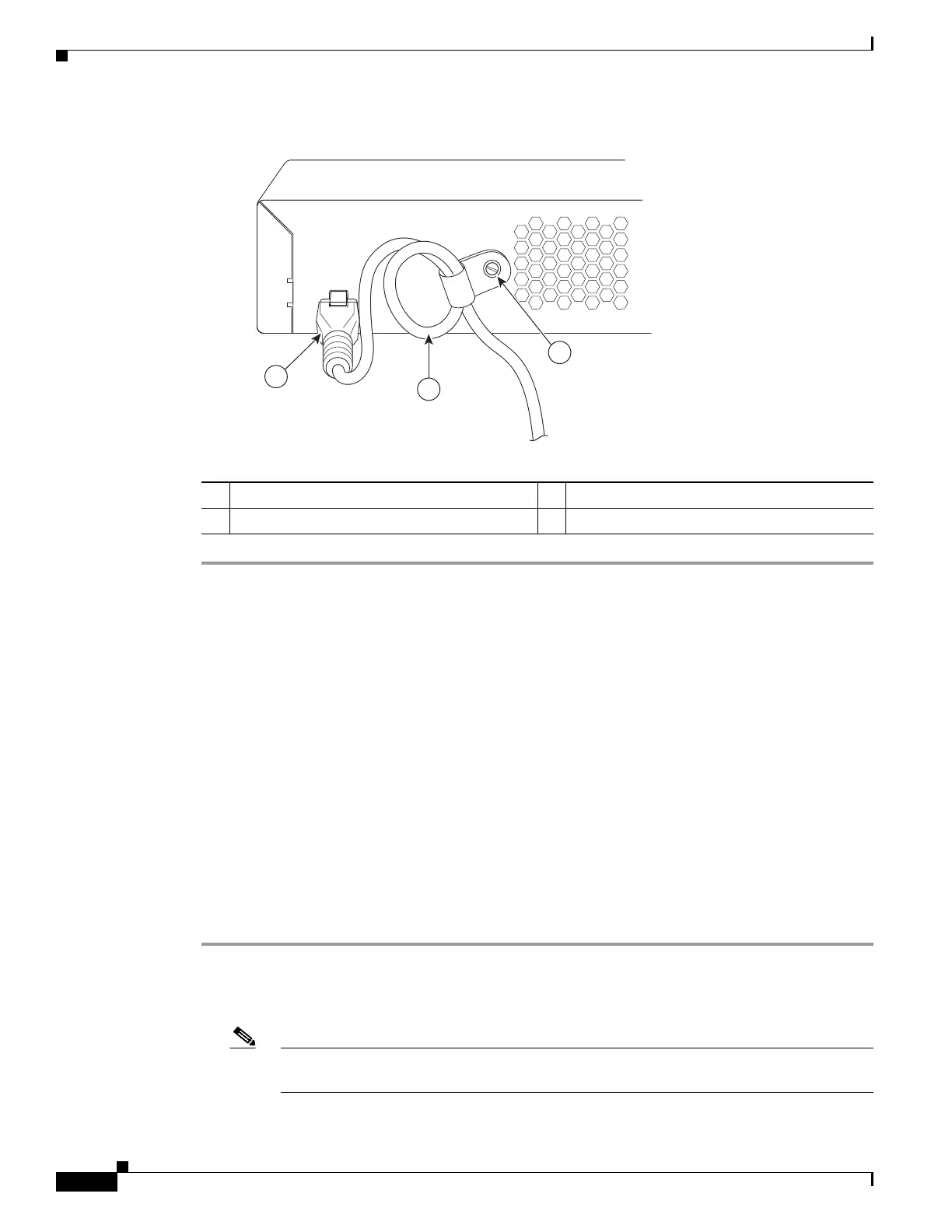20
Cisco 2500 Series Wireless Controller Getting Started Guide
Running the Bootup Script and Power-On Self Test
Figure 12 Securing the Power Adapter Cable
Installing a Security Lock
The controller has a security slot on the back panel. You can install an optional customer-supplied cable
lock, such as the type that is used to secure a laptop computer, to secure the controller. Refer to Figure 3
for the location of the security lock.
Running the Bootup Script and Power-On Self Test
When you plug the controller into an AC power source, the bootup script initializes the system, verifies
the hardware configuration, loads its microcode into memory, verifies its operating system software
load, and initializes itself with its stored configurations. Before performing this test, you should have
connected your PC to the CLI console on the controller as described in the “Connecting the Controller
Console Port” section on page 18.
To run the bootup script and conduct the power-on self test (POST), follow these steps:
Step 1 Plug the external power supply into the power jack on the back of the controller.
Step 2 Plug a country-specific power cord into the external power supply, then plug the other end into a
grounded 100 to 240 VAC, 50–60 Hz electrical outlet.
Note If you wish to run a previous release of the controller code, press Esc when the boot loader
prompt appears. The Bootloader Options menu appears.
1 Security clip secured with screw 3 Power plugged into the POWER 48VDC port.
2 AC/DC power adapter cable
281918
1
3
2
